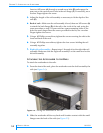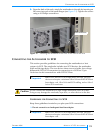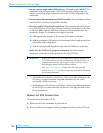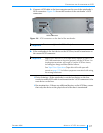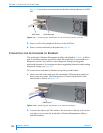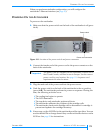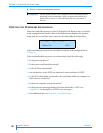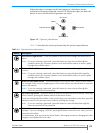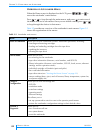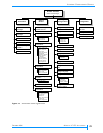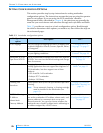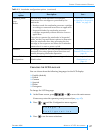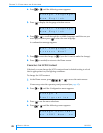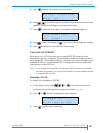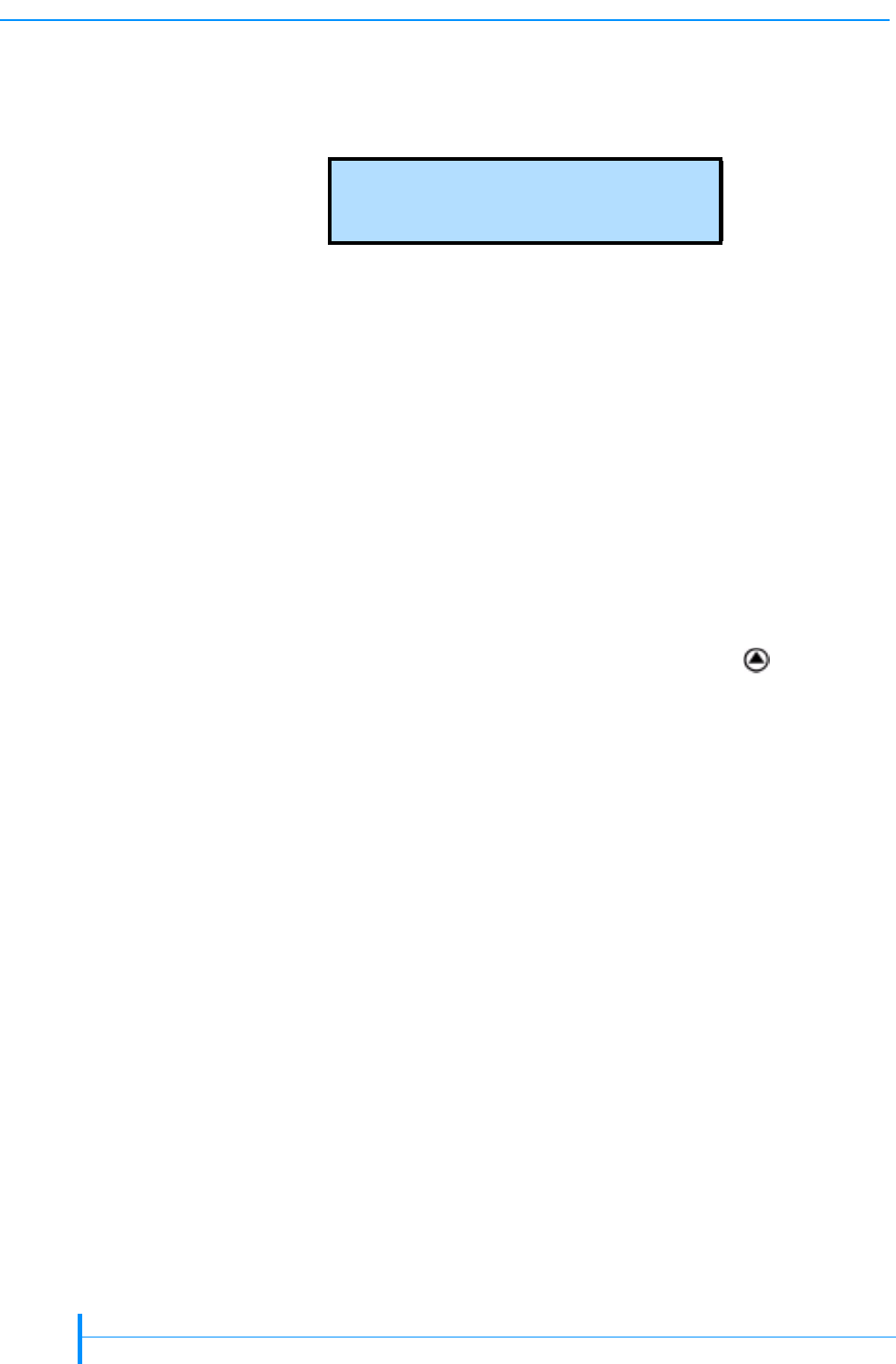
22
PRODUCT MANUAL 1012581
CHAPTER 3—CONFIGURING THE AUTOLOADER
Viewing the Home Screen
During normal operation, the Home screen appears on the LCD (see the
example below). You can use this screen to monitor autoloader status.
Tape Drive Status Messages—Some examples of tape drive status messages
(indicated by D:) are:
Hardware Error Messages—If a hardware error occurs, an error message
appears on the Home screen. Refer to Chapter 8 and Appendix C for help in
diagnosing and correcting errors. You must correct the error before
operation can continue.
To return to the Home screen—If a menu is currently displayed on the LCD
and you want to view the Home screen, press this button ( ) to return to
the Home screen.
Note: From any menu, the LCD automatically returns to the Home screen
after two minutes of inactivity (no buttons being pressed).
Using the Operator Panel Buttons
Figure 3-2 shows the operator panel buttons. Use the buttons to navigate
through the autoloader’s configuration, operation, and information menus. As
shown in Figure 3-3 on page 25, the autoloader’s menus are organized in a
tree structure consisting of four main menus with sub-menus and selections.
The operator panel buttons allow you to move up and down between menu
levels, view choices within menus, and make selections.
LTO 1x7 2U
Ultrium 3–S D217
Ready Needs Cleaning Erasing
Ready-No Tape Cleaning Formatting
Ta p e E j e ct e d Replace Cln Cart Recovering
Loading Writing Locating
Unloading Reading Rewinding