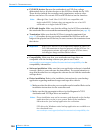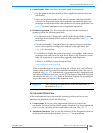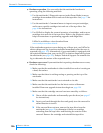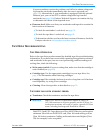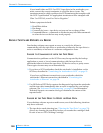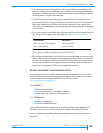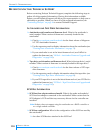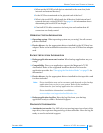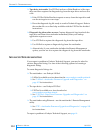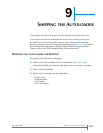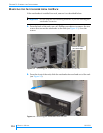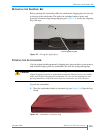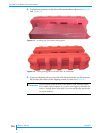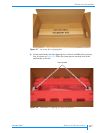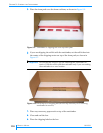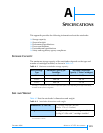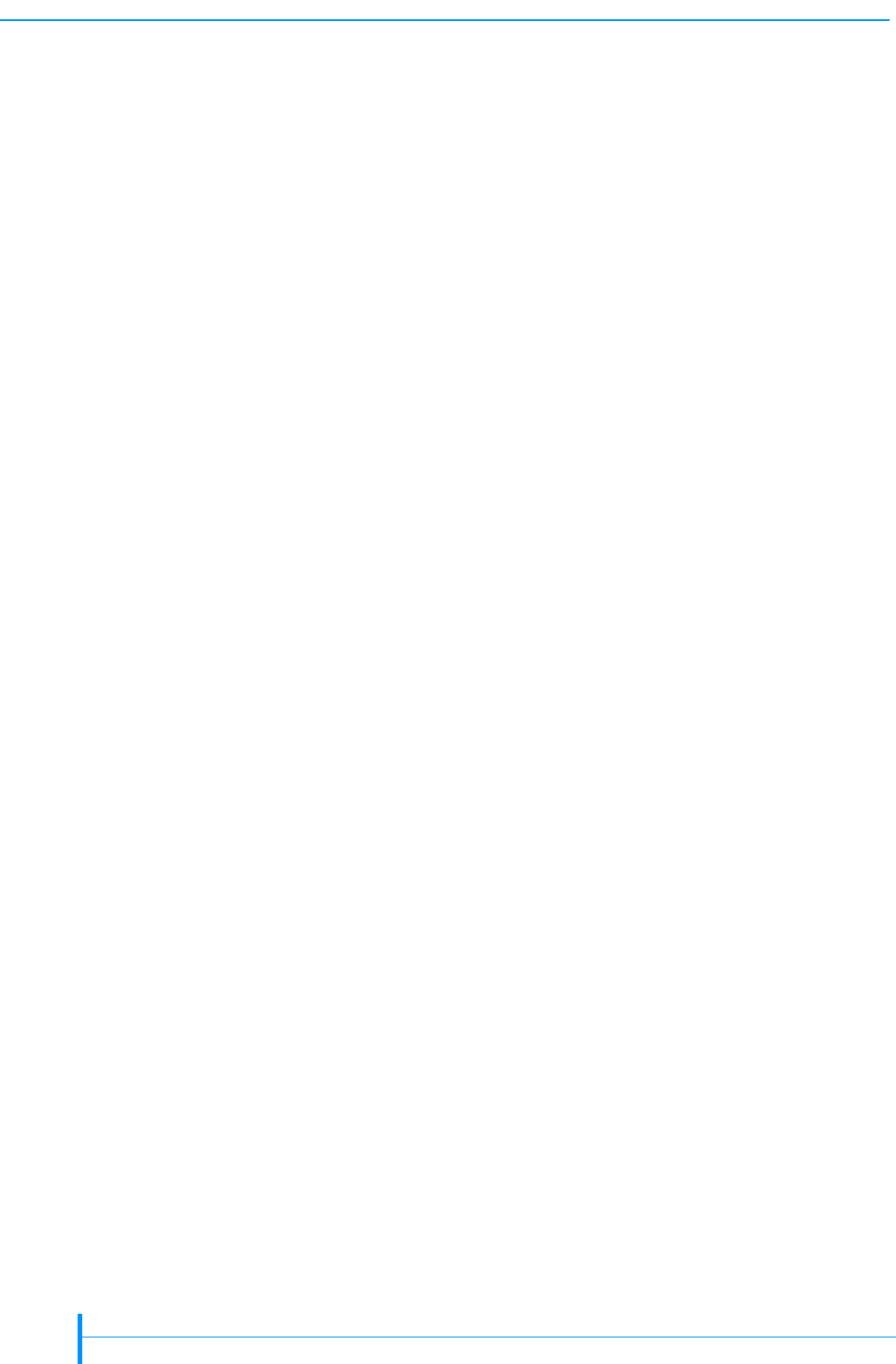
112
PRODUCT MANUAL 1012581
CHAPTER 8—TROUBLESHOOTING
Tape drive test results. Use LTOTool and run a Write/Read test of the tape
drive and then capture the diagnostic log from the tape drive and save it to
a file.
If the LTOTool Write/Read test reports an error, clean the tape drive and
run the test again on a new tape.
Have the diagnostic log file ready to send to Technical Support. Refer to
the readme file or on-line help available with the LTOTool for detailed
instructions.
Diagnostic log taken after an error. Capture diagnostic logs from both the
tape drive and from the autoloader immediately after your backup
application reports an error.
Use LTOTool to capture the diagnostic log from the tape drive.
Use LibTool to capture a diagnostic log from the autoloader.
Alternatively, if your autoloader includes the Remote Management
option, you can use it to capture the diagnostic log from the autoloader.
ADVANCED TROUBLESHOOTING
If you report a problem to Exabyte Technical Support, you may be asked to
create a diagnostic listing. Use one of the following options for creating a
diagnostic listing.
To create diagnostic listings for:
The autoloader—use Exabyte LibTool.
LibTool is available as a free download at www.exabyte.com/downloads.
See “LibTool—Autoloader Firmware Upgrade and Diagnostics” on
page 102 for instructions.
The tape drive—use Exabyte LTOTool
LTOTool is available as a free download at
www.exabyte.com/downloads.
See “LTOTool—Tape Drive Firmware Upgrade and Diagnostics” on
page 102 for instructions.
The autoloader using Ethernet—use the autoloader’s Remote Management
utility
See “FTP—Autoloader Firmware Upgrade and Diagnostics” on page 100
for instructions.
To report a problem to Exabyte Technical Support, see page iii.