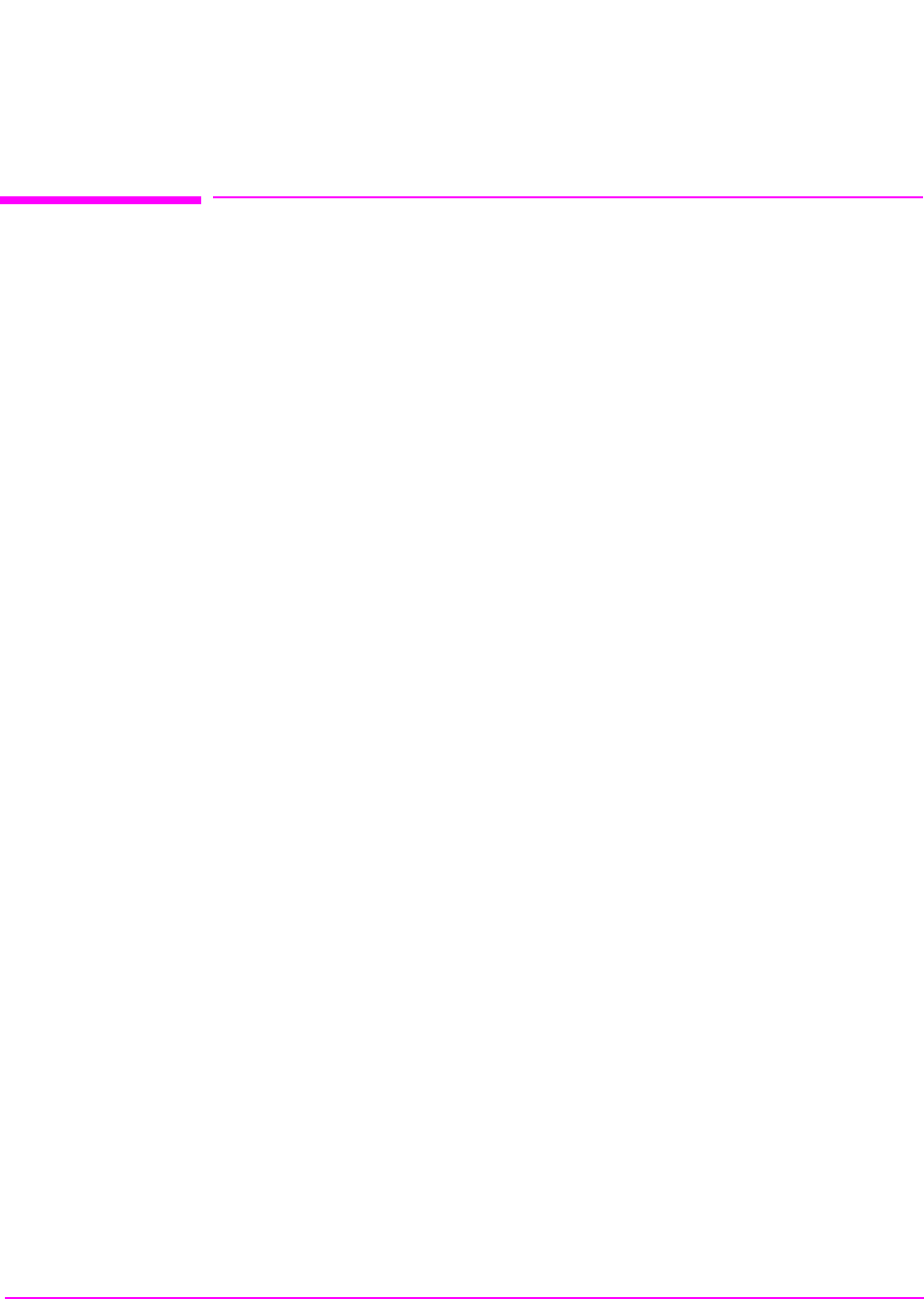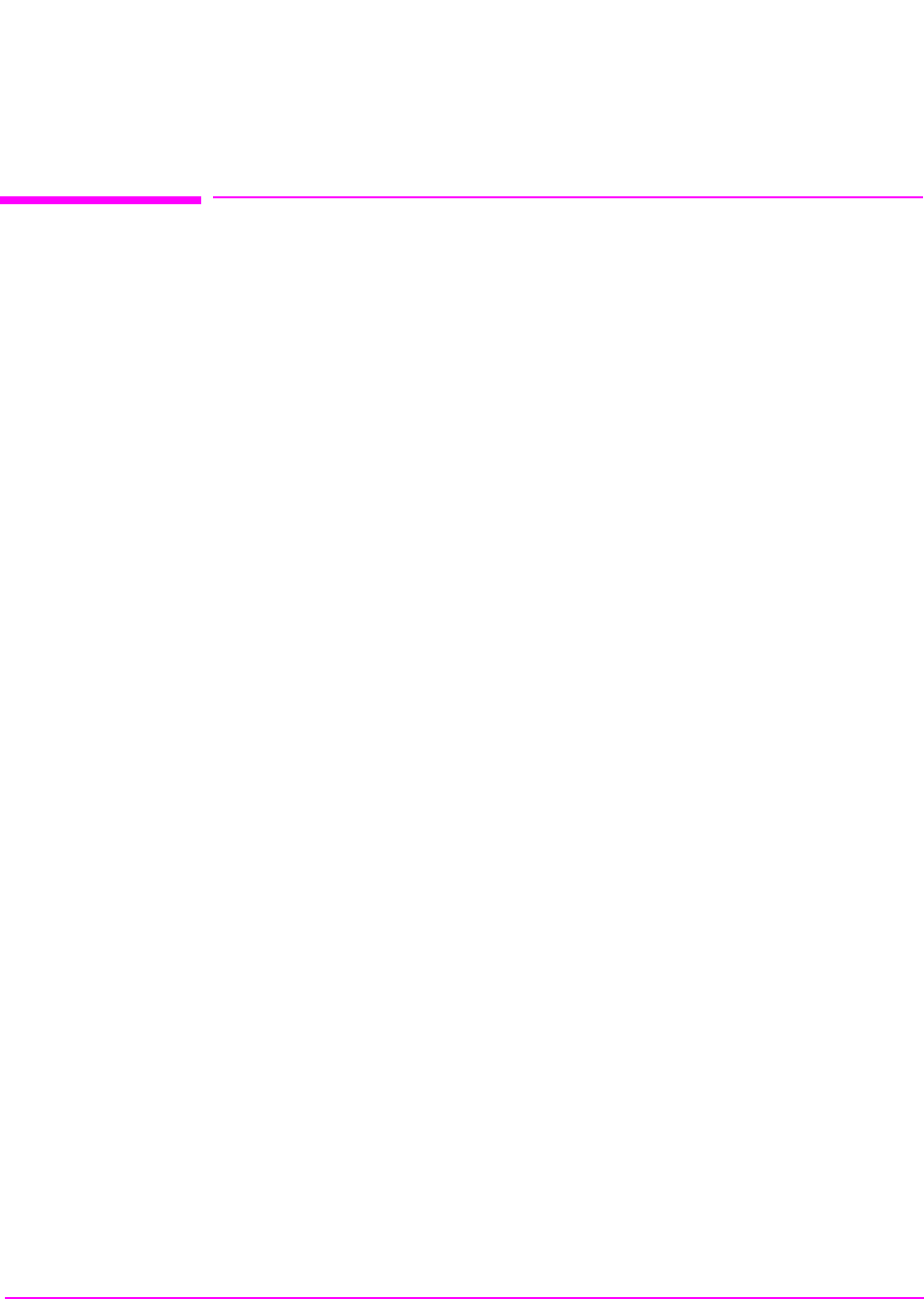
392
S:\agilent\8920\8920b\PRGGUIDE\BOOK\CHAPTERS\ibasic.fb
Chapter 7, IBASIC Controller
Uploading Programs from the Test Set to a PC
Uploading Programs from the Test Set to a PC
As an overview, the following steps must be performed:
1. The Test Set must output the program over Serial Port 9.
2. The PC must receive the data through its serial port and direct the data to a file on disk.
This can be done by a terminal emulator program such as Windows Terminal, Pro-
Comm, or Agilent AdvanceLink. This requires having the serial port connection estab-
lished as outlined in “Interfacing to the IBASIC Controller using Serial Ports” on
page 360.
To configure the Test Set to output the program to Serial Port 9 position the cursor
on the IBASIC Command Line field. Execute the command PRINTER IS 9. This
command sets Serial Port 9 as the default printer port. When PRINT commands
are executed, ASCII characters will be sent to Serial Port 9.
On the PC, select
Receive Text File in Windows Terminal or Receive
Files
(PgDn which is called Download) in ProComm. Enter a file name, then
initiate the file transfer. The PC is now looking for ASCII text to come in the
serial port.
Load the program to be transferred into the Test Set. Execute the IBASIC LIST
command on the IBASIC Command Line. The program listing will be sent to
Serial Port 9 and be received by the terminal emulator software on the PC. When
the listing is finished, terminate the file transfer by selecting Stop on Windows or
Escape on ProComm.