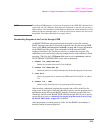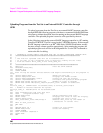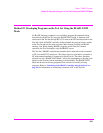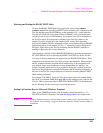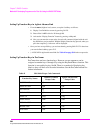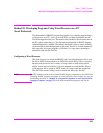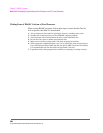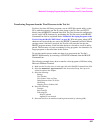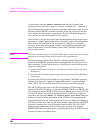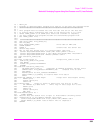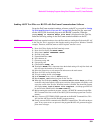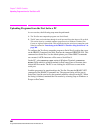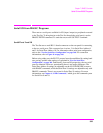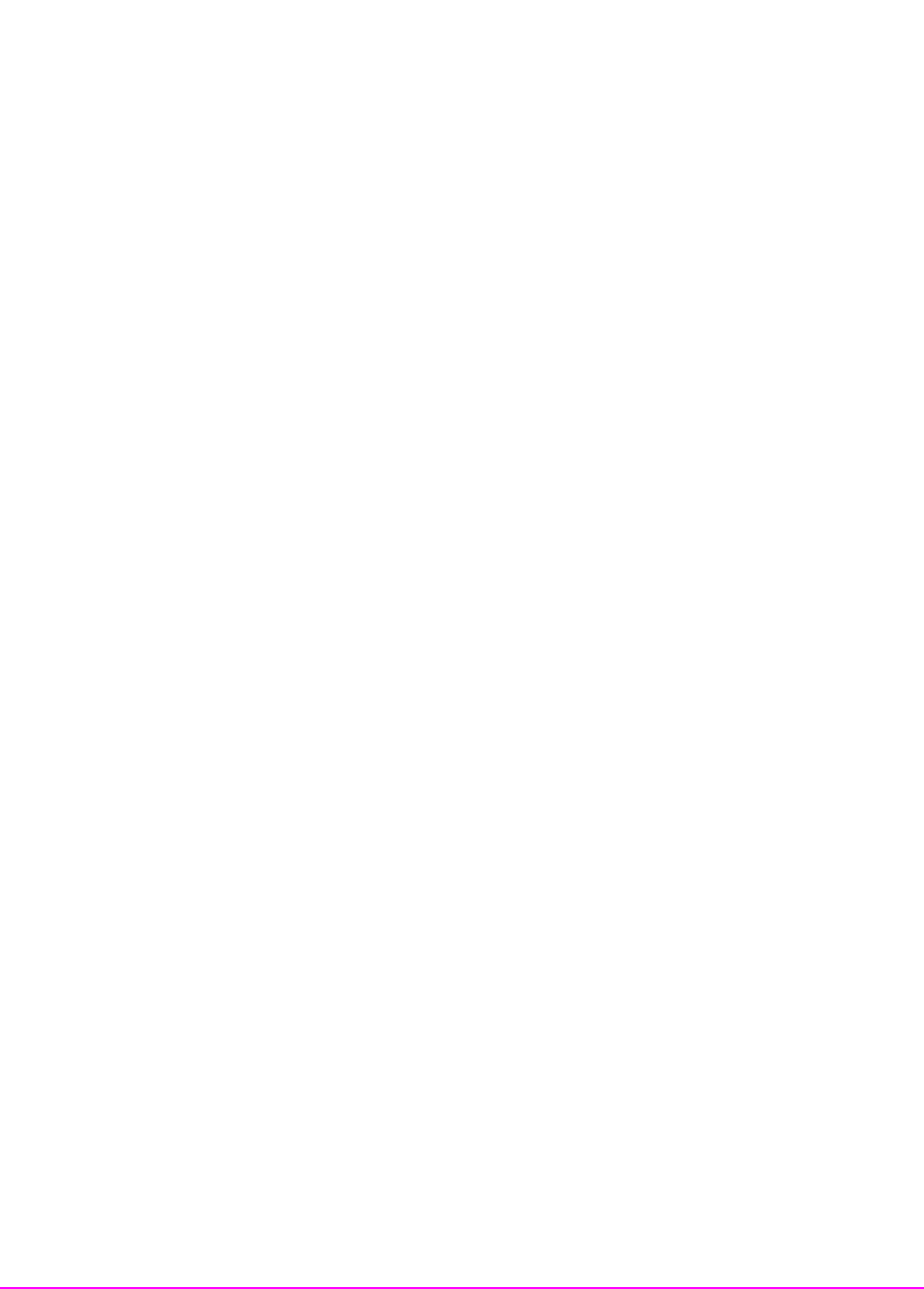
387
Chapter 7, IBASIC Controller
Method #3. Developing Programs Using Word Processor on a PC (Least Preferred)
Transferring Programs from the Word Processor to the Test Set
For short (less than 100 lines) programs, use an ASCII file transfer utility on the
PC to send the program, one line at a time, down to the Test Set over RS-232
directly into the IBASIC Command Line field. The Test Set must be configured to
receive serial ASCII characters by positioning the Test Set cursor at the IBASIC
Command Line field as explained under
“Method #2. Developing Programs on the
Test Set Using the IBASIC EDIT Mode” on page 381
. With this setup, when ASCII
characters are received they are sent to the IBASIC Command Line field. When a
carriage return / line feed is received, the Test Set will parse the line into the
IBASIC program memory. Each line takes about two seconds to scroll in and be
parsed. This becomes very time consuming for long programs. An alternative for
longer programs is discussed later in this section.
To start the transfer process make sure there is no program in the Test Set’s
IBASIC RAM memory by executing a SCRATCH command from the IBASIC
Command Line.
The following example shows how to transfer a short program (<100 lines) using
Microsoft Windows Terminal.
1. Make sure the Test Set cursor is in the upper left of the IBASIC Command Line field.
2. Select the Terminal application in the Accessories Group. Set it up as de-
scribed in earlier in this chapter.
3. Select the following:
Settings
Text Transfers
Flow Control: Line at a Time
Delay Between Lines: 25/10 Sec
Word Wrap
Outgoing Text at Column: Off.
4. Select the following:
Transfers
Send Text File
Following CR:
Strip LF selected
Append LF not selected.
5. Select the text file to be transferred and begin the transfer by selecting (OK).