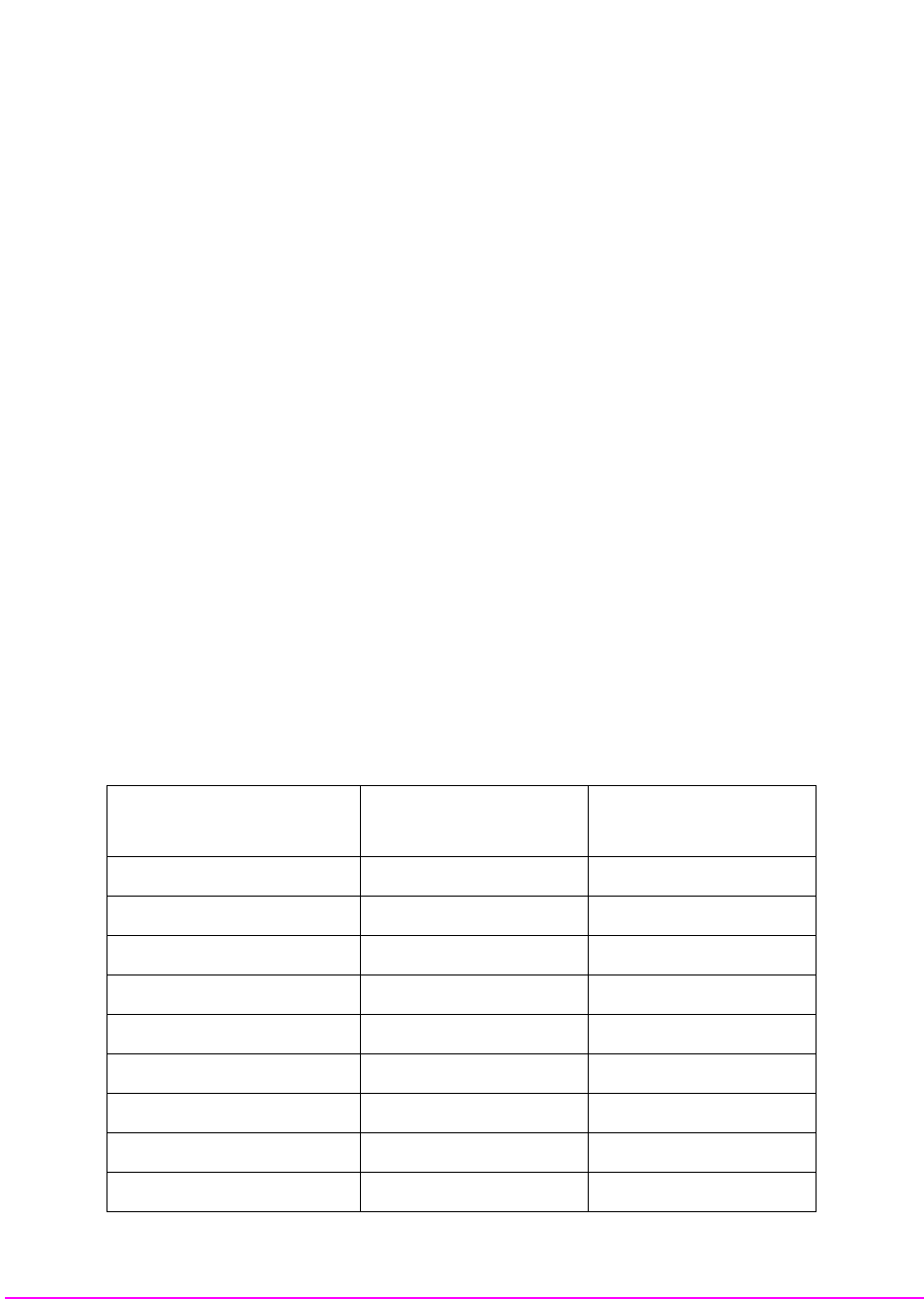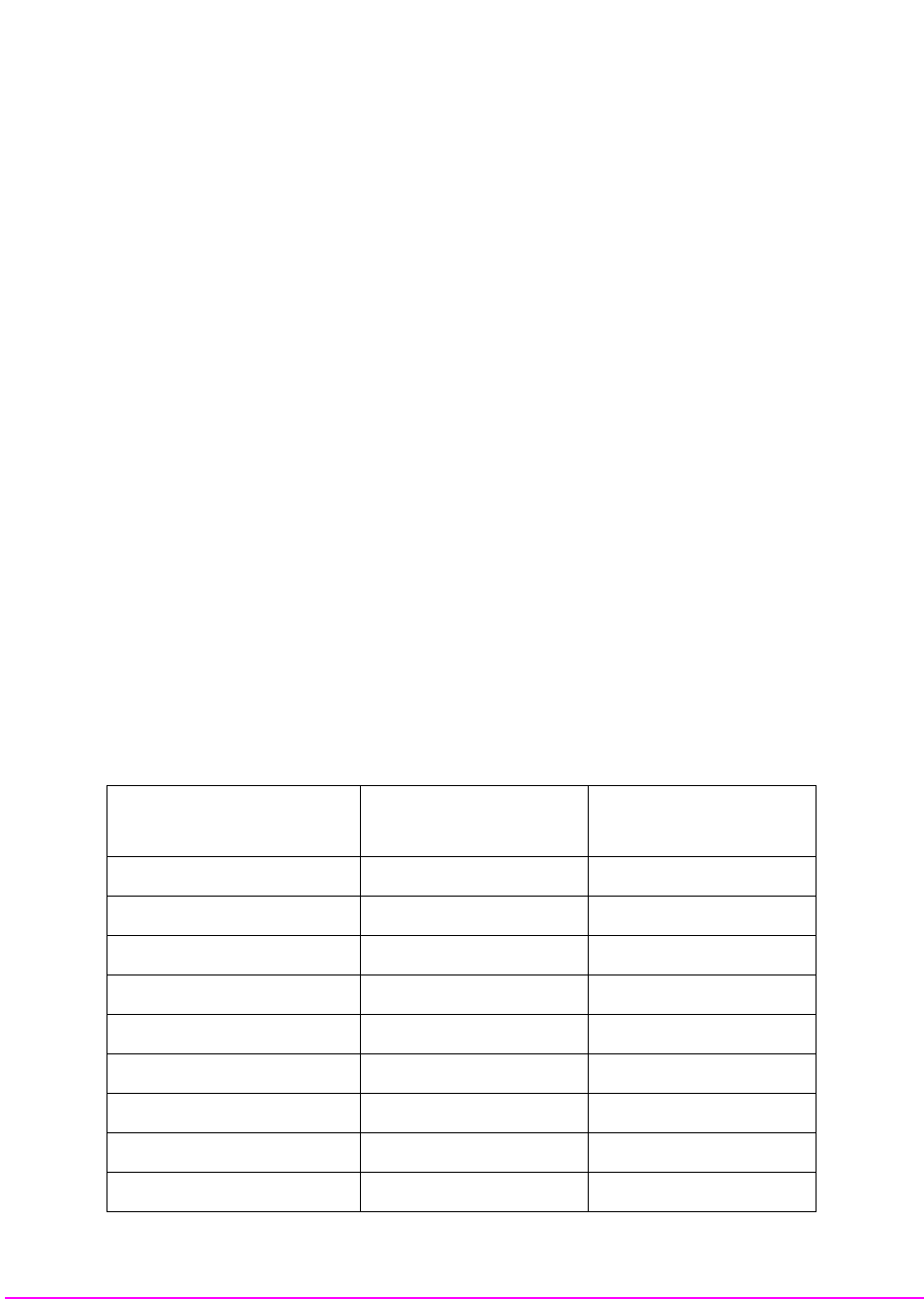
384
S:\agilent\8920\8920b\PRGGUIDE\BOOK\CHAPTERS\ibasic.fb
Chapter 7, IBASIC Controller
Method #2. Developing Programs on the Test Set Using the IBASIC EDIT Mode
Setting Up Function Keys in Agilent AdvanceLink
•From the Main (highest level) screen, set up the 8 softkeys as follows:
1. Display User Definition screens by pressing Ctrl F9.
2. Enter all the LABEL titles for K1 through K8.
3. Activate the “Display Function” feature by pressing softkey F7.
4. Now you can enter the escape codes for each edit command aligned with the soft
key definitions you just entered. With the Display Functions key pressed, when you
press the escape key, a left arrow will be displayed.
• Once you have set up all 8 keys, you activate them by pressing Shift F12. To deactivate
your user defined softkeys, press F12.
•(- is ESCAPE in Agilent AdvanceLink. See Table 42 on page 384 for the escape codes.
Setting Up Function Keys in ProComm
ProComm does not have function keys. However, escape sequences can be
assigned to number keys 0 through 9 by using the Keyboard Macro function. This
function is accessed by keying Alt+M. There is no method of displaying key
labels so they will have to be recorded elsewhere. See the ProComm manual for
further information.
Table 42 Edit Mode Escape Code Commands
Function Key Names
Windows Terminal
Escape Codes
Agilent AdvanceLink
Escape Codes
INSERT LINE ^[[L (-[L
DELETE LINE ^[[M (-[M
GO TO LINE ^[g (-g
CLEAR LINE ^[[K (-[K
PAGE UP ^[OQ (-OQ
PAGE DOWN ^[OR (-OR
RECALL LINE ^[r (-r
BEGIN LINE ^[OP (-OP
END LINE ^[OS (-OS