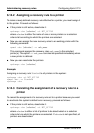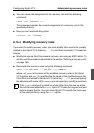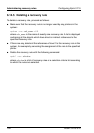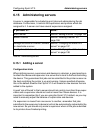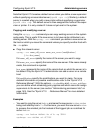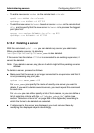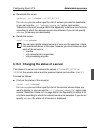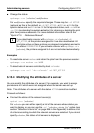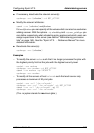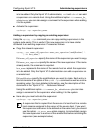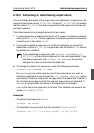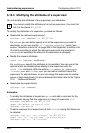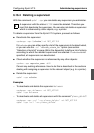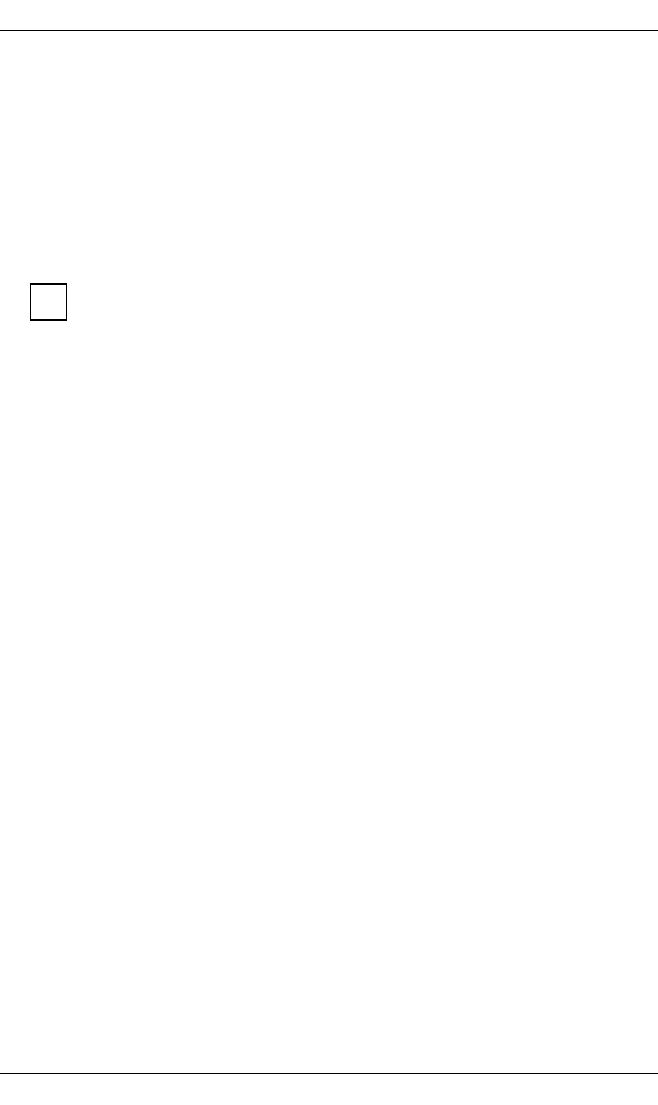
198 U23841-J-Z915-6-76
Administering servers Configuring Xprint V7.0
● Change the status:
xpchange -srv [selection] modifications
For modifications specify the required changes. These may be: -st ACTIVE
(optional as this is the default) or -st NOT_ACTIVE, -si OFF or -si ON for the
spoolin status and -so OFF or -so ON for the spoolout status, and -sa WARM or
-sa COLD (sa standing for system activation) for retaining or deleting the print
jobs from previous sessions. For more detailed information refer to the
“Xprint V7.0 - Reference Manual”.
If you deactivate a server with xpchange -srv [selection] -st
NOT_ACTIVE, all the printers assigned to it are also deactivated. All
print jobs active on these printers are stopped immediately and set to
the status INTERRUPTED. If you activate a server with xpchange -srv
[selection], the printers assigned to it are not activated automatically.
Examples
– To reactivate server nashua and retain the jobs from the previous session:
xpchange -srv nashua -sa WARM
– To deactivate all servers controlled by host colorado:
xpchange -srv -scl "-ho colorado" -st NOT_ACTIVE
6.15.4 Modifying the attributes of a server
You can modify the attributes of a server if, for example, you want to assign
permissions to it which were not assigned when the server was set up.
Note: The attributes of a server with the status ACTIVE cannot be modified.
Proceed as follows:
● Find out the status of the relevant server(s):
xpstat -srv [selection]
For selection you can either specify a list of the servers whose status you
want to display, or you can use the -scl “selection_criteria_list” option (see
section “Selection criteria list” on page 266 in the Appendix) to define a list
of criteria according to which the relevant servers are selected. If you do not
specify selection, the status of all servers is displayed.
i