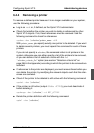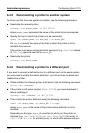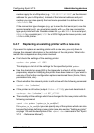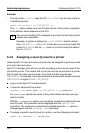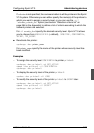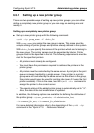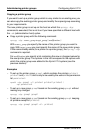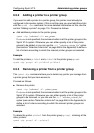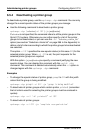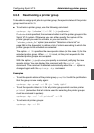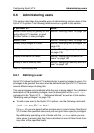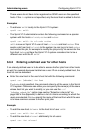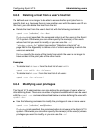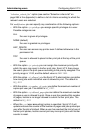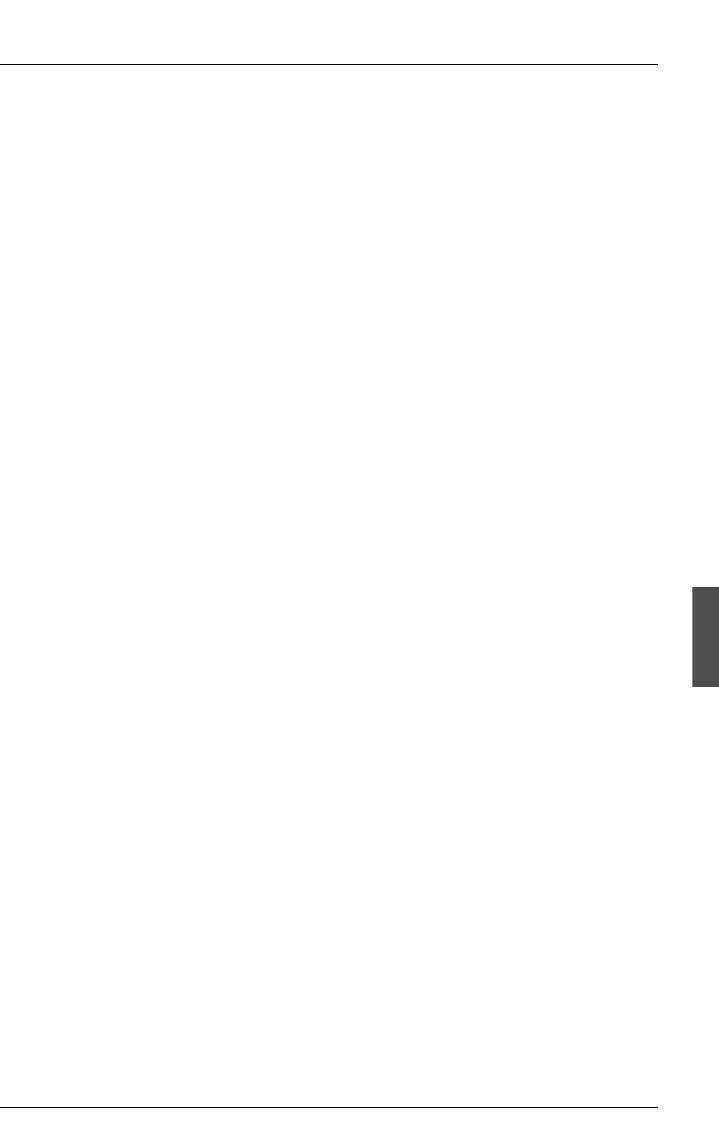
U23841-J-Z915-6-76 129
Configuring Xprint V7.0 Administering printer groups
6.5.2 Adding a printer to a printer group
If you want to add a printer to a printer group, this printer must already be
configured in the spooler system. If this is not the case, you must add the printer
with the xpadd -dev command; for more detailed information on this, see the
section “Adding a printer” on page 116. Proceed as follows:
● Add additional printers to the printer group:
xpmod -dgr [selection] -dl+ new_printer
If selection is not specified, the command refers to all the printer groups in the
Xprint V7.0 system. Otherwise you can either specify a list of the printer
groups to be added, or you can use the -scl “selection_criteria_list” option
(see section “Selection criteria list” on page 266 in the Appendix) to define a
list of criteria according to which the relevant printer groups are selected.
Example
To add the printers printer4 and printer5 to the printer group group1.
xpadd -dgr group1 -dl+ printer4 printer5
6.5.3 Removing a printer from a printer group
The xpmod -dgr command allows you to delete any printer you manage from
a printer group that you have access to.
Proceed as follows:
● Remove the printer:
xpmod -dgr [selection] -dl- printer_name
If selection is not specified, the command refers to all the printer groups in the
Xprint V7.0 system. Otherwise you can either specify a list of the printer
groups to be removed, or you can use the -scl “selection_criteria_list”
option (see section “Selection criteria list” on page 266 in the Appendix) to
define a list of criteria according to which the relevant printer groups are
selected.
Example
To delete the printer printer3 from the printer group group1, retaining all the
other printers:
xpmod -dgr group1 -dl- printer3