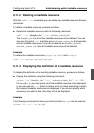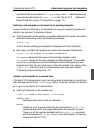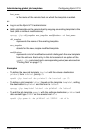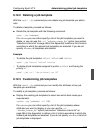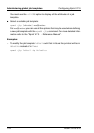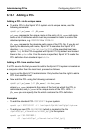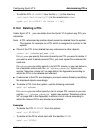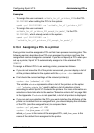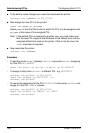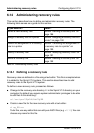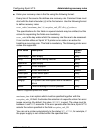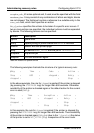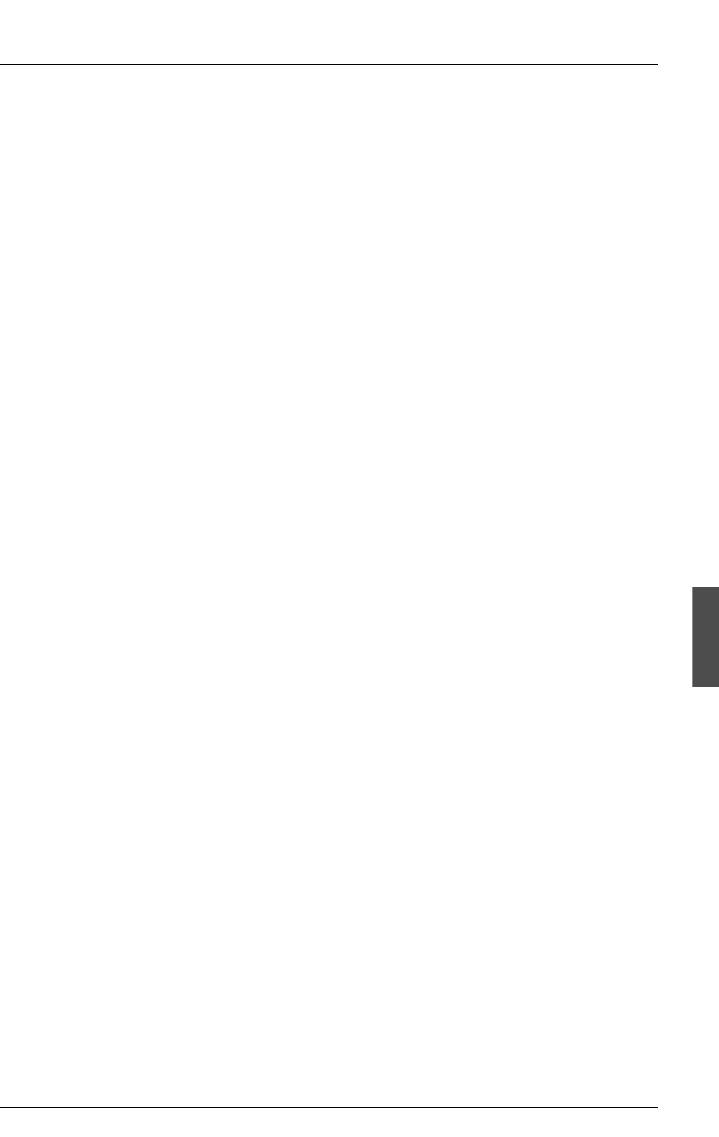
U23841-J-Z915-6-76 181
Configuring Xprint V7.0 Administering PCLs
– To add the PCL HP-LASERJET from the file hplj (in the directory
/var/spool/Xprint/config/PCL) to the remote host nashua:
xpadd -pcl HP-LASERJET -ho nashua -fi hplj
6.13.2 Deleting a PCL
Under Xprint V7.0 you can delete from the Xprint V7.0 system any PCL you
administer.
Note: A PCL referenced by another object cannot be deleted from the system.
This applies, for example, to a PCL which is assigned to a printer in the
system.
● Check if the PCL to be deleted has any references to other objects:
xpshow -pcl [selection]pcl_name -diR
For pcl_name you specify the name of exactly one PCL you want to delete. If
you want to want to delete several PCLs, you must repeat this command for
each one.
For selection you can either specify a list of PCL names, or you can define a
list of selection criteria with the -scl “selection_criteria_list” option (see
section “Selection criteria list” on page 266 in the Appendix) according to
which the PCLs to be deleted are selected.
● If references to the PCL are displayed, you must remove these by modifying
the displayed objects accordingly.
● To delete a PCL from the system, use the following command:
xpdel -pcl selection
For selection you can either specify a list of unique PCL names, or you can
use the -scl “selection_criteria_list” option (see section “Selection criteria
list” on page 266 in the Appendix) to define a list of criteria according to
which the relevant PCLs are selected and deleted.
Examples
– To delete the PCL HP-DESKJET from the system:
xpdel -pcl HP-DESKJET
– To delete all the PCLs which start with the identifier EPSON:
xpdel -pcl EPSON\*