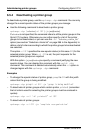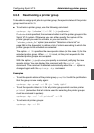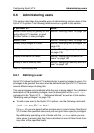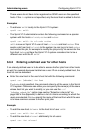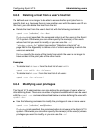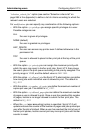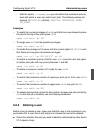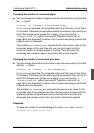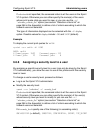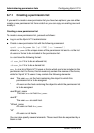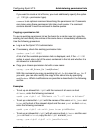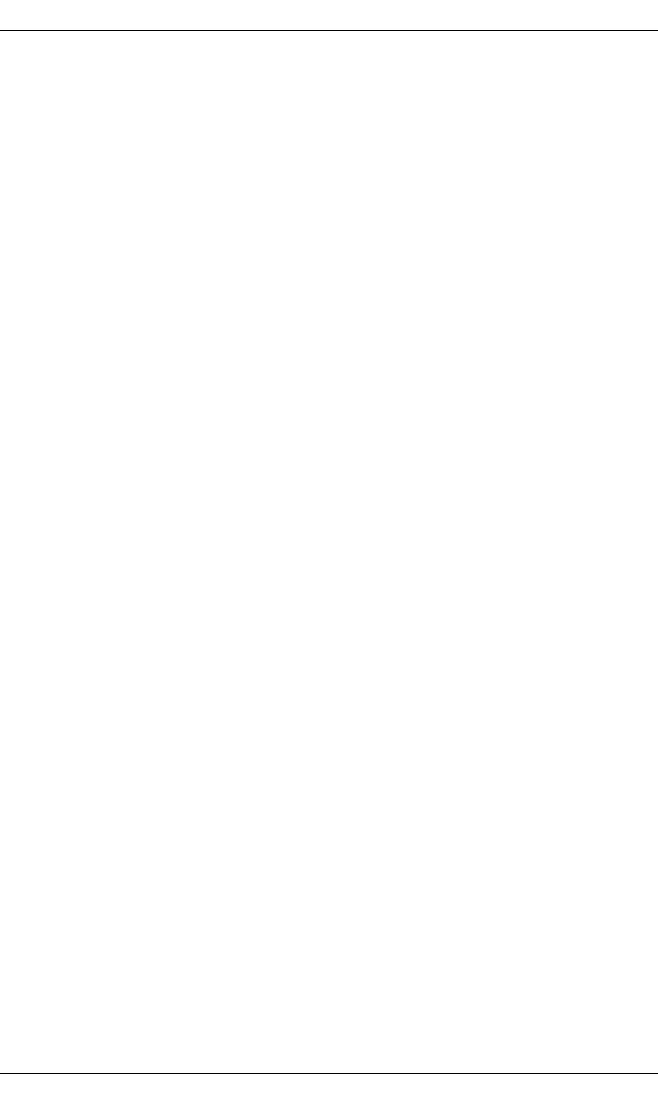
138 U23841-J-Z915-6-76
Administering users Configuring Xprint V7.0
xpshow -usr [selection]user -diR
With user, you specify exactly one user to be deleted. If you want to delete
several users, you must repeat this command for each of these users.
If you do not specify a selection, the command refers to all users in the
system; otherwise you can either specify a list of the users to be removed,
or you can define a list of selection criteria with the -scl
“selection_criteria_list” option (see section “Selection criteria list” on
page 266 in the Appendix) according to which the users to be removed are
selected.
● If references to the user are displayed, you must remove these by modifying
the displayed objects accordingly.
● To delete user entries in the Xprint V7.0 system, you as the Xprint V7.0
administrator must enter the following command:
xpdel -usr [selection]
If you do not specify a selection, the command refers to all users in the Xprint
V7.0 system. Otherwise you can either specify a list of the users to be
deleted, or you can use the -scl “selection_criteria_list” option (see section
“Selection criteria list” on page 266 in the Appendix) to define a list of criteria
according to which the relevant users are selected.
Examples
– To delete a user named smith:
xpdel -usr smith
– To delete all users who are not assigned any privileges (xpadd -usr
user_name -pv NONE):
xpdel -usr -scl "-pv NONE”
6.6.6 Resetting user print quotas
When defining a user, you can determine specific quotas to restrict the number
of pages or print jobs a user can print. When the number of allowed pages or
jobs is reached, the user can only print again when you reset the print quotas.
There are two possible ways of resetting a user’s print quotas: