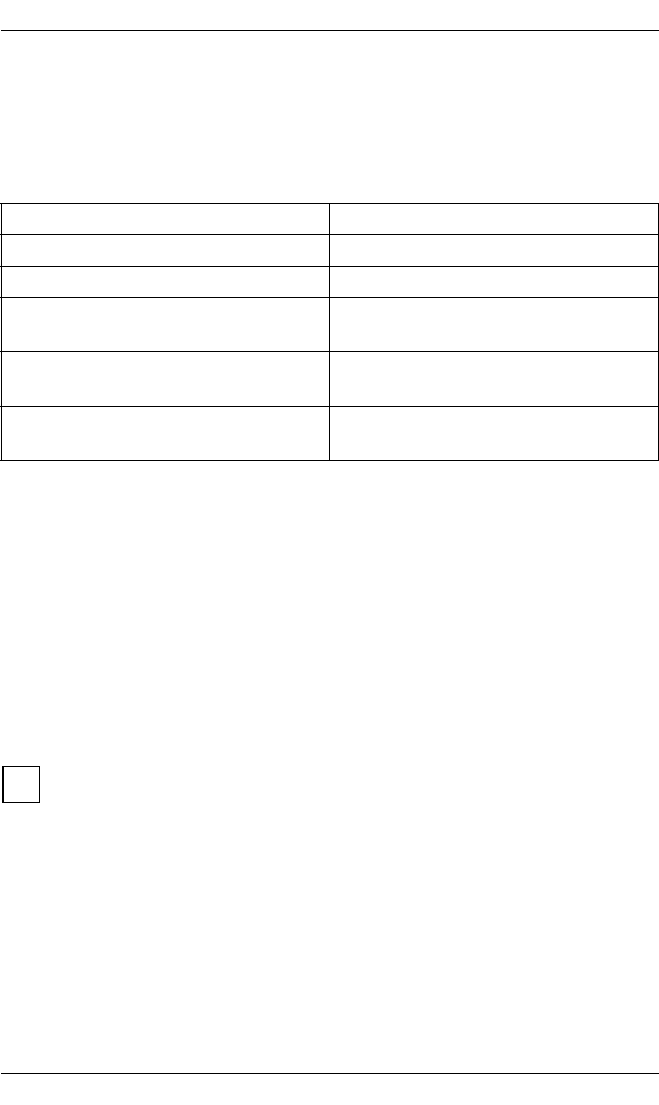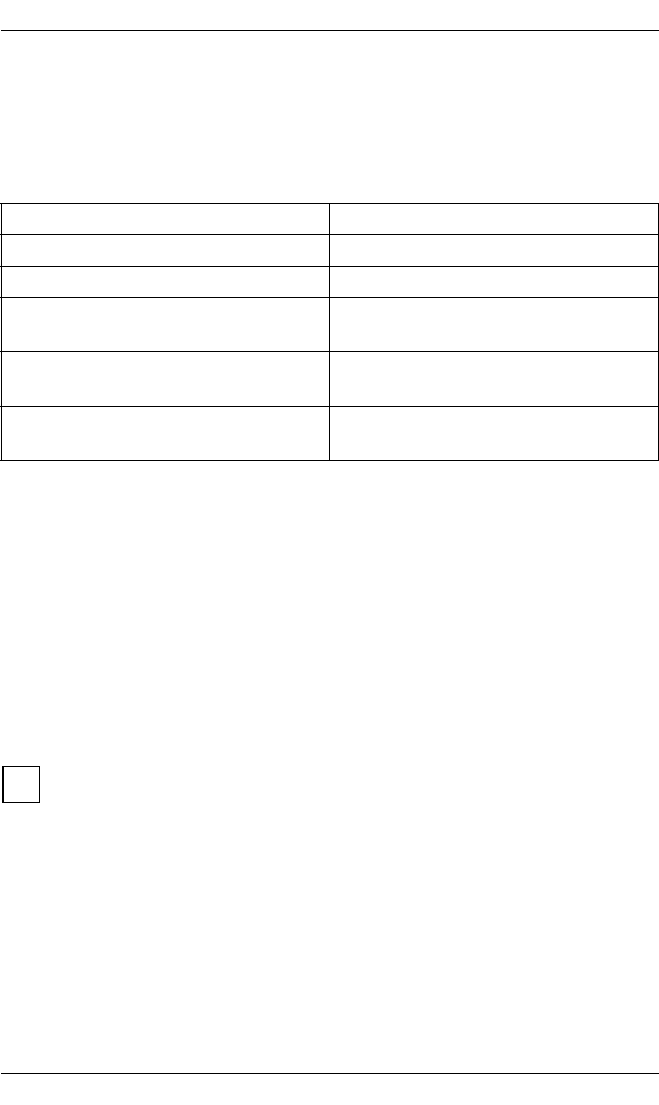
162 U23841-J-Z915-6-76
Administering filters Configuring Xprint V7.0
6.10 Administering filters
This section describes how to add filters to the Xprint V7.0 system, or how to
modify or delete exiting filters. The following table serves as a guide to this
section:
6.10.1 Adding filters
With the xpadd -flt command you can add a new filter to your system. A filter
can be added with specific attributes, e.g. input and output data formats and
special modes. The filters suitable for a job are selected according to these
attributes.
There are two possible ways of adding a new slow or fast filter: you can either
create a filter from scratch by setting all the required options yourself or you can
copy a similar filter and modify the relevant options.
As already mentioned, you can choose between slow and fast filters. By
default the system uses slow filters (-tp SLOW). To use fast filters, you
must always specify the -tp FAST option.
Creating a new slow filter
● To add a new slow filter for use in the Xprint V7.0 system, enter the following
command:
xpadd -flt filter_name -cm command -it input_content_type \
-ot output_content_type -op [options]
If you want to... Read...
add a new filter section “Adding filters” on page 162
delete a filter section “Deleting filters” on page 167
modify filter attributes section “Modifying the attributes of a
filter” on page 168
assign a filter to a printer section “Assigning a filter to a printer”
on page 169
remove a filter from a printer section “Removing a filter from a
printer” on page 170
Table 18: Administering filters
i