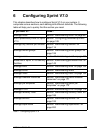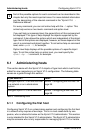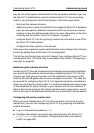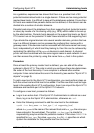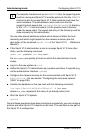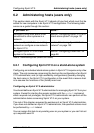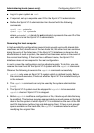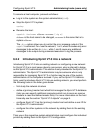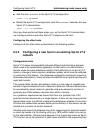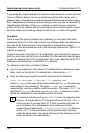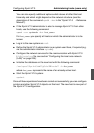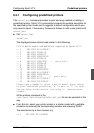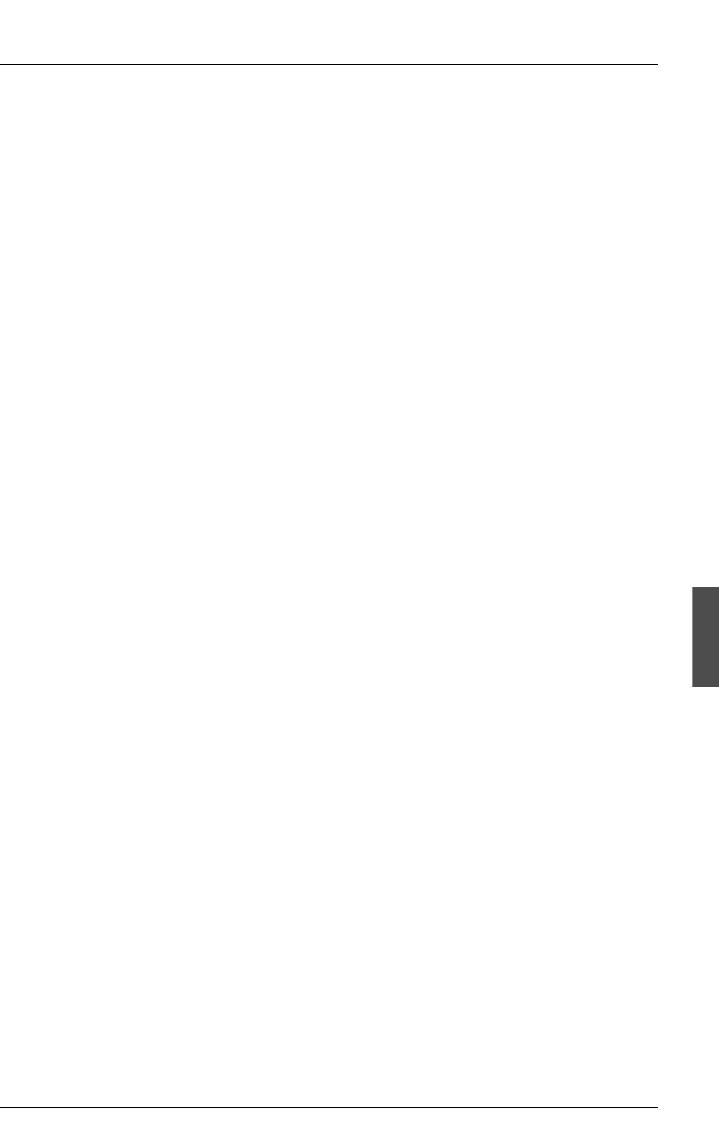
U23841-J-Z915-6-76 103
Configuring Xprint V7.0 Administering hosts (users only)
To rename a host computer, proceed as follows:
● Log in to the system as the system administrator (root).
● Stop the Xprint V7.0 system:
xpstop
● Rename the host:
xppatch -hostname oldname newname [-dg n]
oldname is the host name to be changed, newname is the name that is to
replace oldname.
The -dg n option allows you to control the error message output of the
xppatch command. For n use the values 0, 1 or 2, where 0 causes only error
messages to be written to stderr, while 1 and 2 cause any additional
messages to be output during command execution to log the process.
6.2.2 Introducing Xprint V7.0 into a network
Introducing Xprint V7.0 into an existing network or configuring a new network
for Xprint V7.0 is in most cases done by one person, who is referred to below
as the Xprint V7.0 administrator. This section is only intended for the Xprint V7.0
administrator. The Xprint V7.0 administrator may be someone who is only
responsible for managing Xprint V7.0 or he/she may be one of the system
administrators of the computers involved. If you, as the Xprint V7.0 adminis-
trator, want to introduce Xprint V7.0 into an existing network, you must perform
the following tasks in the order given below:
– first study the network structure
– define a (primary) master host which first manages the Xprint V7.0 database
(later you can specify additional computers which are to serve as reserve
masters in case the defined master fails). For more information on the host
hierarchy see the section “Xprint V7.0 objects” on page 9.
– configure Xprint V7.0 on the (primary) master host and define a user ID for
the Xprint V7.0 administrator
– configure the other systems in the network by adding them to the existing
network
Then you or the respective system administrators must configure the individual
printers by adding them to the Xprint V7.0 configuration.