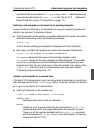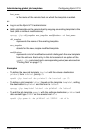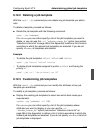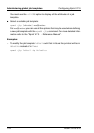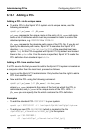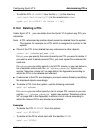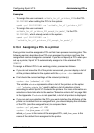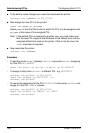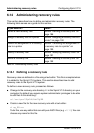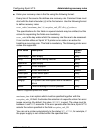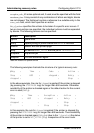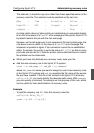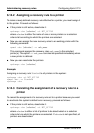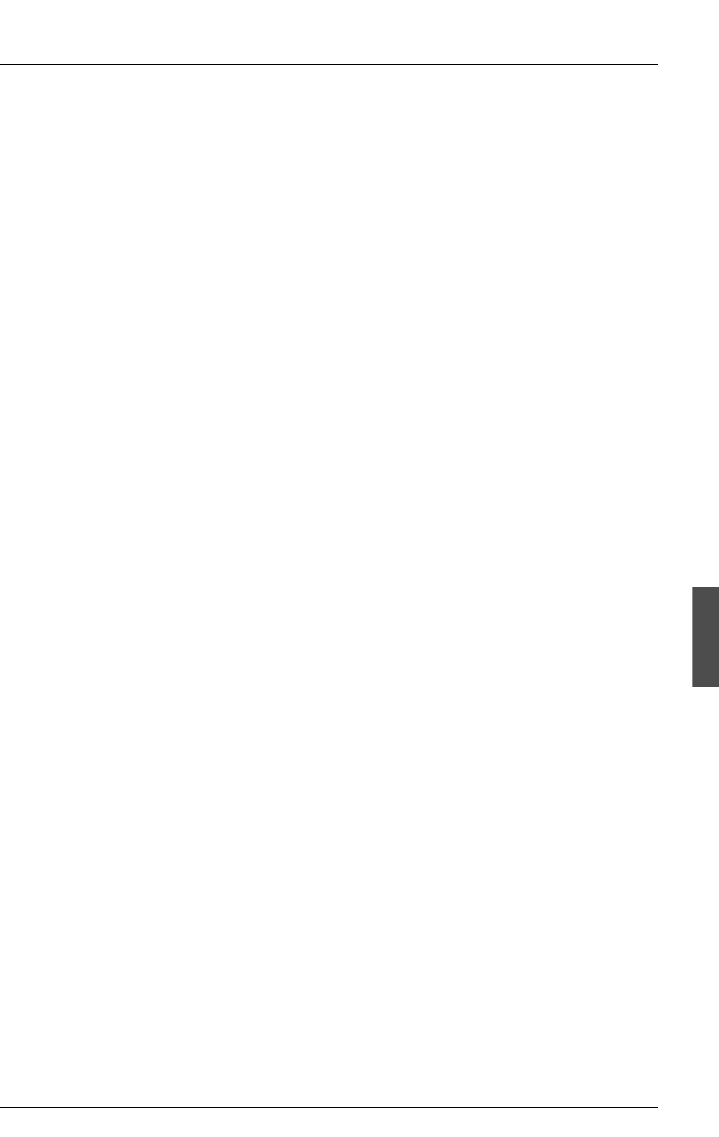
U23841-J-Z915-6-76 183
Configuring Xprint V7.0 Administering PCLs
Examples
– To assign the user comment suitable_for_all_printers_XYZ to the PCL
SELFDEFINED when adding the PCL to the system:
xpadd -pcl SELFDEFINED -cu "suitable_for_all_printers_XYZ"
– To assign the user comment
suitable_for_all_printers_XYZ_except_for_model_T to the PCL
SELFDEFINED, which already exists in the system:
xpmod -pcl SELFDEFINED -cu \
"suitable_for_all_printers_XYZ_except_for_model_T"
6.13.4 Assigning a PCL to a printer
Every printer must be assigned a PCL so that it can process incoming jobs. The
following section describes how PCLs are assigned to printers and how this
assignment can be changed or canceled. If you do not specify a PCL when you
set up a printer, Xprint V7.0 automatically assigns to it the standard PCL
GENERIC.
To assign a different PCL to an existing printer, proceed as follows:
● If you do not know the ID of the printer concerned, you can display a list of
all the printers defined in the system with the xpshow -dev command.
● First check the current settings of the relevant printer(s):
xpshow -dev [selection] -di LONG
The variable selection represents either a list of the printers or the option
-scl “selection_criteria_list” used to define a list of selection criteria
according to which Xprint V7.0 selects the printers. For more information on
selection criteria lists refer to the section “Selection criteria list” on page 266
in the Appendix. If selection is not specified, a list of all printers is displayed.
● If you are not sure whether the PCL you want matches the attributes of the
printer or its default form or assigned font, you should display the attributes
of the PCL (and the assigned form) to compare them:
xpshow -pcl pcl_name -di LONG
xpshow -frm form_name -di LONG
where pcl_name is the name of the assigned PCL, and form_name is the
name of the default form assigned to the printer.