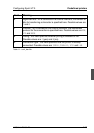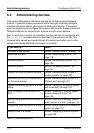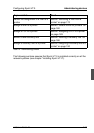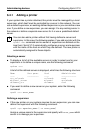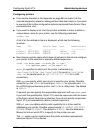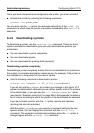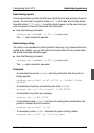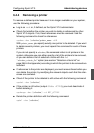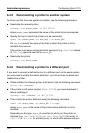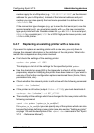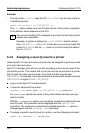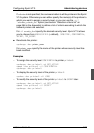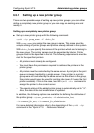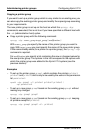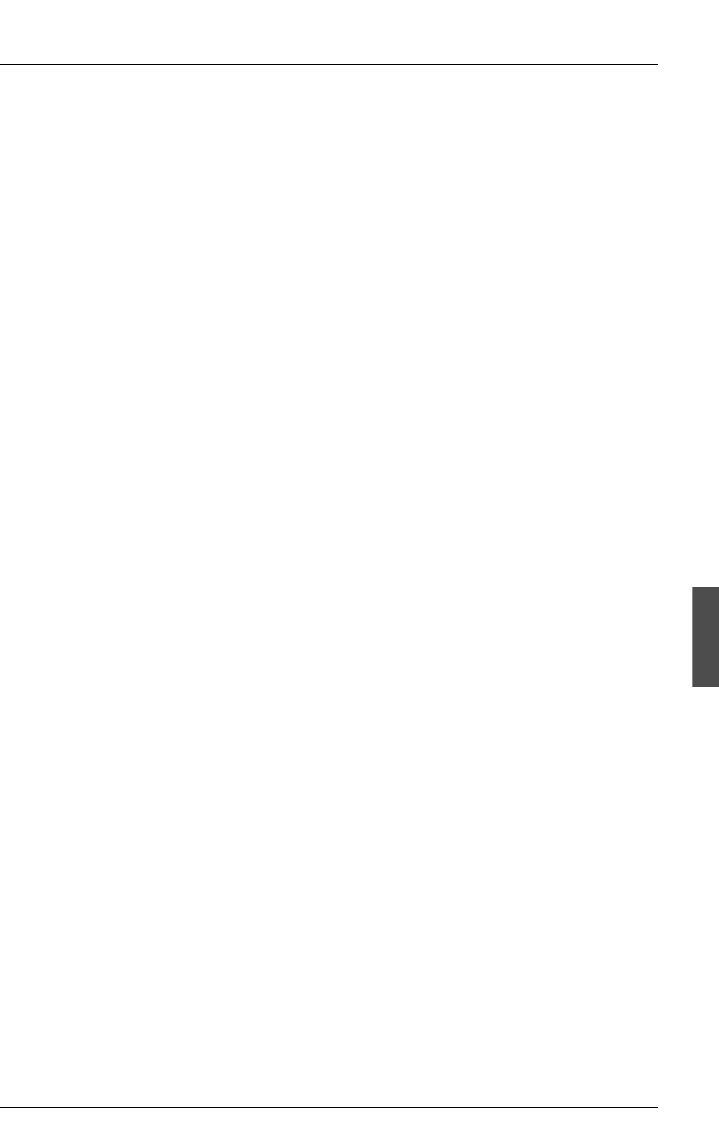
U23841-J-Z915-6-76 121
Configuring Xprint V7.0 Administering devices
6.4.4 Removing a printer
To remove a defined printer because it is no longer available on your system,
use the following procedure:
● Log in as root or, if defined, as the Xprint V7.0 administrator.
● Check first whether the printer you wish to delete is referenced by other
Xprint V7.0 objects. If so, these references must be removed. Use the
following command to check for references:
xpshow -dev [selection]printer_name -diR
With printer_name, you specify exactly one printer to be deleted. If you want
to delete several printers, you must repeat this command for each of these
printers.
If you do not specify a selection, the command refers to all printers in the
system; otherwise you can either specify a list of the printers to be removed,
or you can define a list of selection criteria with the -scl
“selection_criteria_list” option (see section “Selection criteria list” on
page 266 in the Appendix) according to which the printers to be removed are
selected.
● If references to the printer are displayed, you must remove these before you
can delete the printer, by modifying the relevant objects such that the refer-
ences are canceled.
● Check if the printer to be deleted is still active with the following command:
xpstat -dev [selection]
● If the printer is still active (output: State: ACTIVE), you must deactivate it
before deleting it:
xpchange -dev [selection] -st NOT_ACTIVE
● Delete the printer definition with the following command:
xpdel -dev [selection]