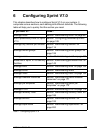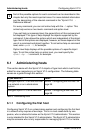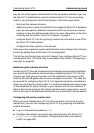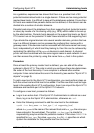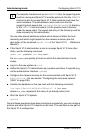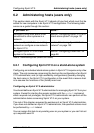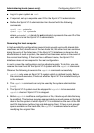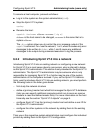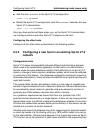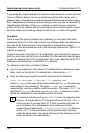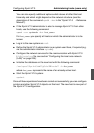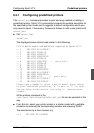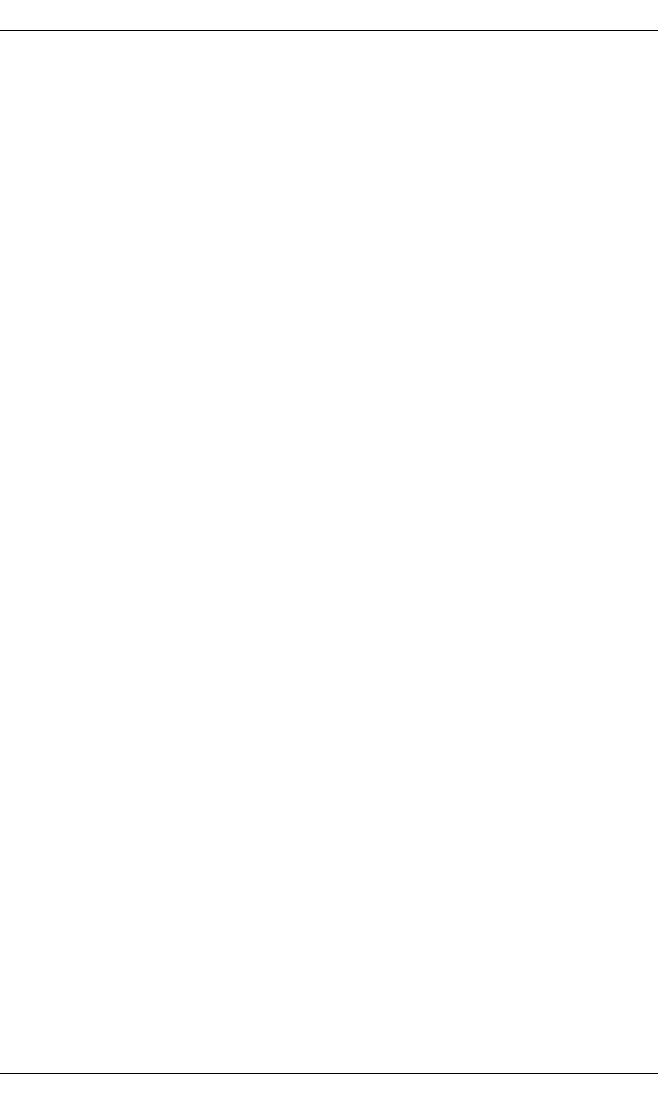
102 U23841-J-Z915-6-76
Administering hosts (users only) Configuring Xprint V7.0
● Log in to your system as root.
● If required, set up a separate user ID for the Xprint V7.0 administrator.
● Define the Xprint V7.0 administrator him-/herself with the following
commands:
xpadd -usr xprintadm
xpmod -sys -ad xprintadm
where xprintadm (-ad stands for administrator) represents the user ID of the
user who is to be the Xprint V7.0 administrator.
Renaming the host computer
In high-availability configurations several hosts usually work with shared disk
resources so that, should one of the two hosts fail, the other host can continue
doing the work of the failed one. If the Xprint V7.0 database is stored on the
shared disks of such a system, the second host becomes active in the event of
the normal host failing. If this host has a different name, the Xprint V7.0
database does not correspond to the real configuration.
In such a case the configuration can be adjusted quickly. To do this, you can
rename the local host for the Xprint V7.0 system with the xppatch command.
Observe the following to execute the xppatch command successfully:
1. xppatch only uses an Xprint V7.0 system which is defined locally. Before
the command executes, it finds out whether Xprint V7.0 is installed locally or
in the network.
2. The xppatch command can only be used by the system administrator
(root).
3. The Xprint V7.0 system must be stopped for xppatch to be executed.
xppatch checks if Xprint V7.0 is stopped.
4. Before xppatch modifies a configuration or file, it backs up all data that may
be modified. This backup requires approximately as much space on the hard
disk in the file system in which Xprint V7.0 is installed as the sum of the DB
and SV directories (without log and debugging files). If there is not enough
space available on the hard disk, the xppatch command aborts without
modifying the original files.