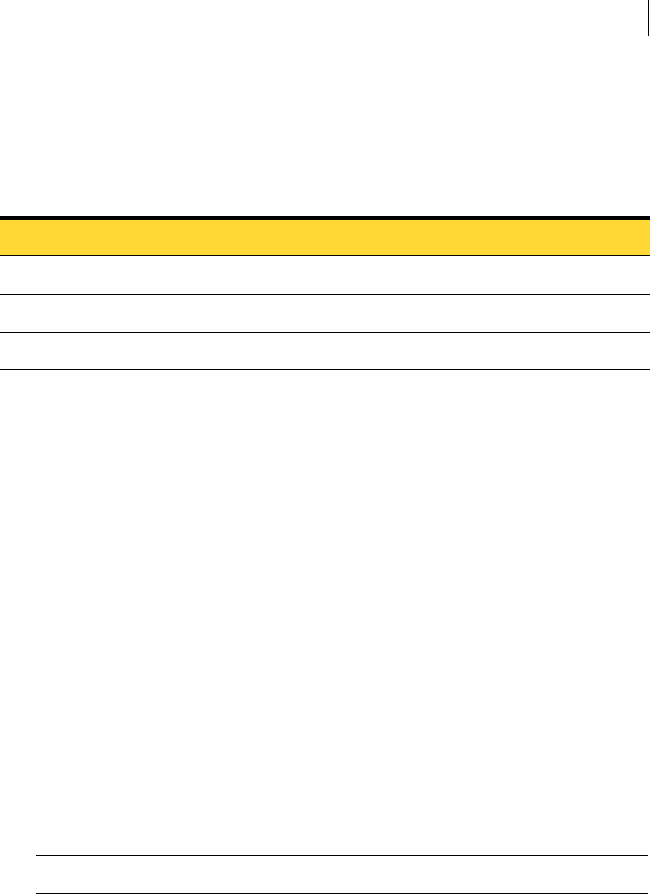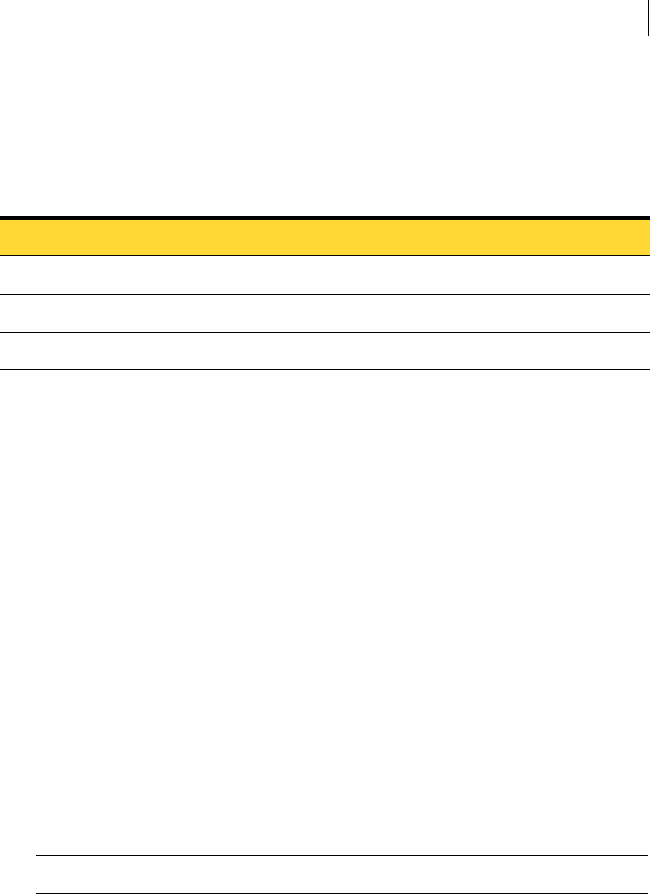
89Creating boot disks with the Ghost Boot Wizard
Providing MS-DOS
In the following example, the parameters instruct Norton Ghost to back up your
main disk to an image on another drive.
-clone,mode=create,src=1,dst=d:\backups\maindrv.gho
Providing MS-DOS
The Ghost Boot Wizard includes PC-DOS on boot disks. However, a boot disk
that includes PC-DOS might not start all computers. When you create a boot
disk, you can include MS-DOS instead of PC-DOS.
If you use MS-DOS, then you must provide MS-DOS files on the computer on
which you are creating the boot disk. Using an MS-DOS system disk that was
formatted on a Windows 95/98 computer, you can install the MS-DOS files
during the creation of the boot disk.
To install MS-DOS on your computer
To create an MS-DOS system disk on a Windows 95/98 computer
1 Insert a blank floppy disk into drive A of a Windows 95/98 computer.
2 Click Start > Program Files > Windows Explorer.
3 Right-click drive A.
Warning: Do not right-click drive C.
4 Click Format.
5 Check Copy System Files.
6 Click Start to format the disk.
You can install or uninstall MS-DOS while you are creating a boot disk.
Table 6-2 Command parameters
Clone Parameters Description
mode=create Creates an image file
src=1 Specifies drive 1 as the source drive
dst=D:\Backups\Maindrv.gho Saves the image to the file D:\Backups\Maindrv.gho