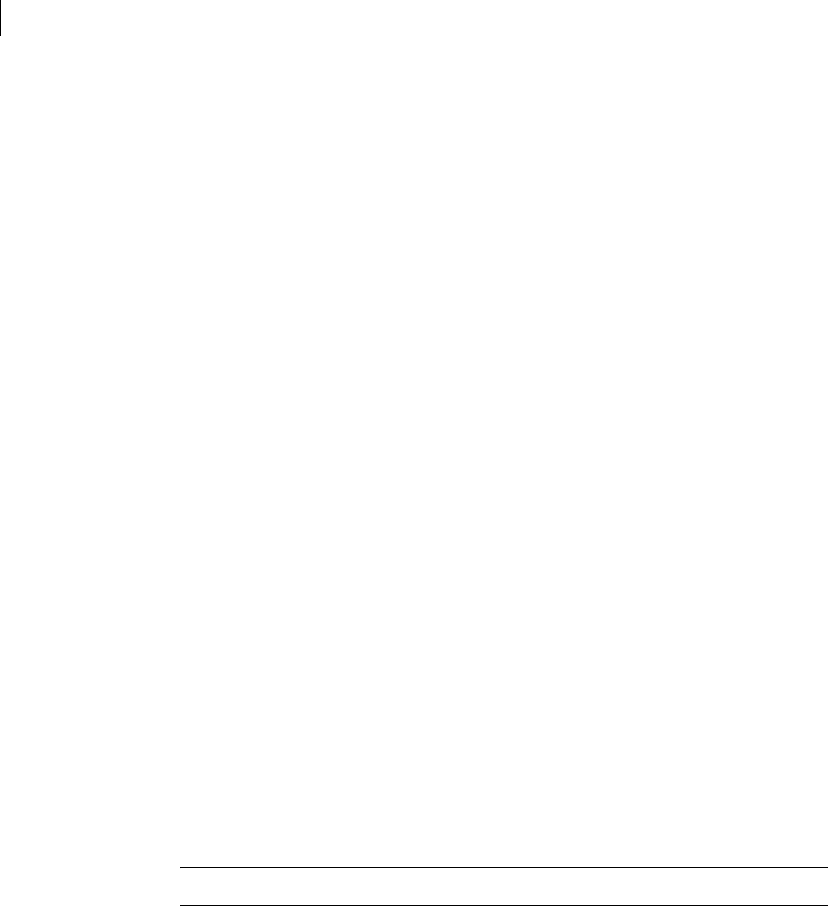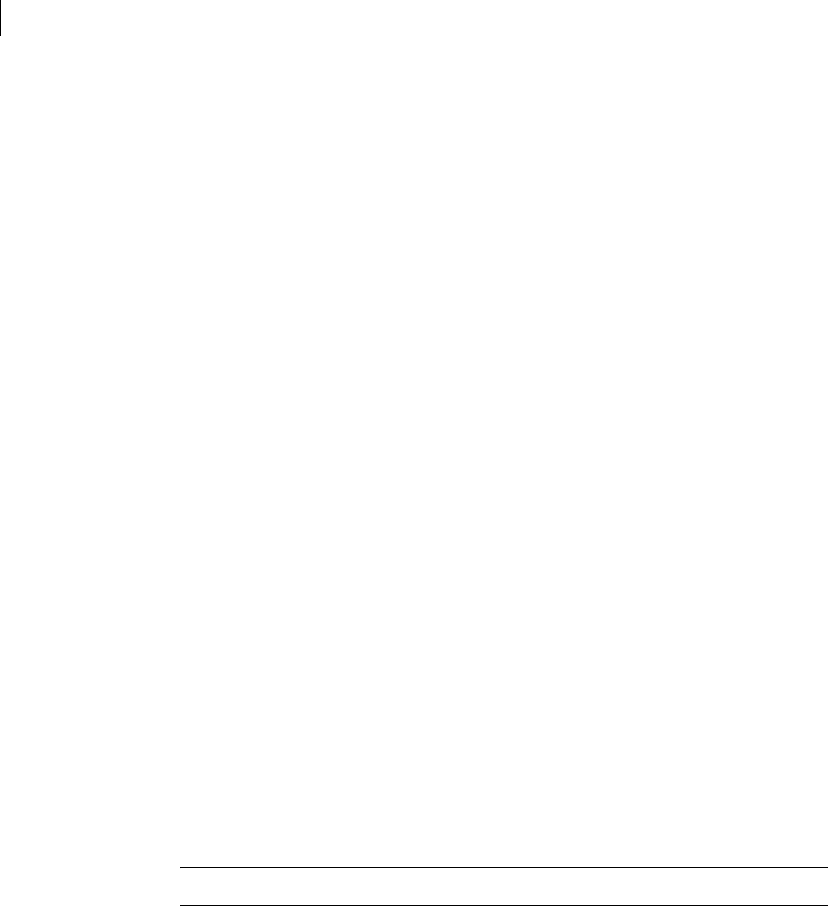
128 Managing partitions using GDisk
Introducing GDisk
Introducing GDisk
GDisk lets you create partitions, reinitialize Master Boot Records, delete data, and
wipe your disks in many different ways.
Two versions of GDisk are supplied with Norton Ghost:
■ GDisk: Runs in DOS
■ GDisk32: Runs from the command line in a Windows operating system
Not all GDisk command-line switches can be run with GDisk32.
GDisk is a complete replacement for the Fdisk and Format utilities that offers the
following features:
■ On-the-fly formatting
■ Extensive partition reporting
■ High-security disk wiping
■ The ability to hide a partition or make a hidden partition visible
Unlike Fdisk, which uses interactive menus and prompts, GDisk is command-
line driven. This offers quicker configuration of a disk's partitions and the ability
to define GDisk operations in a batch file.
Running GDisk
Run either GDisk in DOS or GDisk32 in Windows.
To run GDisk
1 Start your computer in DOS mode.
2 At the DOS prompt, type GDisk followed by the required disk and switches.
Note: The default path for GDisk is progra~1\symantec\Norton~1\GDisk.
To run GDisk32
1 On the Windows taskbar, open a DOS window.
2 At the DOS prompt, type GDisk32 followed by the required disk and
switches.