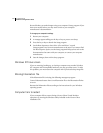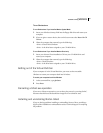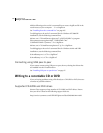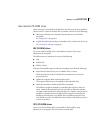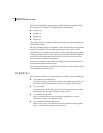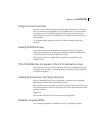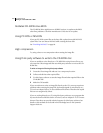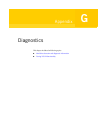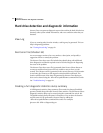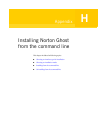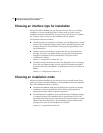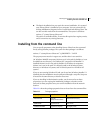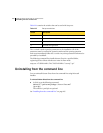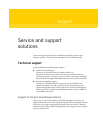202 Diagnostics
Hard drive detection and diagnostic information
Hard drive detection and diagnostic information
Norton Ghost can generate diagnostic reports that outline the hard drive devices
detected, other system-related information, and error conditions when they are
detected.
View Log
If you are running tasks from the wizards, a task log may be generated. This can
help in diagnosing problems.
See “Viewing the task log” on page 59.
Abort error file (Ghosterr.txt)
An error message consists of an error number, a description, and possibly a
suggestion of how to remedy the problem.
The Norton Ghost abort error file includes these details along with additional
drive diagnostics and details required to assist Technical Support in diagnosing
the cause of the problem.
The Norton Ghost abort error file is generated when Norton Ghost detects an
erroneous condition that Norton Ghost is unable to recover from or work
around. The Ghosterr.txt file is generated in the current directory. If this location
is read-only, the Ghosterr.txt file output location should be redirected. The
location and file name of the abort file generated by Norton Ghost during an
abort can be altered using the -afile=drive:\path\filename command-line switch.
See “Troubleshooting” on page 191.
Creating a full diagnostic statistics dump summary
A full diagnostic statistics dump summary file contains the detected hard disk
geometry details along with other Norton Ghost statistics. The full Norton Ghost
diagnostic statistics dump can be created using the command-line switch -dd.
The default statistics dump file name is Ghststat.txt. You can alter the location
and file name of a file generated by Norton Ghost by adding the
-dfile=drive:\path\filename command-line switch. For example:
ghost.exe -dd -dfile=c:\diagnose\log.txt