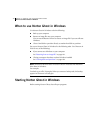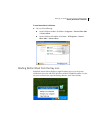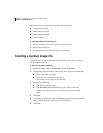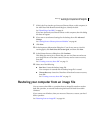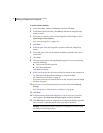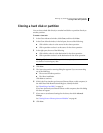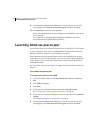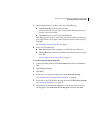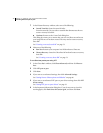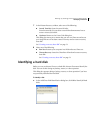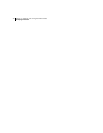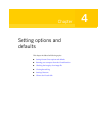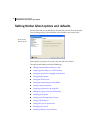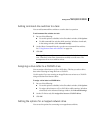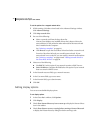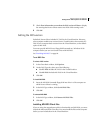42 Backing up, restoring, and cloning from Norton Ghost
Launching Ghost.exe peer-to-peer
7 In the Disaster Recovery window, select one of the following:
■ Launch Tutorials: Opens the tutorial index.
From the tutorials, you can select a tutorial that demonstrates how to
create a recovery boot disk.
■ Continue: Returns to the Create Task dialog box.
This dialog box warns you to ensure that you can run Ghost.exe and access
your image file once it has been created. You may need to create a recovery
boot disk.
See “Creating a recovery boot disk” on page 73.
8 Select one of the following:
■ Run Now: Restarts your computer into DOS and starts Ghost.exe.
■ Disaster Recovery: Starts the Ghost Boot Wizard and creates a recovery
boot disk.
See “Creating a recovery boot disk” on page 73.
To run Ghost.exe peer-to-peer using LPT
1 In the Ghost Basic window, click Ghost Advanced, and then click Peer-to-
Peer.
2 Click LPT peer-to-peer.
3 Click Next.
4 If you want to set advanced settings, then click Advanced Settings.
See “Setting Norton Ghost options and defaults” on page 46.
5 If you want to set advanced LPT peer-to-peer driver settings, then click LPT
driver settings.
See “Setting LPT peer-to-peer drivers” on page 55.
6 In the Important Information dialog box, if you do not want to view this
warning again, click Don’t show this screen again, and then click Next.