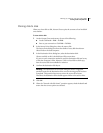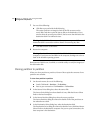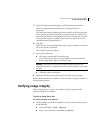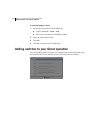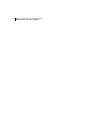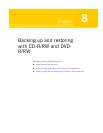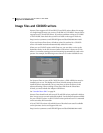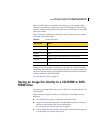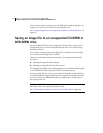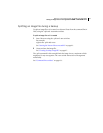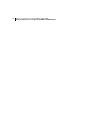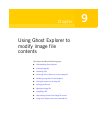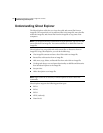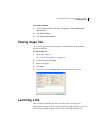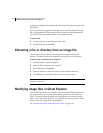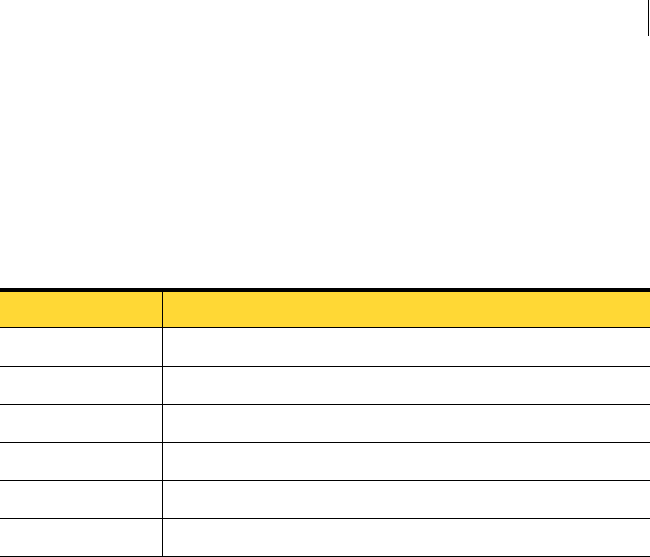
113Backing up and restoring with CD-R/RW and DVD-R/RW
Saving an image file directly to a CD-R/RW or DVD-R/RW drive
If your CD/DVD device is not listed on the Web site, use the Integrity Check
Wizard to ensure that your image can be restored. The Integrity Check Wizard
performs a dummy restore and confirms that your CD/DVD drive is compatible
with Norton Ghost.
Table 8-1 lists the media that you should use with CD and DVD writers and the
action that Norton Ghost takes.
When you create an image on CD/DVD, you can make the CD/DVD bootable.
The Backup Wizard does this automatically, but when you create an image from
Ghost.exe, then you need an appropriate boot disk created with the Ghost Boot
Wizard to make the CD/DVD bootable.
See “Standard boot disks” on page 76.
Saving an image file directly to a CD-R/RW or DVD-
R/RW drive
You can save an image file directly to a CD or DVD. You can also make the CD/
DVD bootable.
When writing an image file directly to a CD-R/RW or DVD-R/RW, note the
following:
■ The CD/DVD drive must be compatible with Norton Ghost.
■ Norton Ghost automatically spans CD-R/RW disks if necessary. You do not
need to use a spanning switch on the command line.
See “Image files and volume spanning” on page 63.
■ If the CD-RW/DVD-RW contains existing data, Norton Ghost prompts you
to confirm that you want the data erased.
Table 8-1 CD and DVD media
Type of drive Media
CD-R Blank
CD-RW Prompts to erase existing data before writing new data
DVD-R Blank
DVD-RW Prompts to erase existing data before writing new data
DVD+R Blank
DVD+RW Prompts to overwrite existing data