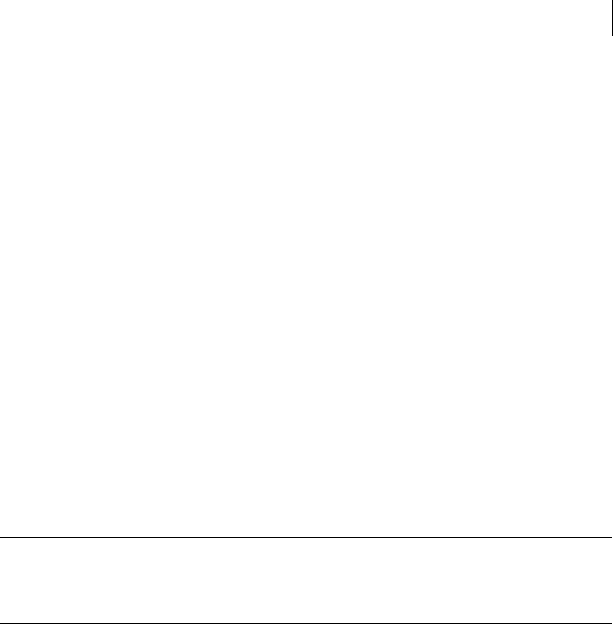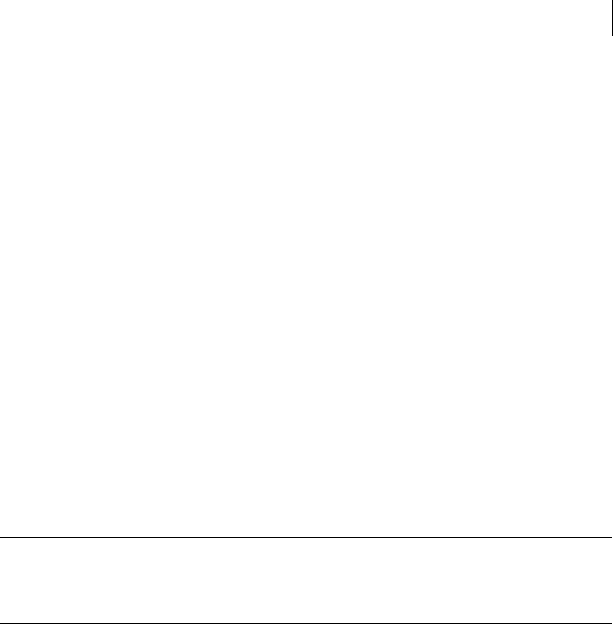
107Backing up, restoring, and cloning from DOS
Verifying image integrity
5 In the Destination Partition dialog box, select the destination partition.
Select an existing partition carefully as this is the partition that is
overwritten.
The Destination Partition dialog box shows the details of all of the partitions
on the selected destination disk. If this is a local partition-to-partition copy,
then the source partition is unavailable for selection. However, you can create
a new partition if space is available. If you create a new partition, it can be
resized during the cloning operation.
6 Click OK.
When the final “Proceed with Partition Copy?” question appears, ensure that
the correct options are selected.
This is the last chance to back out.
7 Do one of the following:
■ Click Ye s to proceed with the partition copy.
If you need to abort the process, press Ctrl+C, but be aware that this
leaves the destination disk in an unknown state.
Warning: Only click Yes if you are sure that you want to proceed. The
destination partition is completely overwritten with no chance of recovering
any data.
■ Click No to return to the menu.
8 Restart the destination computer when the partition copy is complete.
Run Symantec Disk Doctor, ScanDisk, or a similar utility to verify the integrity of
the destination partition.
Verifying image integrity
After a backup, restore, or clone, run a check to verify the integrity of the
partition, hard disk, or computer.
To verify an image file or disk
To verify the integrity of an image file
◆ On the computer on which the image file is saved, on the main menu, do one
of the following:
■ Local: Click Local > Check > Image File.
■ Peer-to-peer connection: Click Check > Image File.