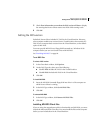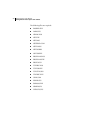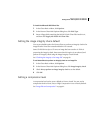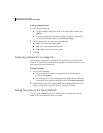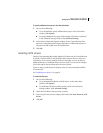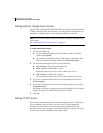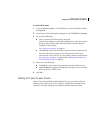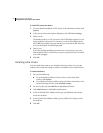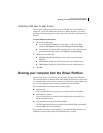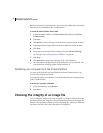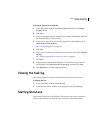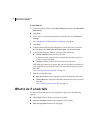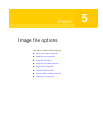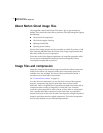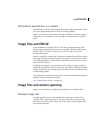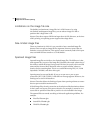57Setting options and defaults
Running your computer from the Virtual Partition
Installing USB peer-to-peer drivers
You can select USB peer-to-peer drivers to install into the Virtual Partition. In
most cases, you do not need to alter the driver’s default. However, if you have
problems connecting using peer-to-peer, then select the other options and retry
the task.
To select USB peer-to-peer drivers
1 Do one of the following:
■ To set the default installation of extra drivers, in the Ghost Basic
window, click Options, and then click USB peer-to-peer settings.
■ To install the USB drivers while running a Peer-to-Peer Wizard task, in
the Advanced Settings window, click USB peer-to-peer settings.
2 Select one of the following:
■ All drivers: Installs all USB peer-to-peer drivers into the Virtual
Partition.
■ UHCI driver: Installs only UHCI drivers into the Virtual Partition.
■ OHCI driver: Installs only OHCI drivers into the Virtual Partition.
3 Click OK.
Running your computer from the Virtual Partition
From Norton Ghost you can restart your computer into the Virtual Partition.
The Virtual Partition is created in DOS and includes the files that you have saved
in a selected folder. Once you have created a Virtual Partition from a folder, you
can run any application that you have provided in the selected folder.
The Virtual Partition is created with the following files:
■ Ghreboot.exe
This executable file lets you restart your computer back into Windows.
■ Selected driver settings
You can select drivers to include in the Virtual Partition that will let you
access external hardware.
■ DOS applications stored in the selected folder
Any DOS applications that you provided in the selected folder are bundled
and included in the Virtual Partition.
If you include Autoexec.bat and Config.sys in the selected folder, then they are
modified by Norton Ghost when the Virtual Partition is created.