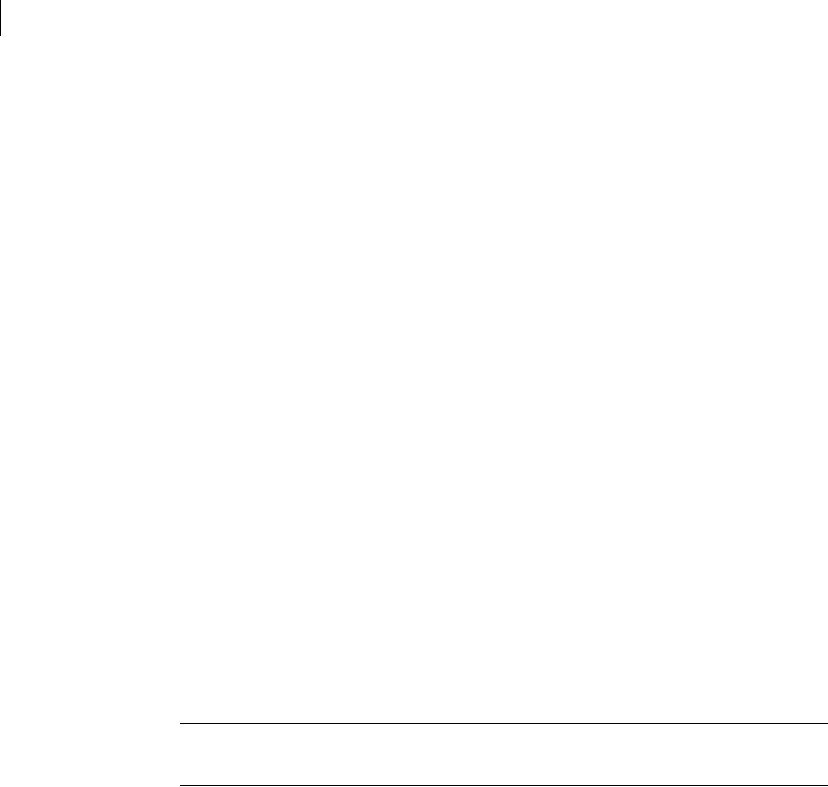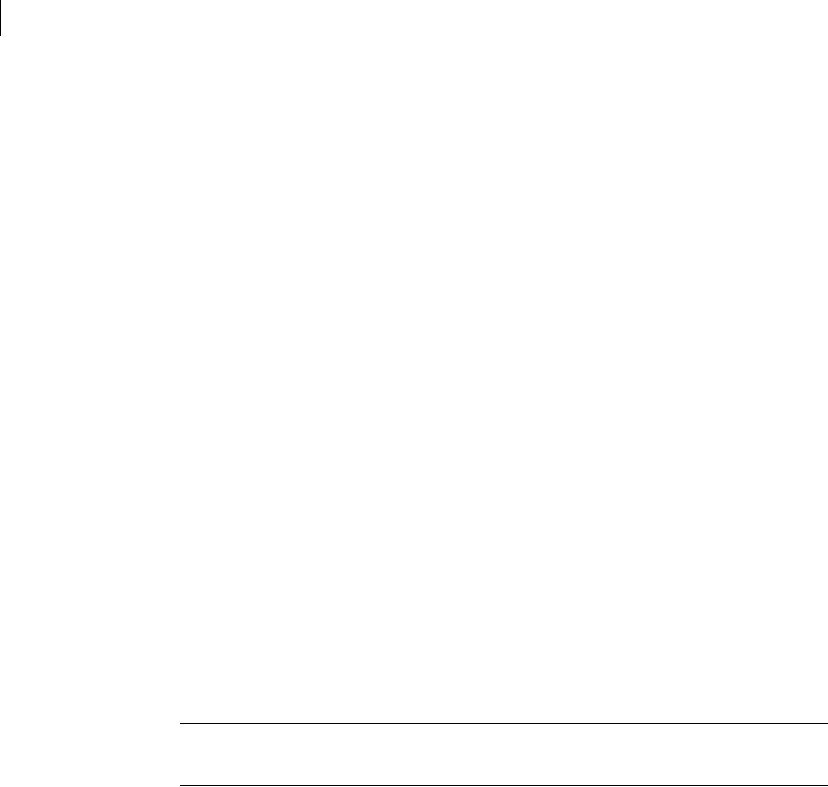
120 Using Ghost Explorer to modify image file contents
Extracting a file or directory from an image file
application installed and associated with this file type, the application opens with
the data file.
If you try to launch an application that depends on other files within the image
file, it will probably fail. Ghost Explorer does not determine what dependencies
exist. Extract the required files and then run the application file.
To launch a file
1 In Ghost Explorer, in the right pane, select a file.
2 On the File menu, click Launch.
Extracting a file or directory from an image file
You can extract a file or directory directly from an image file using Ghost
Explorer. This does not delete the original file, but copies it to a new location.
To extract a file or directory from an image file
1 In Ghost Explorer, open the image file.
2 Select the file or directory to be extracted.
3 On the File menu, click Extract.
4 Select the location to which you want to extract the file or directory.
5 Click Extract to save the file or directory to the chosen location.
Note: You can also drag and drop a file from Ghost Explorer to Windows
Explorer to extract it.
Modifying image files in Ghost Explorer
You can use Ghost Explorer to add files or directories from Windows Explorer to
any image file that was created in Norton Ghost version 6.0 or later and is not
NTFS. You can also delete files from any image file that was created in Norton
Ghost 5.1d or later and is not NTFS. You can check the version of Norton Ghost
used to create your image file in Ghost Explorer.
See “Determining Norton Ghost image file version” on page 123.