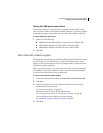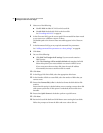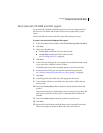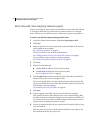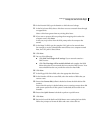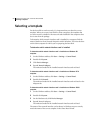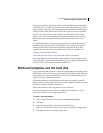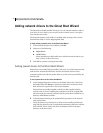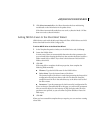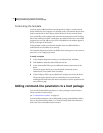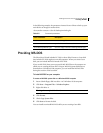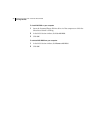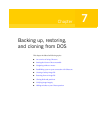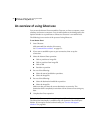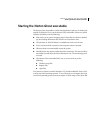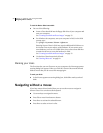87Creating boot disks with the Ghost Boot Wizard
Adding network drivers to the Ghost Boot Wizard
3 Click Select Automatically to let Ghost determine the best multicasting
mode based on the information in the packet driver.
If the Select Automatically mode does not work, try Receive Mode 5. If that
does not work, try Receive Mode 6.
Adding NDIS2 drivers to the Ghost Boot Wizard
NDIS2 drivers work with the Microsoft Network Client. NDIS2 drivers are DOS
drivers that load from the DOS Config.sys file.
To add an NDIS2 driver to the Ghost Boot Wizard
1 In the Template Properties window, on the NDIS Driver tab, click Setup.
2 Locate the NDIS2 driver.
In many cases Ghost can automatically determine the other parameters for
your network.When locating the directory that contains the driver, look for a
folder named Ndis or Ndis2. If you have a choice between DOS and OS2
folders, select DOS.
3 Click OK.
If the setup fails to complete the driver properties, then complete the
following fields manually:
■ Filename: Type the DOS file name for the NDIS2 driver.
■ Driver Name: Type the internal name of the driver.
The internal name of the driver is used when generating the Protocol.ini
configuration file and must always end with a $ character. Read the
sample Protocol.ini file in the same directory as the driver itself to find
the driver name.
■ Parameters: Type the parameters for the Protocol.ini configuration file.
If you use Setup to automatically fill in this page, you will see the parameters
that you need to adjust. For the majority of plug-and-play cards, all of the
parameters are optional, so you can either accept the defaults or leave this
field empty.
4 Click OK.
When you have created the template that you require, you can continue creating
a boot disk.