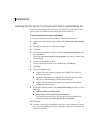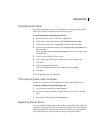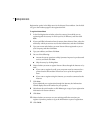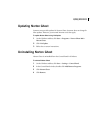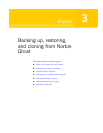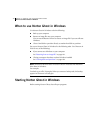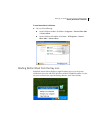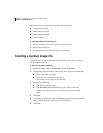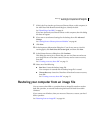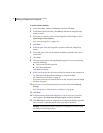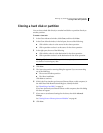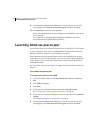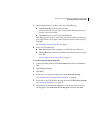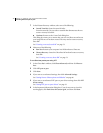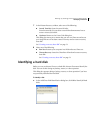36 Backing up, restoring, and cloning from Norton Ghost
Creating a backup image file
From the tray icon you can initiate any of the following tasks:
■ Launch Norton Ghost
■ Run the Restore Wizard
■ Run the Backup Wizard
■ View the task log
To start Norton Ghost from the tray icon
1 Move your mouse cursor over the Norton Ghost tray icon.
2 Right-click the tray icon.
3 On the tray icon menu, click the option that you want.
Creating a backup image file
You can create a backup image file of your hard disk or one or more partitions
using the Backup Wizard.
To back up a hard disk or partition
1 In the Ghost Basic window, click Backup, and then click Next.
2 In the Backup Wizard window, in the Source pane, do one of the following:
■ Select a whole disk to back up.
■ Select one or more partitions to back up.
The partitions must reside on the same disk.
3 Do one of the following:
■ Click File to back up to a file.
■ Click Recordable CD or DVD to back up to a CD or DVD drive.
Norton Ghost selects the CD or DVD drive that contains writable
media.
4 Click Next.
5 If you selected to back up to a file, click Browse to select a destination and file
name to which the disk or partition(s) is to be backed up.
6 Click Next.