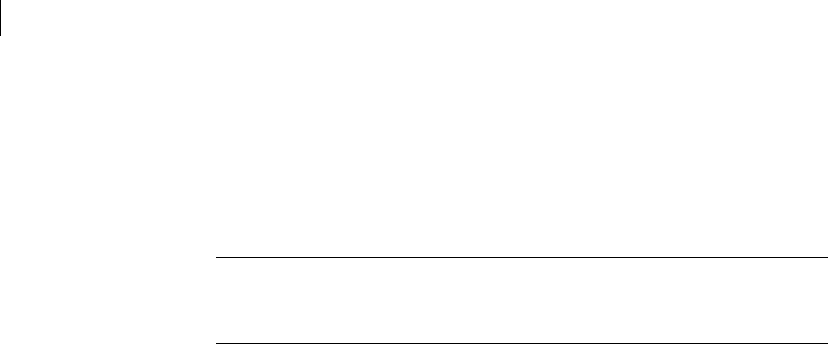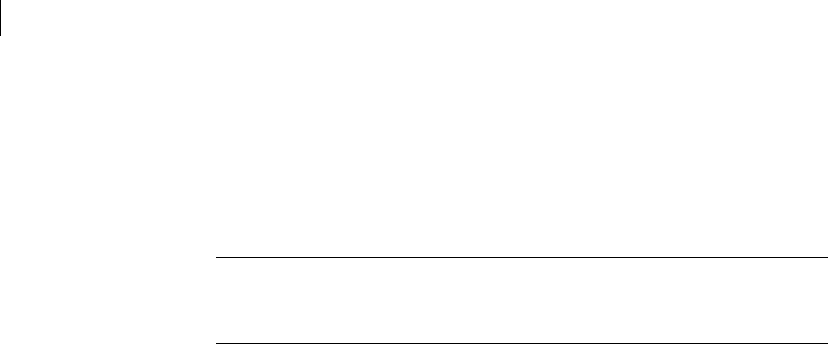
104 Backing up, restoring, and cloning from DOS
Cloning disks and partitions
8 Do one of the following:
■ Click Ye s to proceed with the partition cloning.
Norton Ghost overwrites the destination partition using the partition
details contained in the image file. If you need to abort the process, press
Ctrl+C, but be aware that this leaves the destination partition in an
unknown state.
Warning: Only click Yes if you are sure that you want to proceed. The
destination partition is completely overwritten with no chance of recovering
any data.
■ Click No to return to the menu.
9 If spanning is enabled, do one of the following:
■ Click OK to continue on the same form of media.
■ Click Filename to restore from a different location, and then type the
location and file name of the image file span.
Insert the next media if prompted.
10 Restart the destination computer when the partition copy is complete.
Run Symantec Disk Doctor, ScanDisk, or a similar utility to verify the integrity of
the destination partition.
Cloning disks and partitions
By default, Norton Ghost tries to maintain the same size ratio between the new
disk partitions. However, you should note the following:
■ You can change the size of any destination FAT, NTFS, or Linux Ext2/3
partition by entering the new size in megabytes.
■ You cannot enter a value that exceeds the available space, is beyond the file
system’s limitations, or that is not large enough to contain the data held in
the source partition.