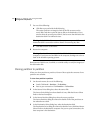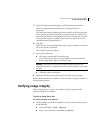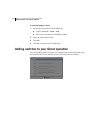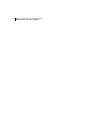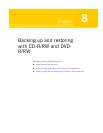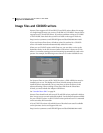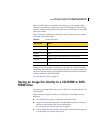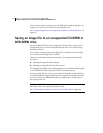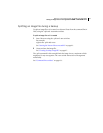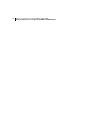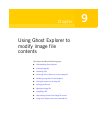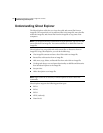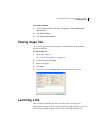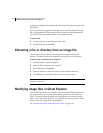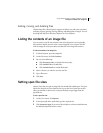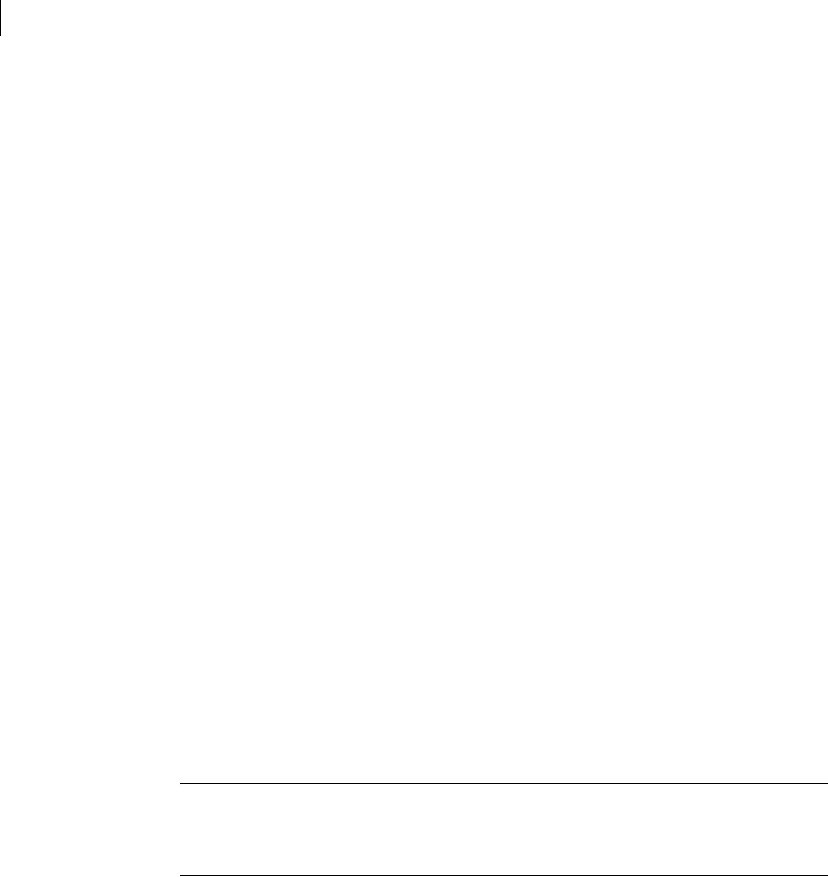
114 Backing up and restoring with CD-R/RW and DVD-R/RW
Saving an image file to an unsupported CD-R/RW or DVD-R/RW drive
If Norton Ghost does not support your CD-R/RW drive and the image file is too
large to fit on one CD, you can still save the image file to CD.
See “Saving an image file to an unsupported CD-R/RW or DVD-R/RW drive” on
page 114.
Saving an image file to an unsupported CD-R/RW or
DVD-R/RW drive
Not all CD-R/RW/DVD drives are supported by Norton Ghost. If your drive is
unsupported, you can create an image file and then write it to CD/DVD using
third-party software.
If your drive is unsupported, and the image file is too large to fit onto one disk,
you can still save the image file to CD/DVD.
There are two methods of saving an image file to an unsupported CD-R/RW/
DVD drive:
■ Splitting the image file while creating it
■ Splitting the image file after it has been created
The image file is initially saved to another partition or hard disk and then copied
to a CD-R/RW/DVD disk using your CD/DVD recording software.
To save an image file onto a CD, you must split the image file into files that fit on
a CD-ROM. Split the image into files that are not larger than 620 MB. This leaves
room on a CD for any additional files that you might need or any difference in
the capacity of the CD.
Note: Some CD/DVD writers let you write directly to the CD-RW/DVD as if to a
drive letter. This is not supported by Norton Ghost.
See “Using third-party software to write to the CD-R/RW disc” on page 200.