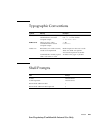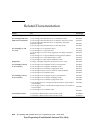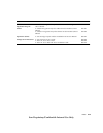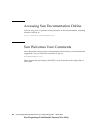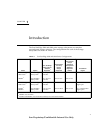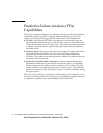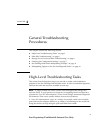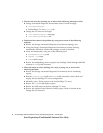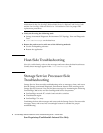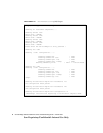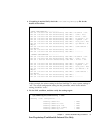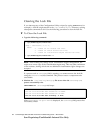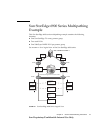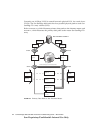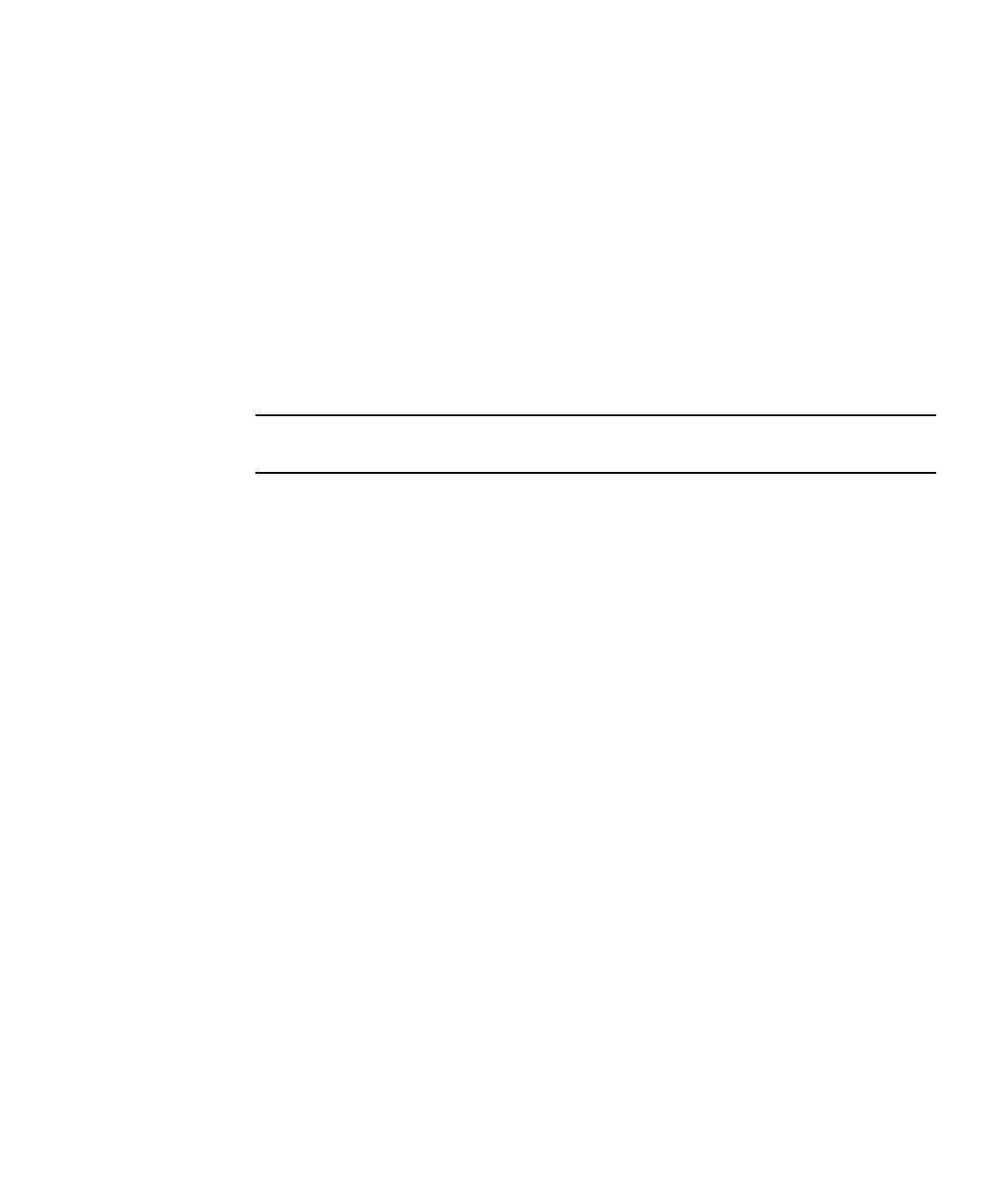
Chapter 2 General Troubleshooting Procedures 5
Sun Proprietary/Confidential: Internal Use Only
4. Check the status of the Sun StorEdge network FC switch-8 and switch-16 switches
using the following tools:
■ Review the Storage Automated Diagnostic Environment device monitoring
reports.
■ Run the checkswitch(1M) and showswitch(1M) commands, which check and
display the Sun StorEdge FC switch configurations.
■ Review the online and offline LED status codes and POST error codes, which can
be found in the Sun StorEdge SAN 4.0 and SAN 4.1 Release Installation Guide.
■ Review the Explorer Data Collection Utility output, which is located on the
Storage Service Processor.
■ Refer to the SANsurfer GUI, which supports the Sun StorEdge 4.0 Release, or the
SANbox Manager, which supports the Sun StorEdge 4.1 Release.
Note – To run the SANsurfer GUI or SANbox Manager from the Storage Service
Processor, you must export X-Display.
5. Check the status of the virtualization engine using one or more of the following
methods:
■ Review the Storage Automated Diagnostic Environment device monitoring
reports.
■ Run the checkve(1M), checkvemap(1M) and showvemap(1M) commands, which
check and display the virtualization host and LUN configurations.
■ Refer to the LED status blink codes “Virtualization Engine LEDs” on page 110.
6. Quiesce the I/O along the path to be tested using one of the following methods:
■ For installations using VERITAS Dynamic Multi-Pathing (DMP), disable
vxdmpadm(1M).
■ For installations using the Sun StorEdge Traffic Manager (MPxIO) software,
unconfigure the Fabric device.
■ Refer to “To Quiesce the I/O” on page 17.
■ Halt the application.
7. Test and isolate field-replaceable units (FRUs) using the following tools:
■ Storage Automated Diagnostic Environment diagnostic tests (this might require a
loopback cable for isolation)
■ Sun StorEdge T3+ array tests, including t3test(1M), t3ofdg(1M), and
t3volverify(1M), which can be found in the Storage Automated Diagnostic
Environment User’s Guide