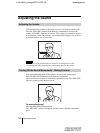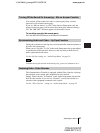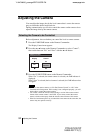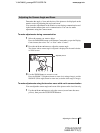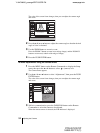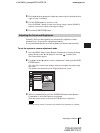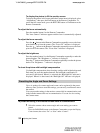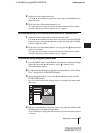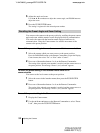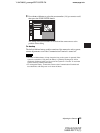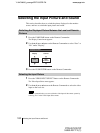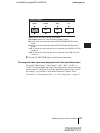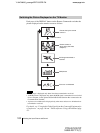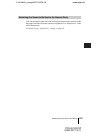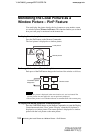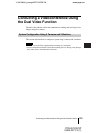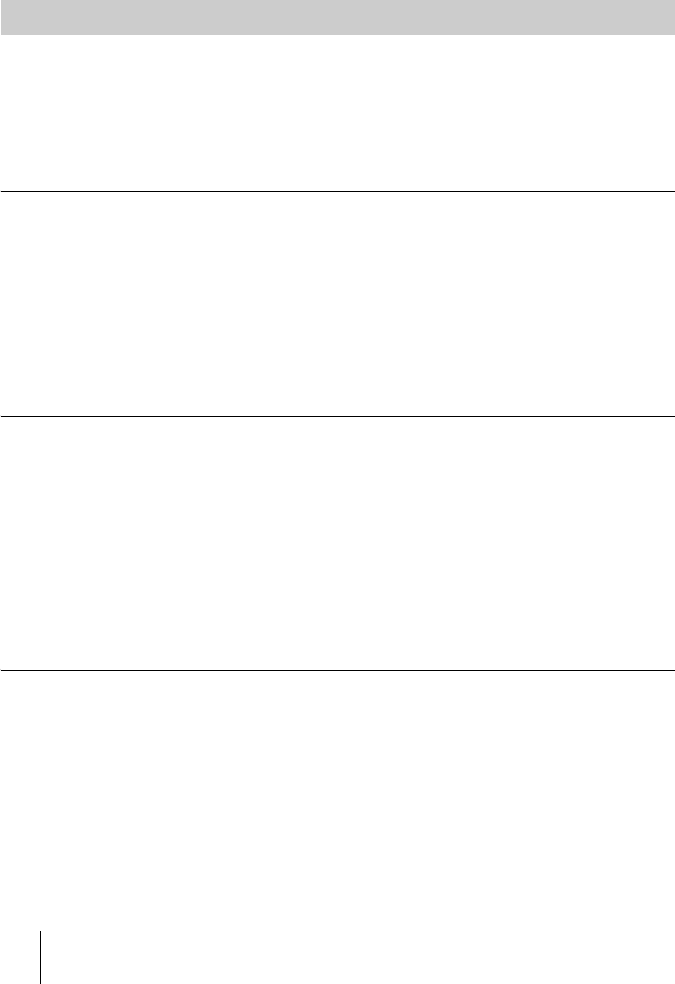
98 Adjusting the Camera
PCS-G70/G70P
3-863-237-11 (1)
Y:\04C08060_passage\EDIT\05OPE.FM
masterpage:Left
5 Adjust the angle and zoom.
Use the V, v, B or b button to adjust the camera angle, and ZOOM button to
adjust the zoom.
6 Press the PUSH ENTER button.
The setting is registered in the selected preset number.
You can move the camera to the preset position by recalling the preset camera
angle and zoom with the monitor screen displayed while in communication.
You can do the same with the launcher menu displayed while not in
communication. Using the Camera menu also enables movement of the
camera to the preset position.
To recall the preset setting in the monitor screen while in communication
1 Select the camera which you want to move to the preset position.
Press the FAR/NEAR button on the Remote Commander to open the Display
Control menu, then select “Far” or “Near” under “Control”.
2 Press one of the number buttons 1 to 6 on the Remote Commander.
The setting of the selected preset number is recalled, and the camera moves to
the preset position. The message “Preset 1 (to 6) selected” appears.
To recall the preset setting in the launcher menu while not in
communication
You can move the local camera to the preset position.
1 Select the screen in the launcher menu, then press the PUSH ENTER
button.
2 Press one of the number buttons 1 to 6 on the Remote Commander.
The setting of the selected preset number is recalled, and the camera moves to
the preset position. The message “Preset 1 (to 6) selected” appears.
To recall the preset setting in the Camera menu
1 Display the Camera menu.
2 Use the V, v, B or b button on the Remote Commander to select “Preset
Load”, then press the PUSH ENTER button.
Recalling the Preset Angle and Zoom Setting