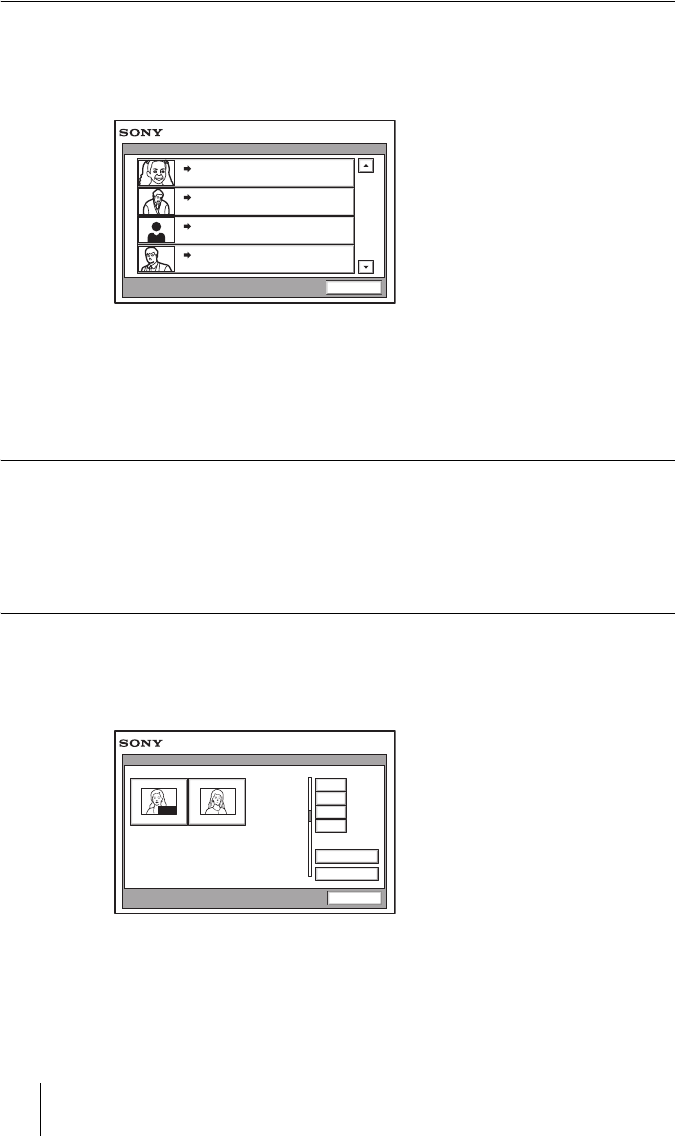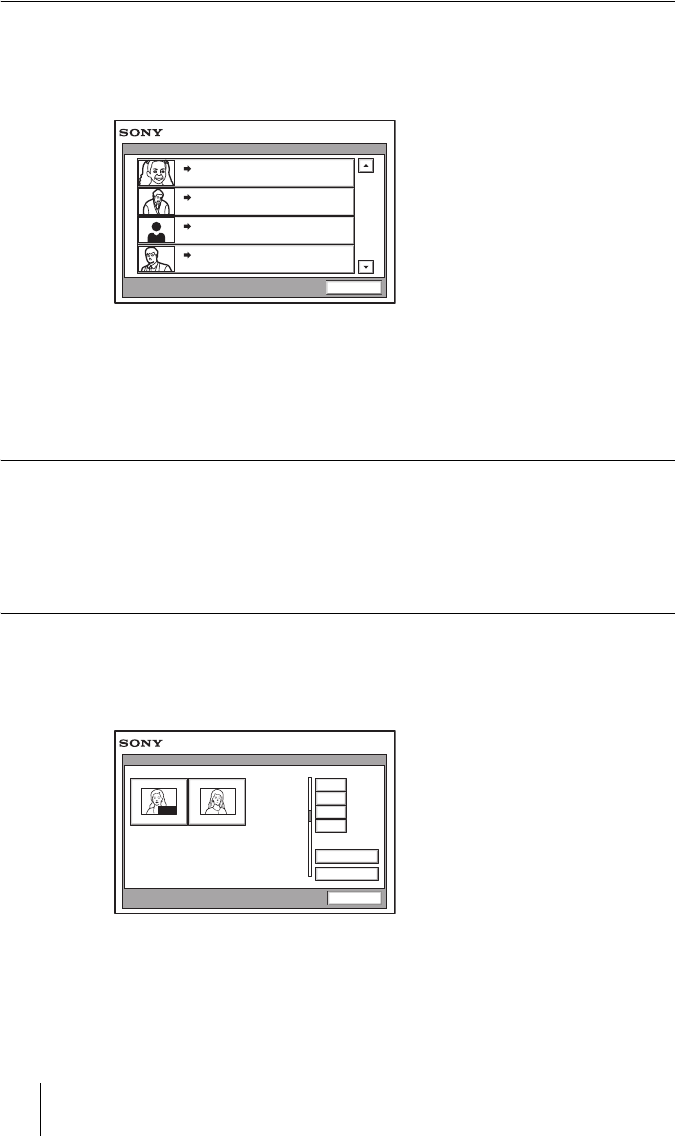
84 Starting a Conference by Calling a Remote Party
PCS-G70/G70P
3-863-237-11 (1)
Y:\04C08060_passage\EDIT\05OPE.FM
masterpage:Left
To call a remote party by selecting them in the history list
1 Press the V, v, B or b button to select “History”, and then the PUSH
ENTER button of the Remote Commander.
The History menu appears.
2 Press the V or v button to select the desired remote party, and then a
submenu appears.
3 Press the V, v, B or b button to select “Dial”, and then press the PUSH
ENTER button of the Remote Commander.
To set up more detailed options
When “More Options Enable” is set to “On” in the Dial Setup menu, a dialog
box is displayed.
Select the More Options button with the V, v, B or b button on the Remote
Commander and press the PUSH ENTER button to open the Detail Dial menu. You
can change the settings of the desired items.
To call a remote party registered in the Phone Book
1 Use the V, v, B or b button on the Remote Commander to select “Phone
Book” in the launcher menu, then press the PUSH ENTER button.
The Phone Book appears on the monitor screen.
2 Use the V, v, B or b button on the Remote Commander to select a remote
party from the Phone Book, then press the PUSH ENTER button.
LAN
012.345.678.912
Tokyo
2004.
04. 04 10:20
History
Cancel
LAN
012.345.678.912
New York
2004.
04. 04 10:20
LAN
012.345.678.912
Paris
2004.
04. 04 10:20
LAN
012.345.678.912
Osaka
2004.
04. 04 10:20
Jane Mary
0-9
A-1
J-S
T-Z
Recent
Phone Book
New Entry
Cancel
AUTO