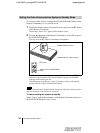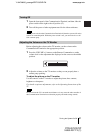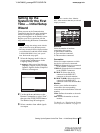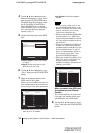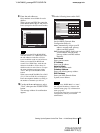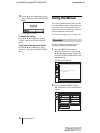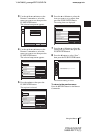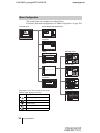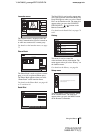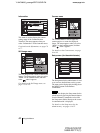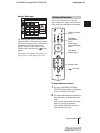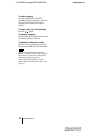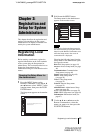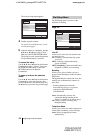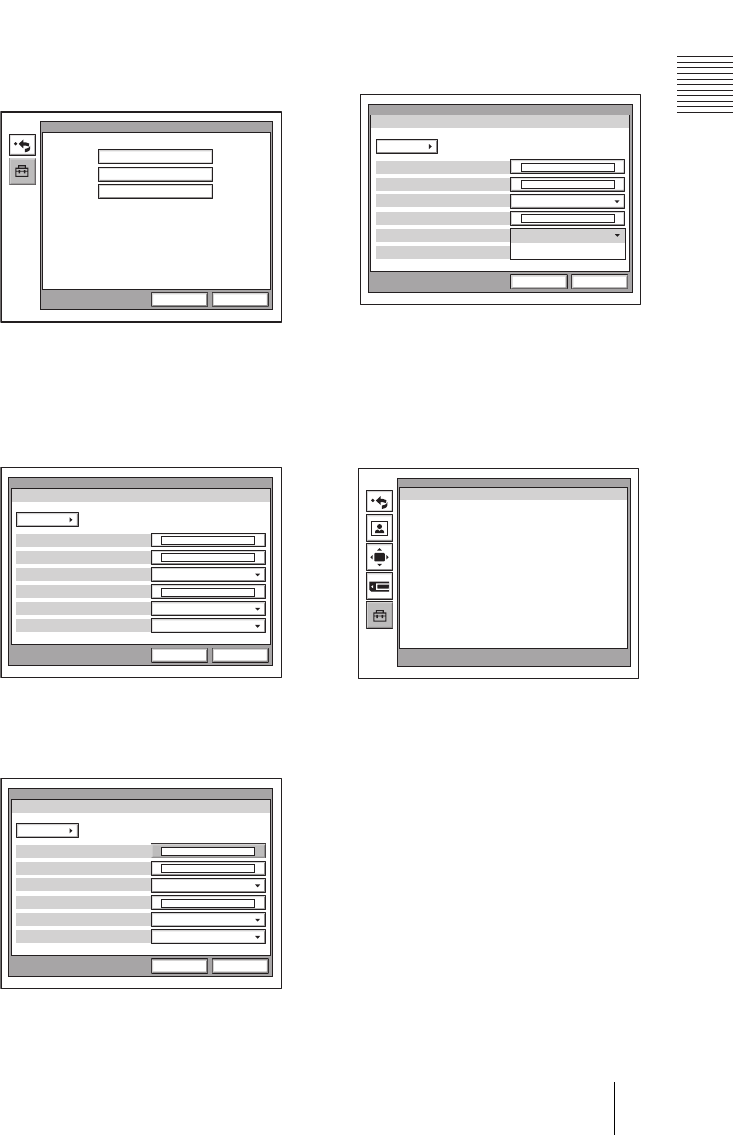
PCS-G70/G70P
3-863-237-11 (1)
Y:\04C08060_passage\EDIT\03OVR.FM
masterpage:Left
37Using the Menus
3 Use the V, v, B or b button on the
Remote Commander to select the
menu you want to set, then press the
PUSH ENTER button.
The selected setup menu appears.
4 Use the V, v, B or b button on the
Remote Commander to select the
menu you want to set, then press the
PUSH ENTER button.
The selected setup menu appears.
5 Press the b button, then press the
PUSH ENTER button.
The top item is selected.
6 Press the V or v button to select the
item you want to set or adjust, then
press the PUSH ENTER button.
The setting items are displayed.
7 Press the V or v button to select the
setting item you want, then press the
PUSH ENTER button.
8 Press the v button to select “Save”,
then press the PUSH ENTER button.
The selected setting is saved.
To return to the previous menu
Press the RETURN button on the Remote
Commander.
Device Setup
Whiteboard
Menu Screens
General
Save Cancel
Clock Set
Device Setup
Page: 1/2
Terminal Name
General
Save Cancel
On
Standby Mode
Standby Time
On
Last Number Registration
On
Control by Far End
Clock Set
Device Setup
Page: 1/2
Terminal Name
General
Save Cancel
On
Standby Mode
Standby Time
On
Last Number Registration
On
Control by Far End
Clock Set
Device Setup
Page: 1/2
Terminal Name
General
Save Cancel
On
Standby Mode
Standby Time
On
Last Number Registration
Off
Control by Far End
On
Off
Setup
Press and hold the [MENU] button to show more
detailed setup menus.