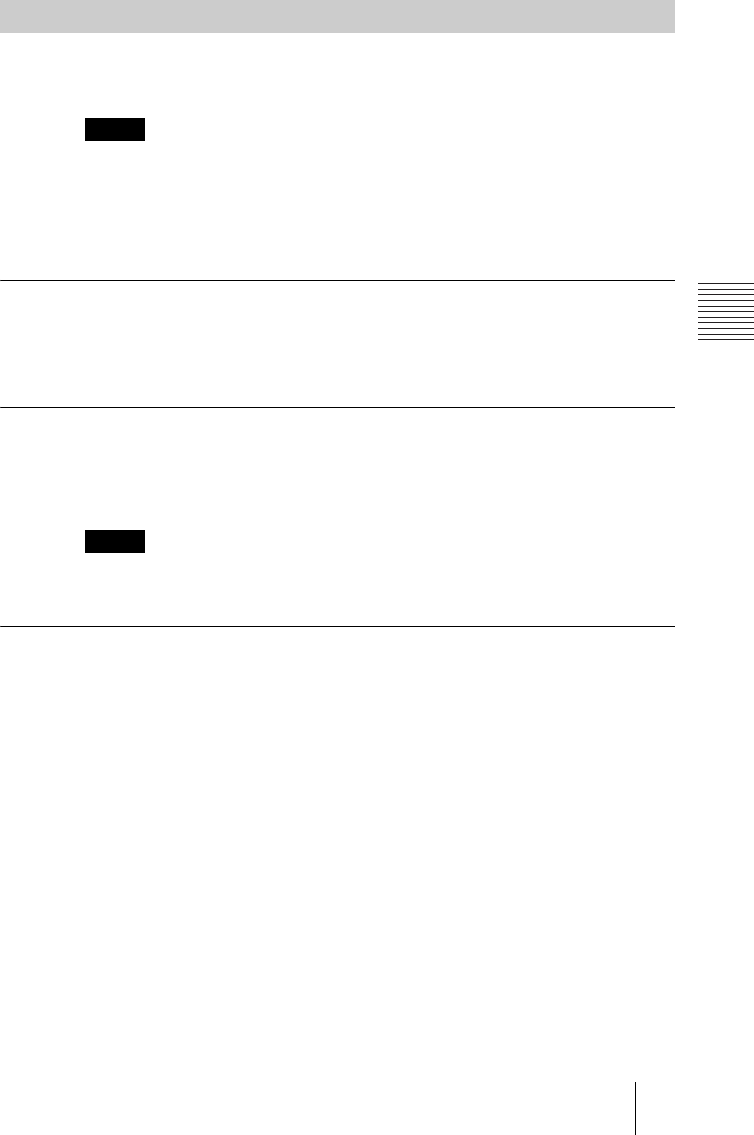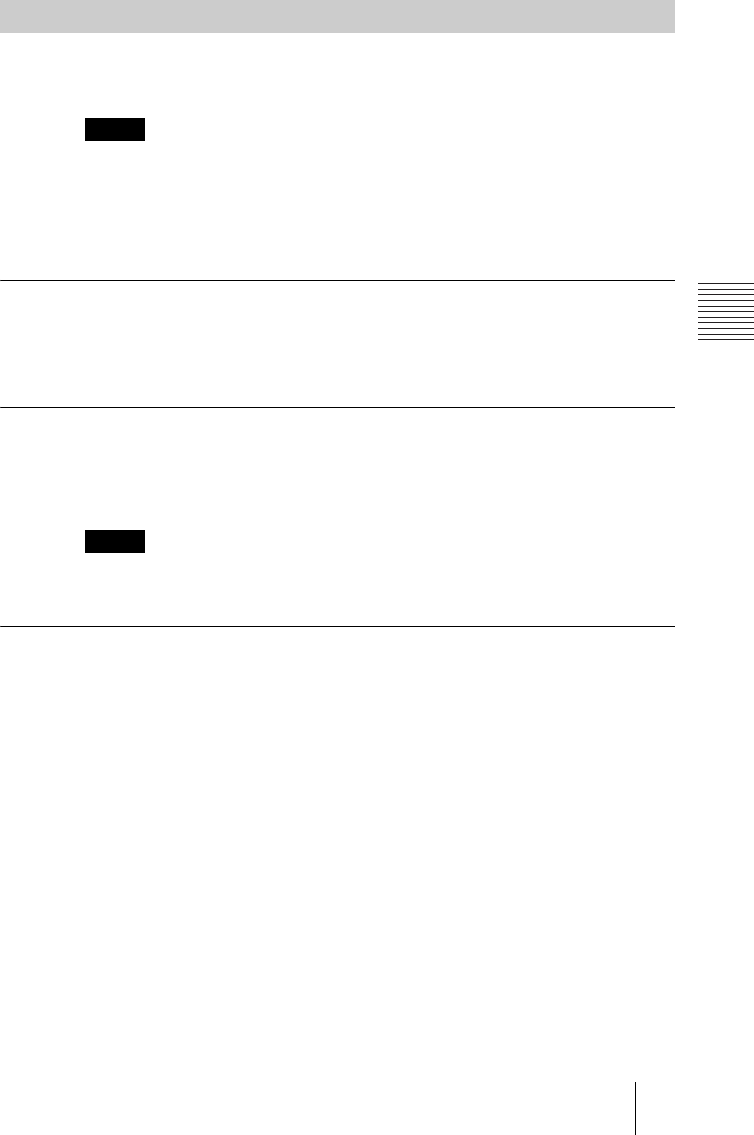
PCS-G70/G70P
3-863-237-11 (1)
Y:\04C08060_passage\EDIT\05OPE.FM
masterpage:Left
107Conducting a Videoconference Using the Dual Video Function
You can either activate the dual video function at when starting a
videoconference or during a videoconference.
If you transfer to a multipoint videoconference while the dual video function
is in use, it automatically stops.
If you send images through the PCSA-DSB1S Data Solution Box while the
dual video function is in use, it stops until the image transfer is complete, and
then resumes.
To activate dual video when starting a videoconference
Set “Dual Video” in the Video Setup menu to “On”. (See page 52.)
Sending and receiving of dual video begins automatically when a
videoconference is started.
To activate dual video during a videoconference
While the videoconference is in progress, press the PUSH ENTER button on
the Remote Commander to display the communication submenu, and then set
“Dual Video” to “On”.
If the dual video function cannot be used, “Dual Video” does not appear on the
communication submenu.
To change the monitor display
To switch the display of the first monitor, press the FAR/NEAR button on the
Remote Commander. To change the display on another monitor, press the
DISPLAY button on the Remote Commander. Each time you press the
DISPLAY button, the display changes.
For details, see “Using Multiple Monitors” on page 122.
Activating the Dual Video Function
Note
Note