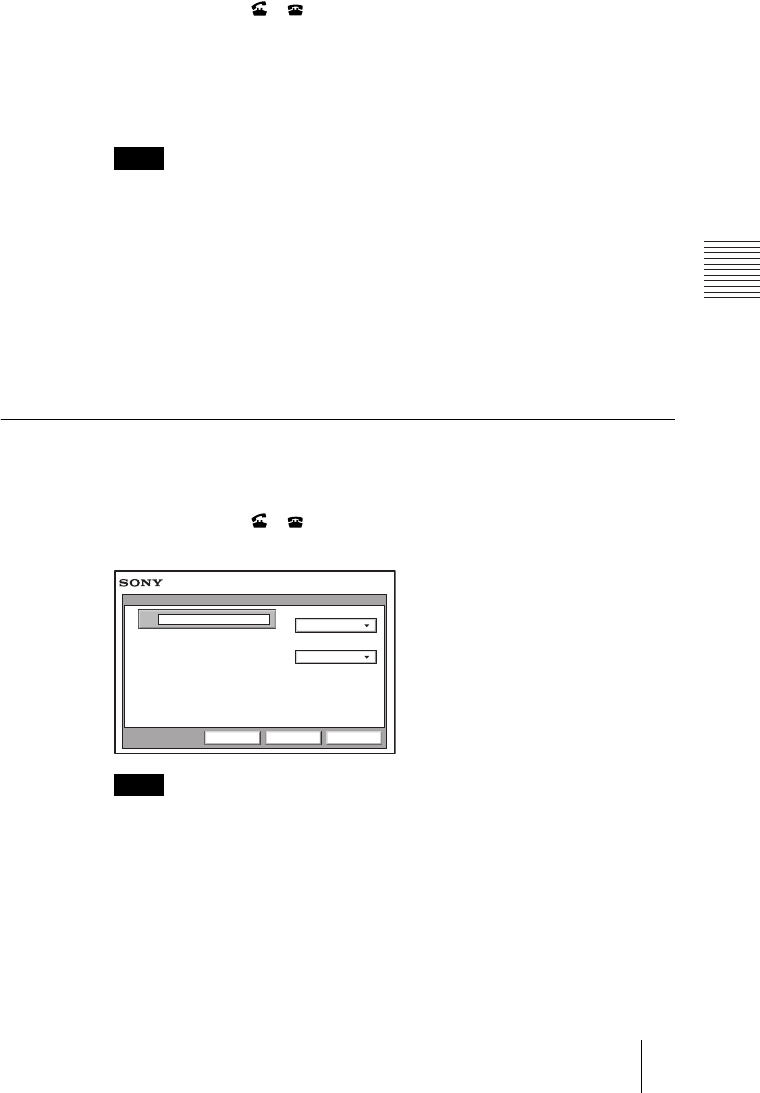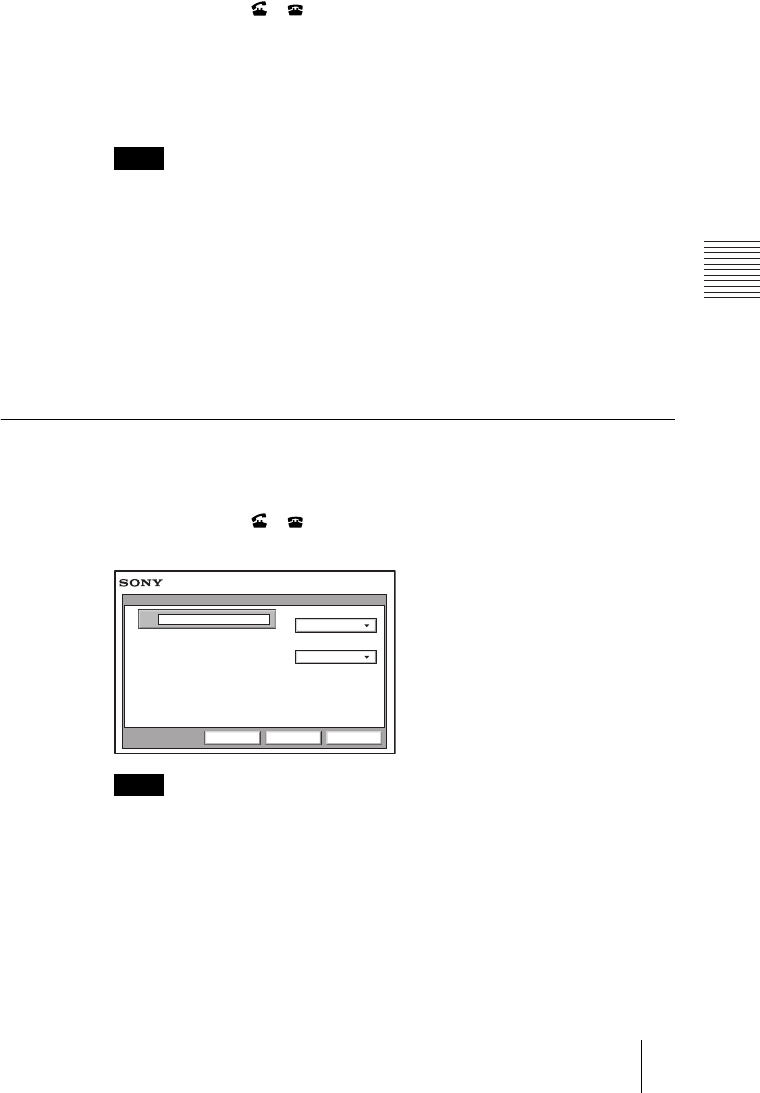
PCS-G70/G70P
3-863-237-11 (1)
Y:\04C08060_passage\EDIT\05OPE.FM
masterpage:Left
79Starting a Conference by Calling a Remote Party
5 Press the V, v, B or b button to select “Dial”, and then press the PUSH
ENTER button of the Remote Commander. Or press the CONNECT/
DISCONNECT ( / ) button on the Remote Commander.
The system begins dialing the IP address ISDN telephone number entered in
step 4. “Dialing” appears on the monitor screen, and the ON LINE indicator
(blue) on the Communication Terminal blinks.
When the system connects to the remote system, the message “Meeting starts!”
appears on the screen, and the ON LINE indicator stops blinking and lights in
blue.
When “More Options Enable” in the Dial Setup menu is set to “On”, a dialog box
appears after step 5.
More Options Enable: The Detail Dial menu is displayed.
Dial: Call the remote party.
Cancel: Cancel a call.
For details about the Detail Dial menu, See “To call a remote party not
registered in the Phone Book“ on this page.
6 Press the V, v, B or b button to select “Dial”, and then press the PUSH
ENTER button of the Remote Commander.
To call a remote party not registered in the Phone Book
1 Use the V, v, B or b button on the Remote Commander to select “Detail
Dial”, then press the PUSH ENTER button, or press the CONNECT/
DISCONNECT ( / ) button on the Remote Commander.
The Detail Dial menu appears on the screen.
Pressing the number buttons on the Remote Commander opens the Detail Dial
menu, allowing direct entry of the IP address or the ISDN telephone number with
the number buttons.
2 Use the V, v, B or b button to select “Line I/F”, then press the PUSH
ENTER button. The submenu appears. Press the V or v button to select the
line type to be used to connect to the remote party, then press the PUSH
ENTER button.
Note
Note
IP
IP
Line I/F
1024 Kbps
LAN Bandwidth
Detail Dial
CancelSaveDial