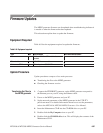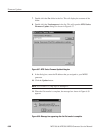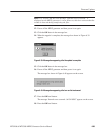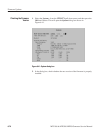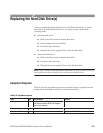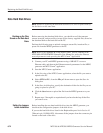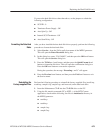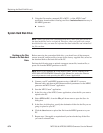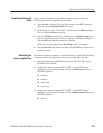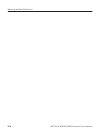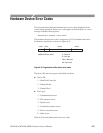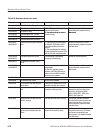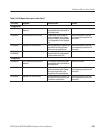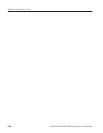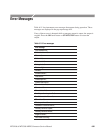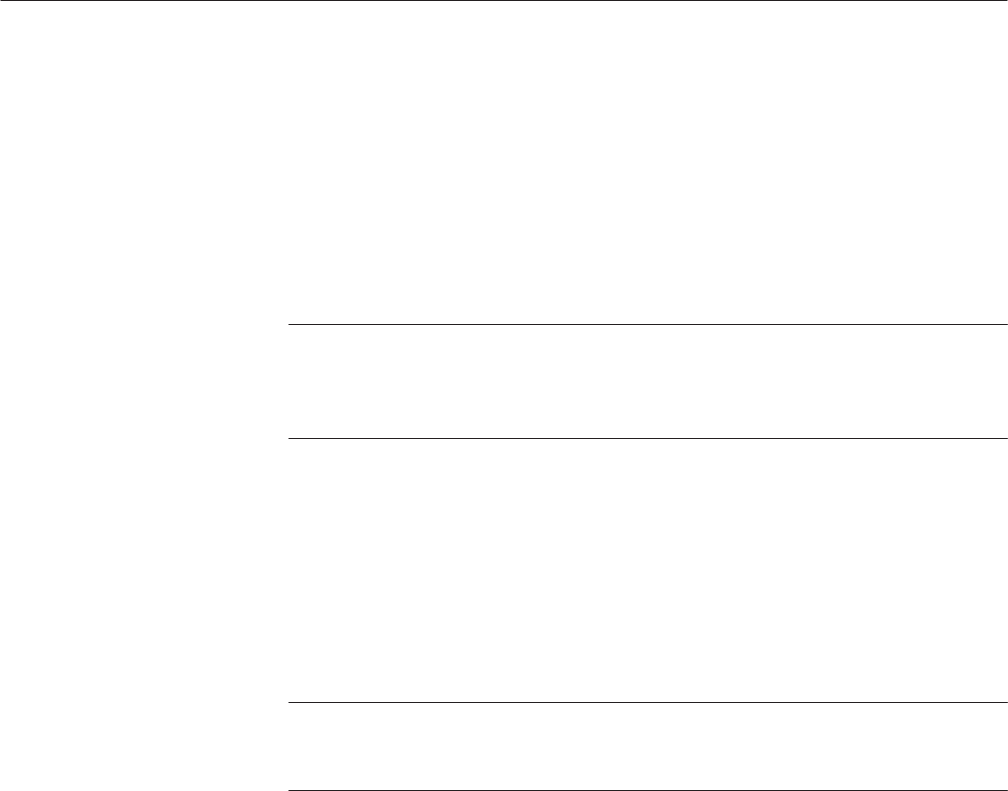
Replacing the Hard Disk Drive(s)
6Ć74
MTG100 & MTG300 MPEG Generator Service Manual
3. Using the file transfer command (PC to MTG...) of the MTG Comm
+
application, download the following one file to /main/usr/insert directory in
the MPEG generator:
H insert.eit
System Hard Disk Drive
NOTE. When you replace the system hard disk drive, none of the files stored on
the data hard disks can be recognized. Therefore, when you replace the system
hard disk drive only, you must also reformat the data hard disks and reinstall all
the files on them.
Before removing the system hard disk drive, you should save all the transport
stream, insertion, and preset files (except for the factory-supplied files) stored on
the data hard disks to the hard disk on the PC.
Perform the following steps to upload a transport stream file, insertion file, or
preset file from the MPEG generator to the PC:
NOTE. Refer to the Appendix B: Using MTG Comm
+
for File Transfer in the
MTG100 & MTG300 MPEG Generator User Manual for setting the Ethernet
network parameters and operating the MTG Comm
+
application.
1. Connect your PC and MPEG generator using a 10BASE-T crossover
Ethernet cable, and then set the Ethernet network parameters for the MPEG
generator and MTG Comm
+
application.
2. Start the MTG Comm
+
application.
3. In the List view of the MTG Comm
+
application, select the file you want to
upload to the PC.
4. Select MTG to PC... from the File pull-down menu to open the Save As
dialog box.
5. In the Save As dialog box, specify the destination folder for the file you are
going to upload to your PC.
6. Click the Save button to upload the file from the MPEG generator to your
PC.
7. Repeat steps 3 through 6 as required until you have backed up all the files
you want to reinstall later.
Backing up the Files
Stored on the Data Hard
Disks