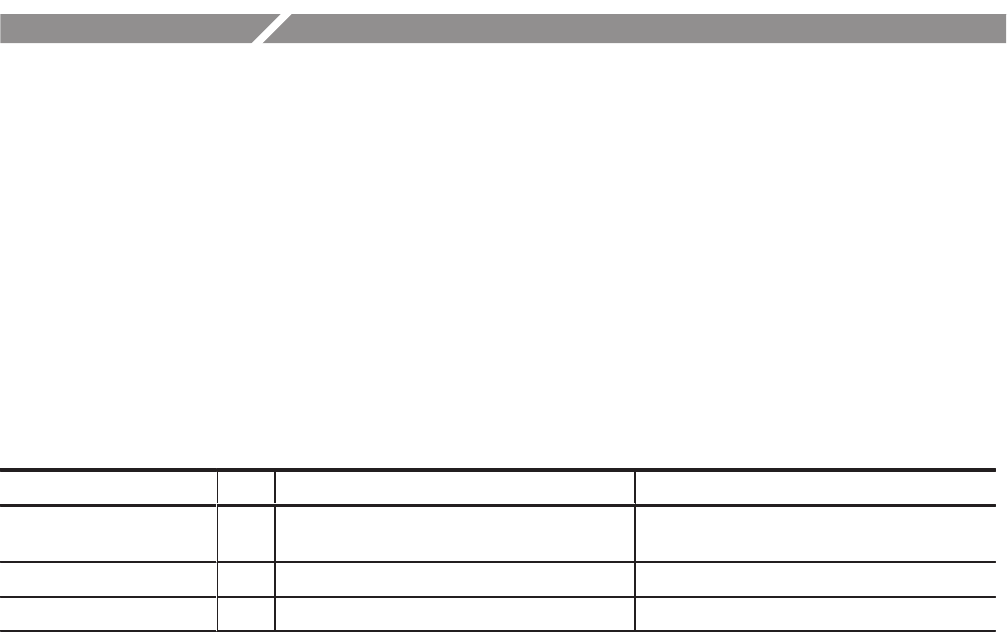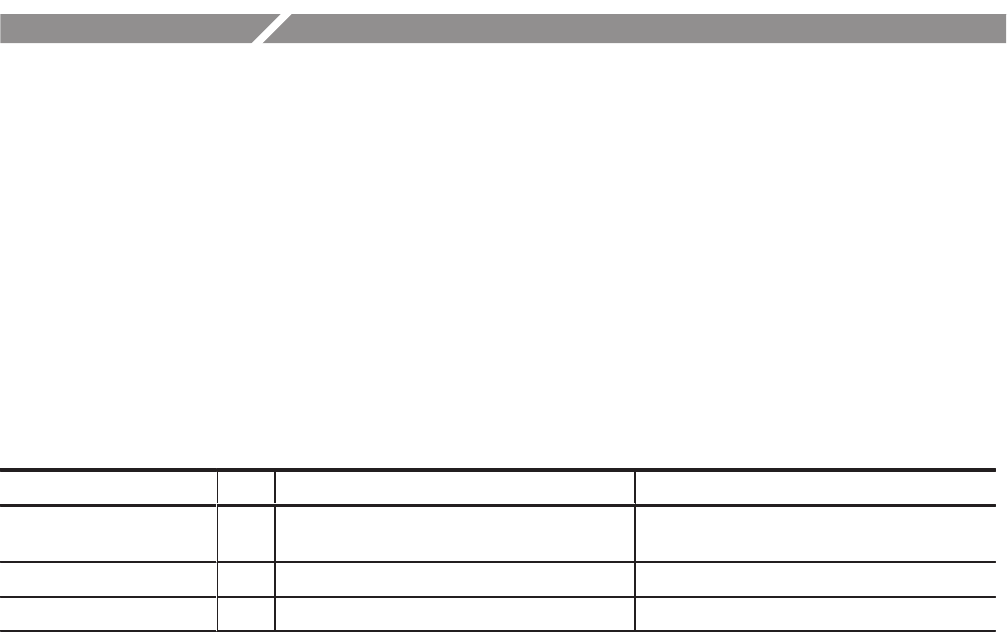
MTG100 & MTG300 MPEG Generator Service Manual
6Ć67
Firmware Updates
The MPEG generator firmware can be updated when troubleshooting indicates it
is needed or when the firmware has been updated.
This subsection explains how to update the firmware.
Equipment Required
Table 6-8 lists the equipment required to update the firmware.
Table 6Ć8: Equipment required
Item No. Requirements Recommended equipment
PC 1 Windows NT 4.0 and Ethernet interface
installed
Ethernet cable 1 10BASEĆT crossover cable
Maintenance CDĆR 1 Tektronix part no. 063Ć3347ĆXX
Update Procedure
Update procedures compose of two main processes:
H Transferring the files to the MPEG generator
H Checking the firmware version
1. Connect the ETHERNET connector on the MPEG generator rear panel to
the Ethernet port on your PC using the Ethernet cable.
2. Power on the MPEG generator and your PC.
3. Set the network parameters of the MPEG generator in the UTILITY
pull-down menu. For detailed information about how to set the parameters,
refer to the MTG100 & MTG300 MPEG Generator User Manual.
4. Insert the Maintenance CD-R into the CD-ROM drive on your PC.
5. Double-click the My Computer icon on your PC.
6. Double-click the CD-ROM drive icon. This will display the contents of the
Maintenance CD-R.
Transferring the Files to
the MPEG generator