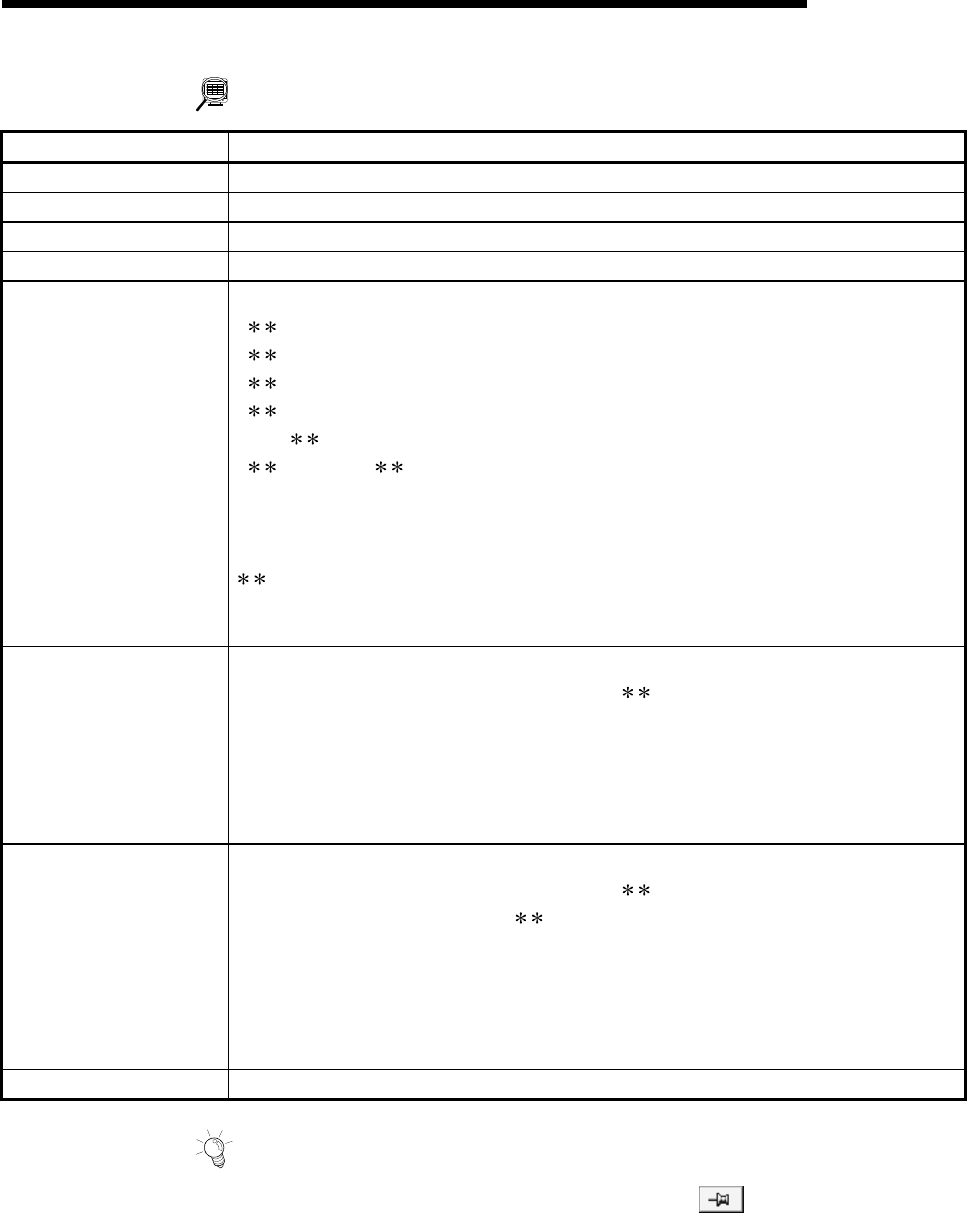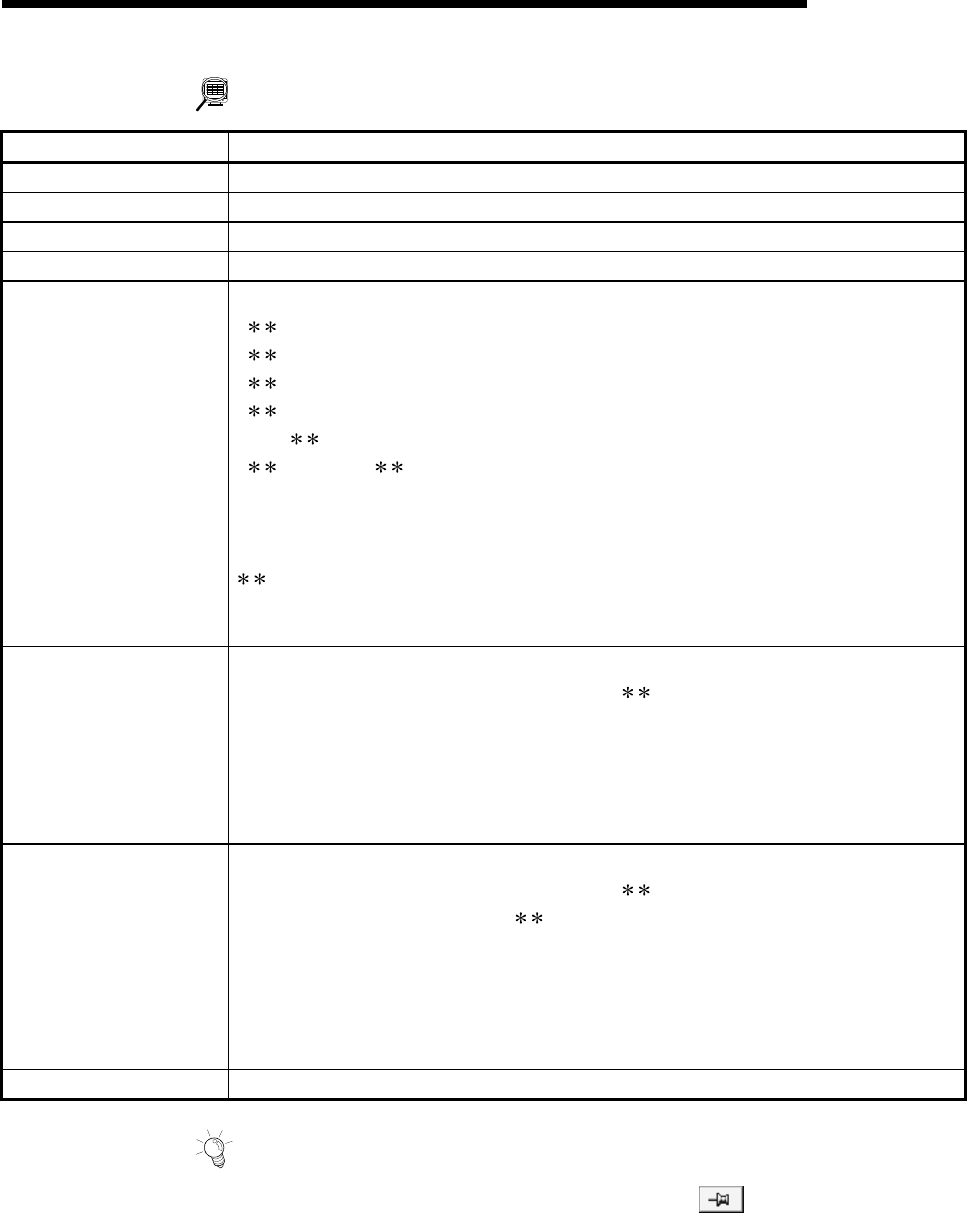
8 - 15
MELSEC-Q
8. DATA SETTING
DISPLAY/SETTING DATA
Item Description
No. Shows the condition data No.
Condition data Shows the condition data set in the Condition data edit dialog box.
"Edit" button Click this button to display the Condition data edit dialog box.
"Delete" button Click this button to delete the condition data at the cursor.
Condition operator
Choose the type of the condition operator of the condition data.
•
=P1
•
!=P1
• <=P1
•
=>P1
• P1<= <=P2
• <=P1, P2<=
• Device=ON
• Device=OFF
• Simultaneous start axis set
indicates the value stored in buffer memory.
P1 and P2 indicate parameters (values set as desired).
Device indicates the X/Y device.
Condition identifier
Choose the object of the condition operator.
• If the condition operator is comparison between and P1 and/or P2
Choose the buffer memory size of 16 or 32 bits.
• If the condition operator is device=ON/OFF
Choose the device type of X device or Y device.
• If the condition operator is simultaneous start, choose the axes to be started at the same
time.
Text box
Set the condition object to the condition operator.
• If the condition operator is comparison between
and P1 and/or P2
Set the buffer memory address in .
Set to P1 and/or P2 the value of the size set in Condition identifier.
• If the condition operator is device=ON/OFF
Set the device name.
• If the condition operator is simultaneous start
Set the positioning data No. of the axes to be started at the same time.
"OK" button By clicking this button, the settings appear in the Condition data list dialog box.
HELPFUL OPERATION
When setting the condition data consecutively, click in the Condition data
edit dialog box.
Since this causes the Condition data edit dialog box to be kept open if you click the
"OK" button, you can edit the condition data by switching it to the Condition data
list dialog box.