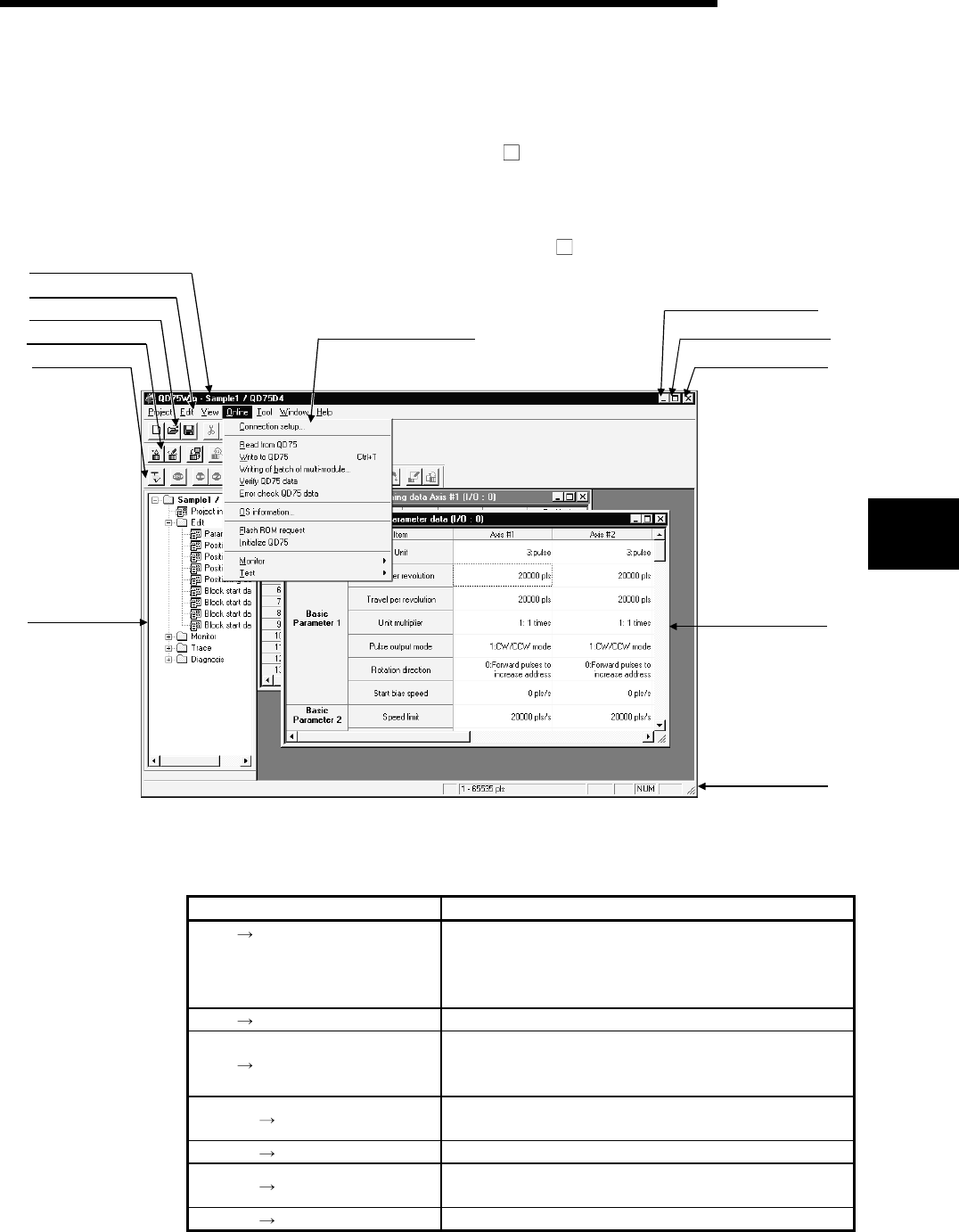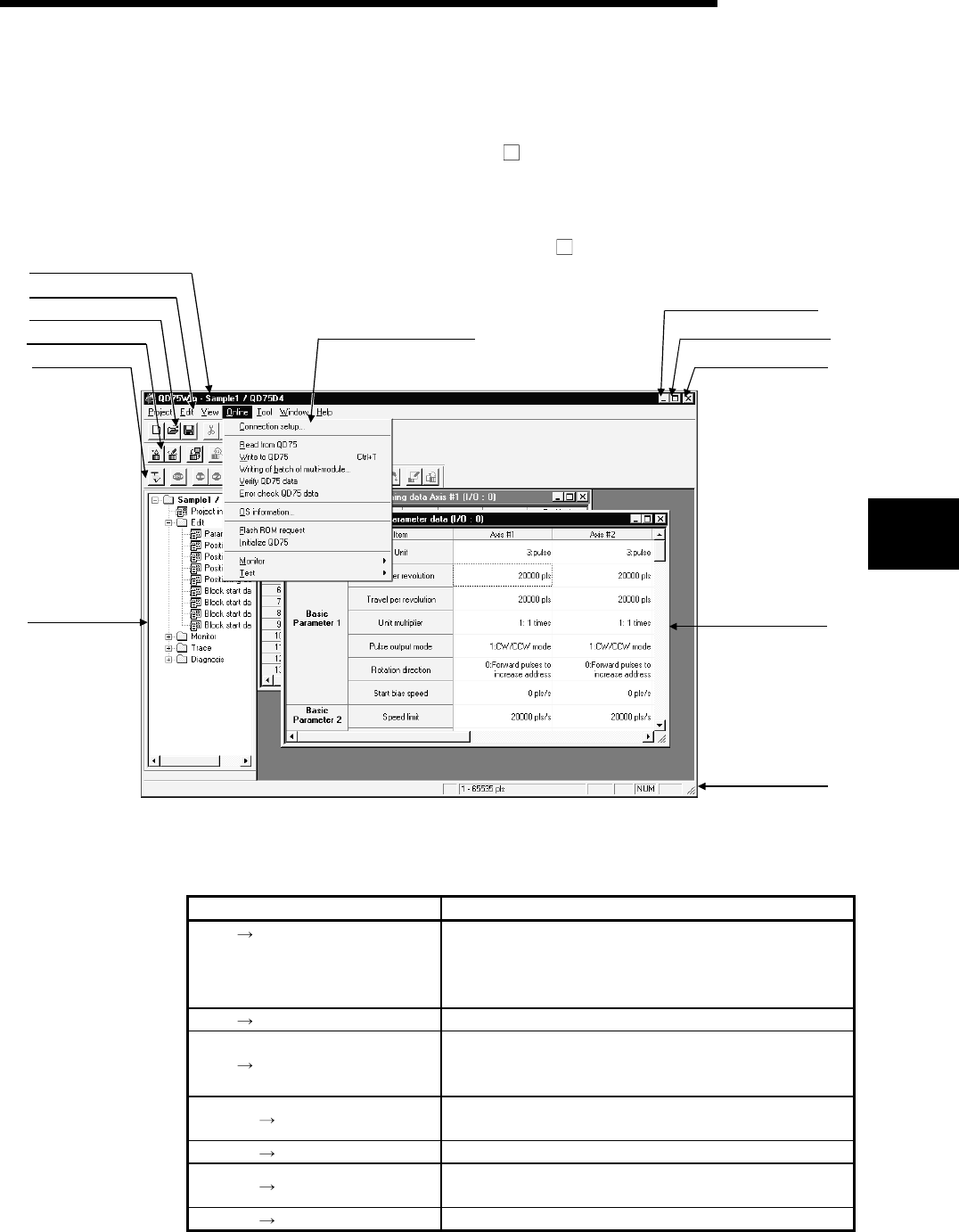
5 - 1
MELSEC-Q
5. SCREEN MAKEUP AND BASIC OPERATIONS
5
5. SCREEN MAKEUP AND BASIC OPERATIONS
This chapter explains the screen makeup and the display selection, window
arrangement and other operations of SW
D5C-QD75P-E.
5.1 Screen Makeup and Display Selection
This section provides the screen makeup of SW
D5C-QD75P-E.
Status bar
Window
Online toolbar button
Screen maximize button
Screen minimize button
Title bar
Menu bar
Toolbar
Online toolbar
Test toolbar
Project tree view
Drop-down menu
(1) Display selection and window arrangement operations
You can use the following drop-down menu to choose to display or hide any
toolbar or arrange windows.
Menu Operation Description
[View] [Project tree view]
[Toolbar]
[Test toolbar]
[Online toolbar]
Used to display or hide the corresponding toolbar.
[View]
[Status bar] Used to display or hide the status bar.
[View]
[Select block start no]
Used to choose any of block numbers 0 to 4 to be
displayed on the block start data edit window. (Refer to
Section 8.4.1)
[Window]
[Cascade]
Used to overlap multiple windows.
The above screen gives a cascade example
[Window]
[Tile vertically] Used to lay multiple windows side by side.
[Window]
[Arrange icons]
Used to arrange windows which have been reduced to
small icons (minimized).
[Window]
[All close] Used to close all open windows.