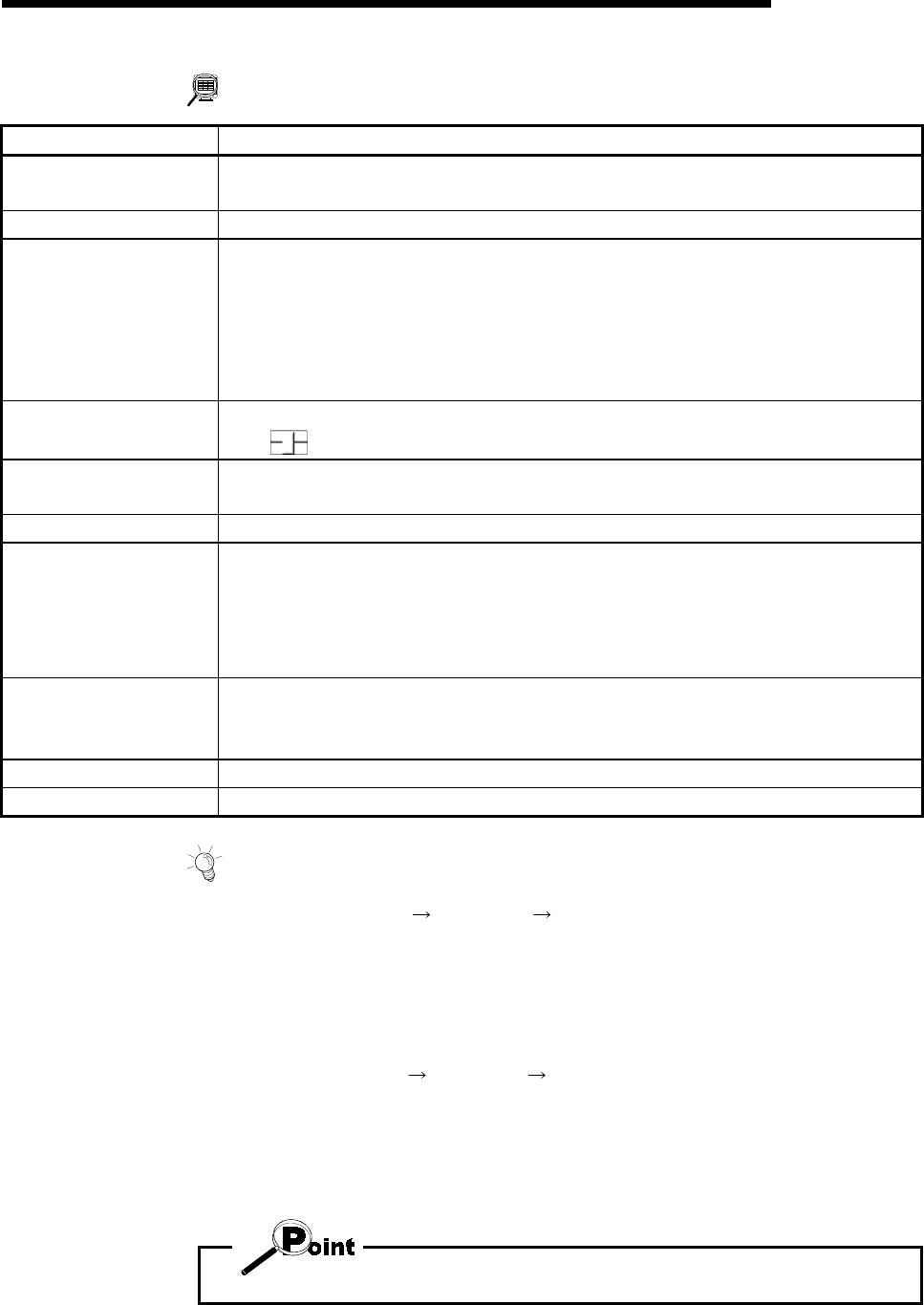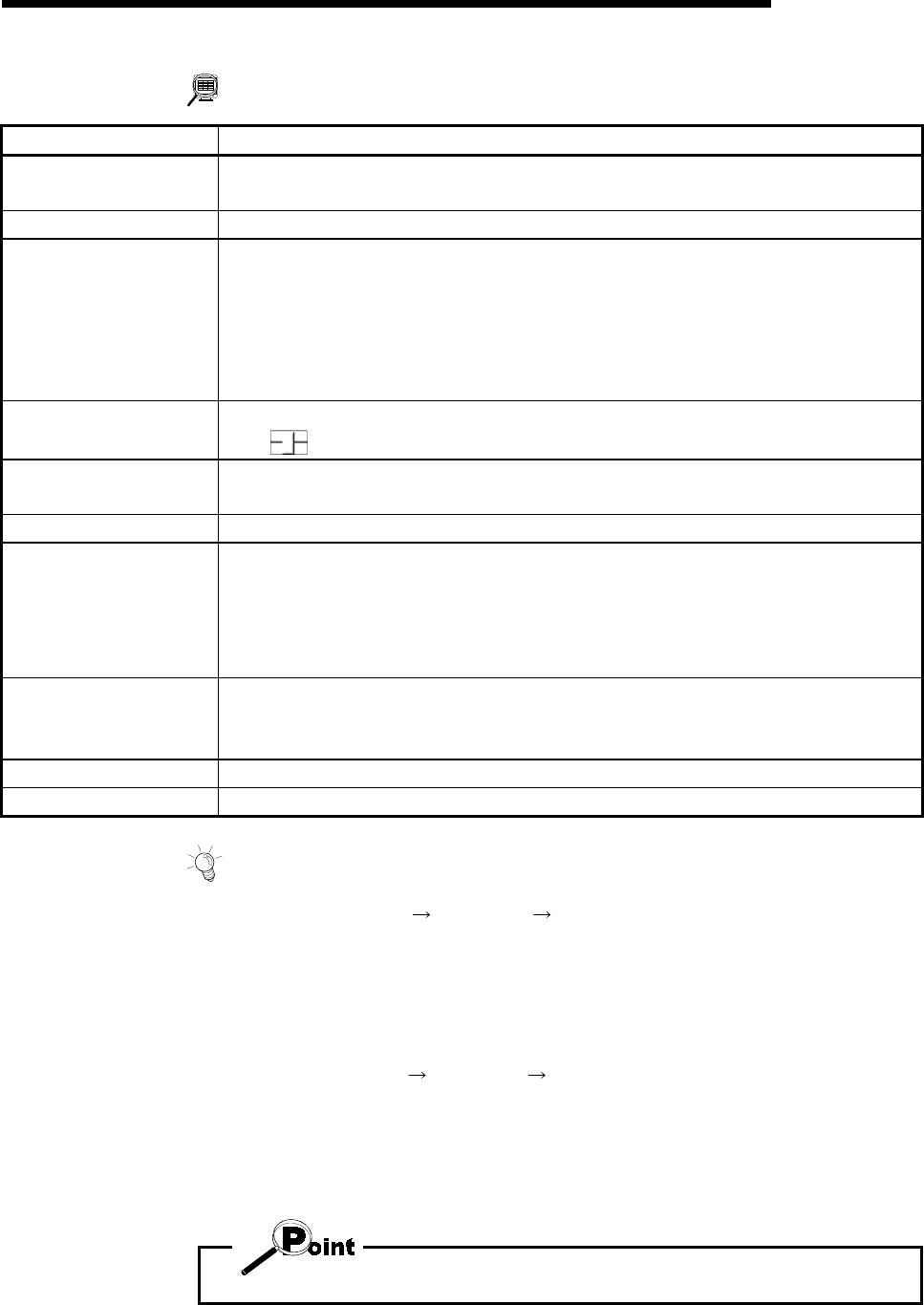
11 - 36
MELSEC-Q
11. USEFUL FUNCTIONS
DISPLAY/SETTING DATA
Item Description
Max
Min
Show the maximum and minimum values during tracing of each data.
Time Shows the tracing time.
Locus data
Shows the trace results.
The horizontal and vertical axes indicate the respective addresses (travel distances) of the
axis numbers set in trace condition setting.
(When #1-#2 is selected as the axis number to be traced, the horizontal axis is Axis #1 and
the vertical axis is Axis #2.)
Use the scroll bars to move the display position.
Horizontal
Vertical
Show the display multiplying factor of the locus data.
Move
to the right to enlarge or to the left to reduce.
Preserve aspect
Check this check box to make the locus data display multiplying factor equal in the vertical
and horizontal directions.
Trace data Shows the axes and data types set in the Trace setting dialog box.
"Trace" button
Click this button to initialize the QD75.
On completion of initialization, the "Start" button in the dialog box is made valid.
Clicking the "Start" button gives a trace start request to the QD75.
If the trigger condition is "No condition", trace starts.
If the trigger condition is "Wait start", trace actually starts when the trigger condition holds.
"Stop" button
Click this button to stop trace and show the trace results.
If the stop condition is Buffer full, Error stop or Trace point, clicking the "Stop" button stops
trace and shows the trace results available at that point.
"Default" button Click this button to update the display to the latest trace data.
"Setting" button Click this button to display the Trace condition dialog box.
HELPFUL OPERATION
Clicking the [Project]
[Export file]
[File writing of Trace data] menu saves the
trace data and trace conditions.
To read the trace data file, perform the following operation.
1. Using Change QD75 model (refer to Section 11.1.2), choose the same model
as the one at the time of write.
2. Display the locus trace window.
3. Click the [Project]
[Import file]
[File reading of Trace data] menu.
4. Click the "OK" button in the on-screen trace data overwrite confirmation dialog
box.
5. Choose the file location and file name in the file opening dialog box and click the
"Open" button to show the saved locus data and trace conditions.
• The locus trace file cannot be read during wave trace.