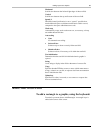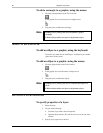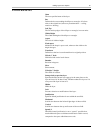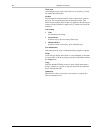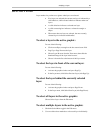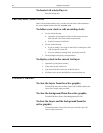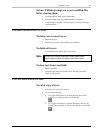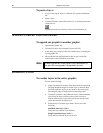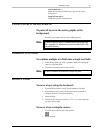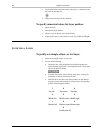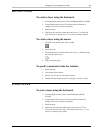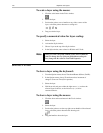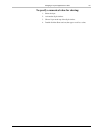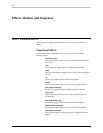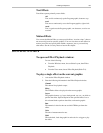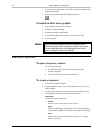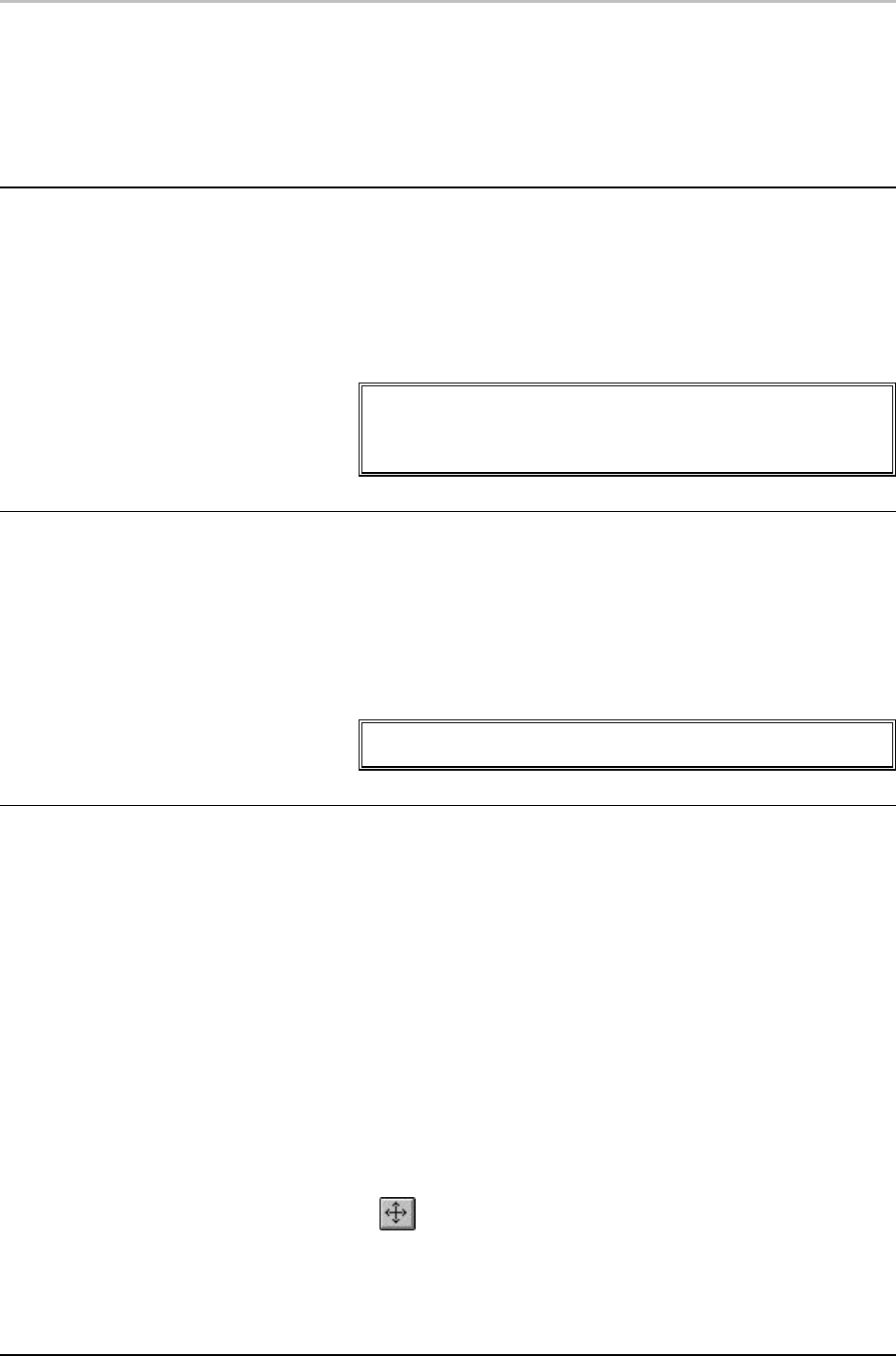
Justifying a Layer 97
FXDeko User’s Guide
Send to Back (Alt+-)
Makes the layer the backmost layer, just in front of the
background.
Bring to Front (Alt++)
Makes the layer the frontmost layer.
PASTING LAYERS TO THE BACKGROUND
To paste all layers in the active graphic to the
background:
From the Layer menu, choose Layers to Background.
Note
FXDeko copies the layers to combine them in the background.
The original layers remain until you choose Clear Layers (F8)
from the Edit menu.
COMBINING TEXT FIELDS
To combine multiple text fields into a single text field:
1. Select the text fields you wish to combine. Hold Ctrl and drag the
mouse to select the fields.
2. From the Layer menu, choose Text to Field.
Note
FXDeko combines the fields into a single, new field.
MOVING A LAYER
To move a layer using the keyboard:
1. From the Options menu, choose Transform/Move (Ctrl+M).
2. In the Options menu, choose Transform and set increment of
change to Coarse or Fine (Ctrl+spacebar).
3. Select the layer.
4. Hold down Alt and press arrow keys (↑↓→ ←) to move the layer
up, down, left or right.
To move a layer using the mouse:
1. Click the move button in the Tools window.
2. Select the layer.