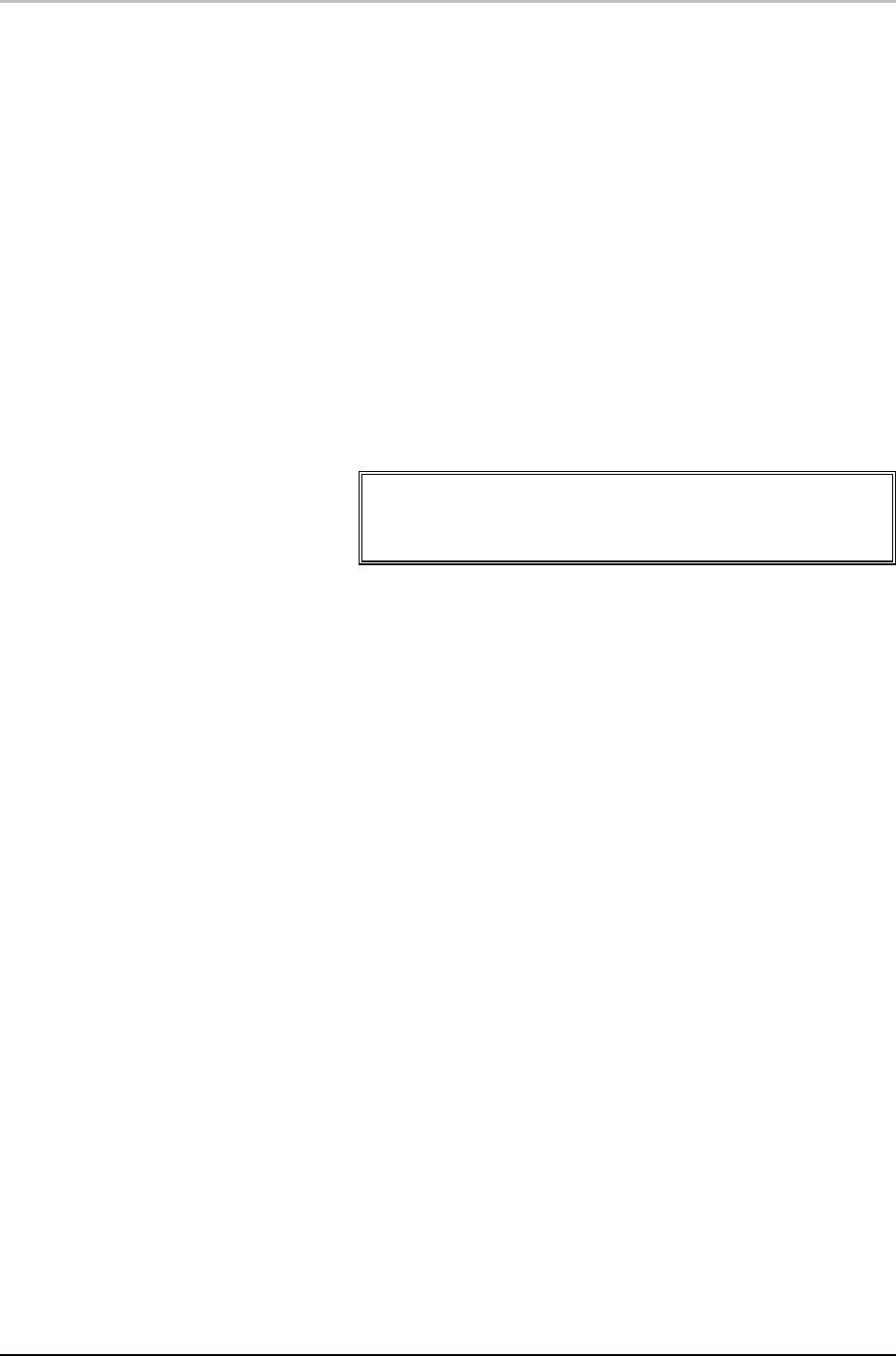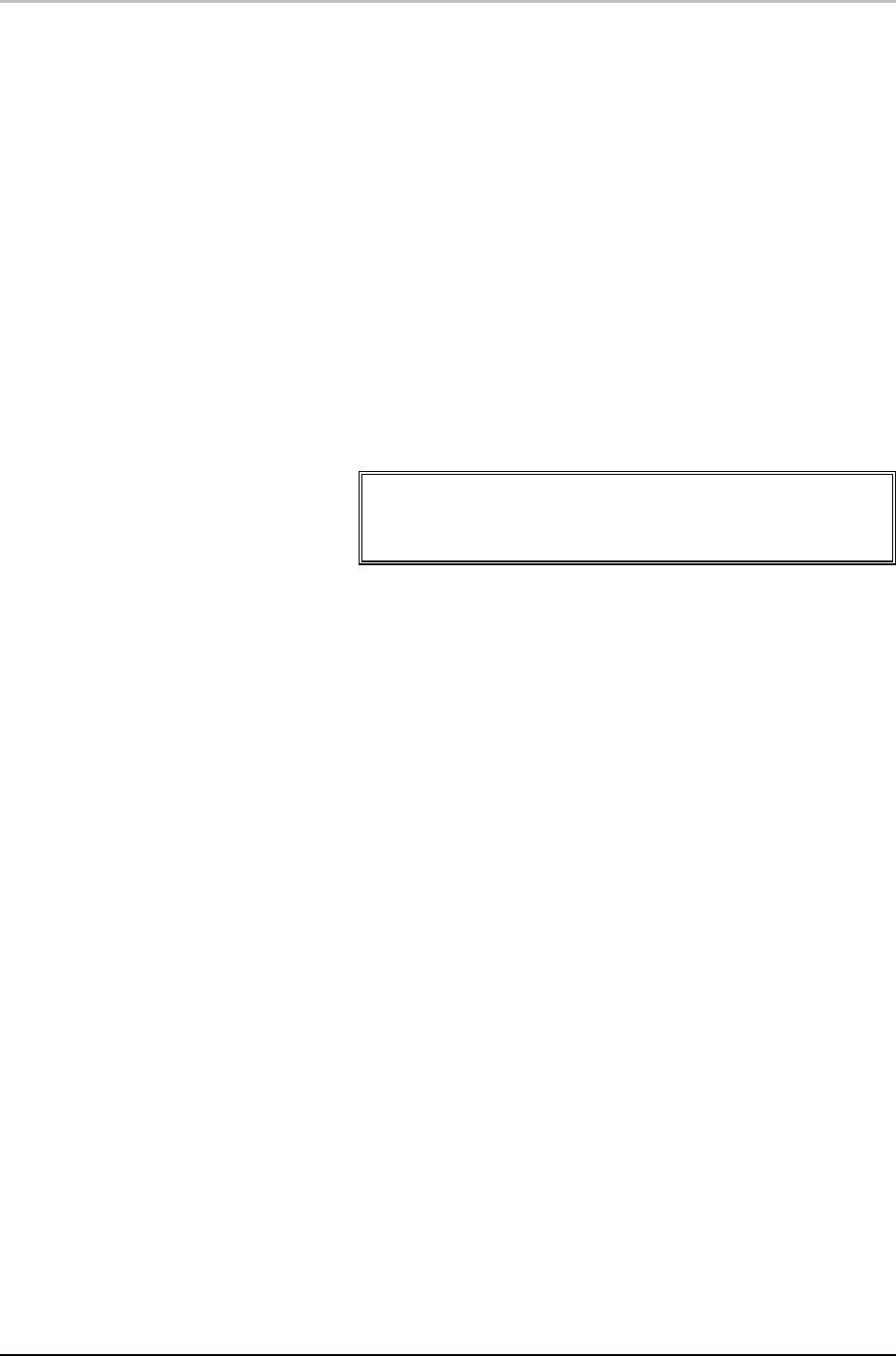
Specifying a Shader 75
FXDeko User’s Guide
To play a cel animation:
1. Open the graphic that includes the CAP shader in the Preview
window.
2. Activate the Motion window. Select Clear Motion from the Motion
menu, if necessary, to restore default settings to the Motion
window.
3. Click the second default motion descriptor to select it from the
script list on the lefthand side of the Motion window.
4. Click the arrow next to the Object text box and select Layer from the
drop-down menu.
5. Enter the layer number of the layer that contains the CAP shader in
the Layer number text box.
6. Specify other motion descriptor parameters as desired.
7. To view the cel animation, play the motion or, if you have the
Timeline option, scrub through the timeline.
Notes
A graphic can accommodate more than one animation.
Performance may degrade as Deko encounters large
animations or a lot of details in a graphic.
To keep a cel animation playing once a motion ends:
In the Shader window, under CAP shader options, select
Continuous. Deko automatically puts a pause at the end of the
motion so that the animation continues when the motion ends.