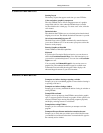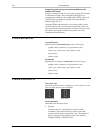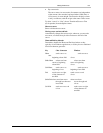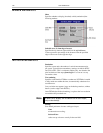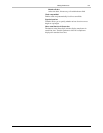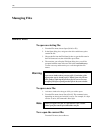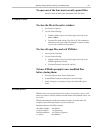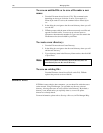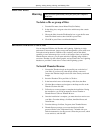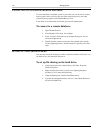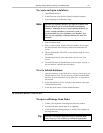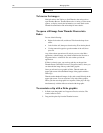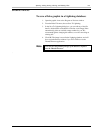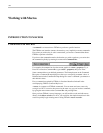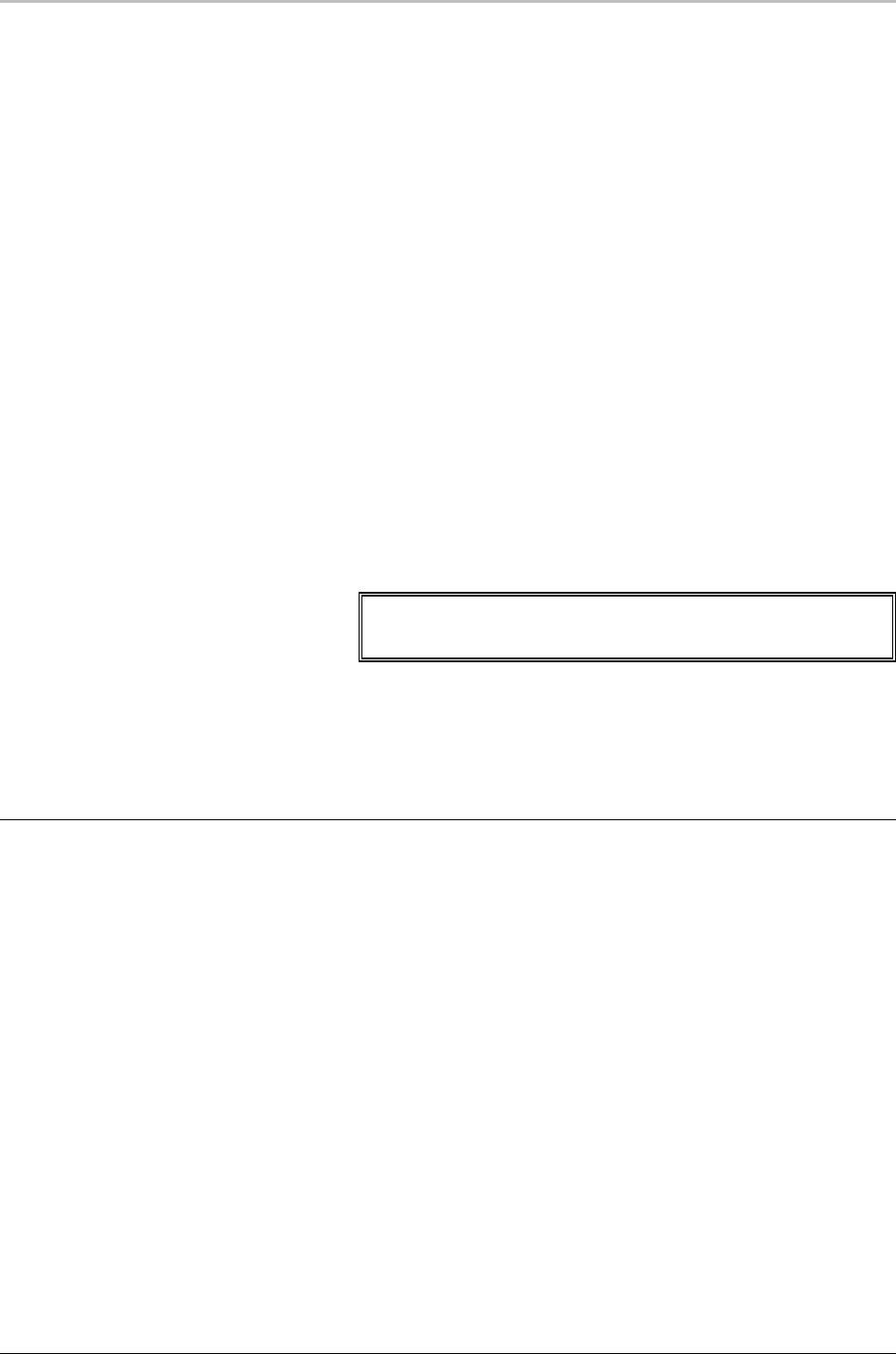
138 Managing Files
FXDeko User’s Guide
To save an untitled file or to save a file under a new
name:
1. From the File menu choose Save As (F12). This command varies
depending on what type of window is active. For example, if a
Preset Style window is active, the command is Save Preset Styles
As.
2. In the dialog box, navigate to the drive and directory where you will
save the file.
3. FXDeko prompts with the name of the most recently saved file and
appends a numeric suffix. You can use up or down arrows to
increment or decrement this number. Or, type a new file name in the
File Name text box, then click OK or press Enter.
To create a new directory:
1. From the File menu choose Create Directory.
2. In the dialog box, navigate to the drive and directory where you will
add the new directory.
3. Type a directory name in the Directory Name text box, then click OK
or press Enter.
Note
When you create a new directory, the new directory does not
automatically become the current directory.
To save an existing file:
From the File menu, choose Save (Ctrl+S or Alt+F12). FXDeko
replaces the previous version of the file.
SHARING FILES
If FXDeko is networked to other computers, you can share files with other users
on the network. Using File Manager, you can make any directory a shared
directory, allowing other users to access all files in that directory. By default, a
directory is not shared unless you explicitly share it, or one of its parent
directories is already shared.
For more information, please refer to Sharing a Directory in File Manager Help.