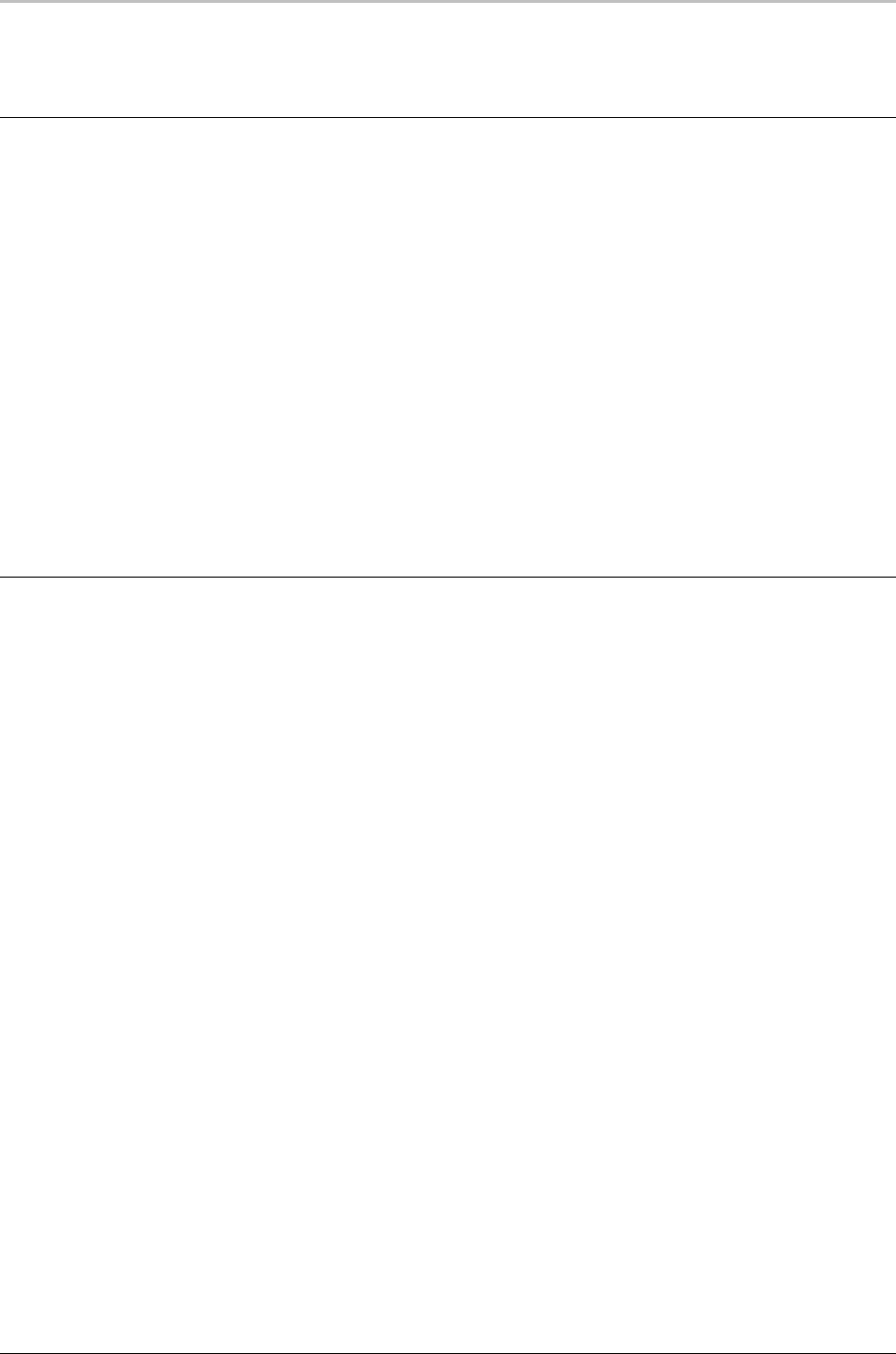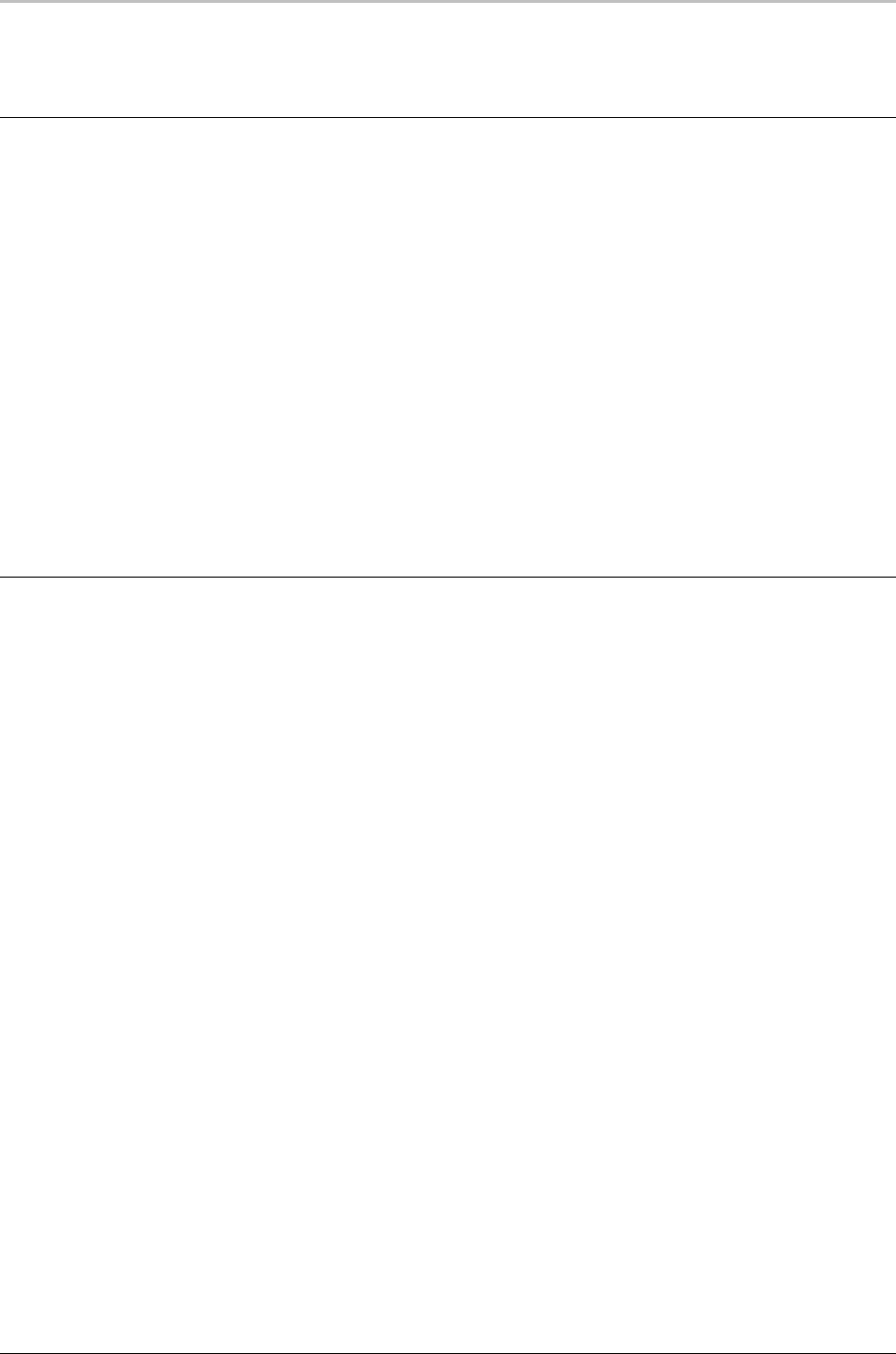
54 Creating Styles
FXDeko User’s Guide
SPECIFYING A LOOK
ABOUT LOOKS
This section describes how to control the current style’s look. The look controls
everything about the way a text character looks, including colors, edges,
shadows, etc.
A look consists of a list of details. Each detail is a face, edge, frame, shadow, or
underline, and has its own set of attributes which dictate color, size, shape, etc.
A look coupled with a font makes up a style.
To change the attributes of the current look:
Do one of the following:
• Use the text bar to turn on and off the first face, edge, shadow,
underline and frame of a look, and to choose colors for each.
• Use the Style/Look Window to control all aspects of the
current look, including additional edges, shadows, etc.
THE STYLE/LOOK WINDOW
To display the Style/Look Window:
1. In the View menu, Choose Style (F6).
2. Click Look (Alt+L) at the top of the Style window.
Controls in the Style/Look Window:
Details
The list of details for the current look. The selected detail is
highlighted, and its attributes are displayed in the lower half of the
window. Details come in these flavors:
Edge
An edge around the character. The edge is based on details
above it in the list of details.
Face
The face of the character. Most looks have only a single face,
which is usually the first detail in the list of details.
Frame
A frame behind the character.
Shadow
A shadow of the character. The shadow is based on details
above it in the list of details.
Underline
An underline below the character.