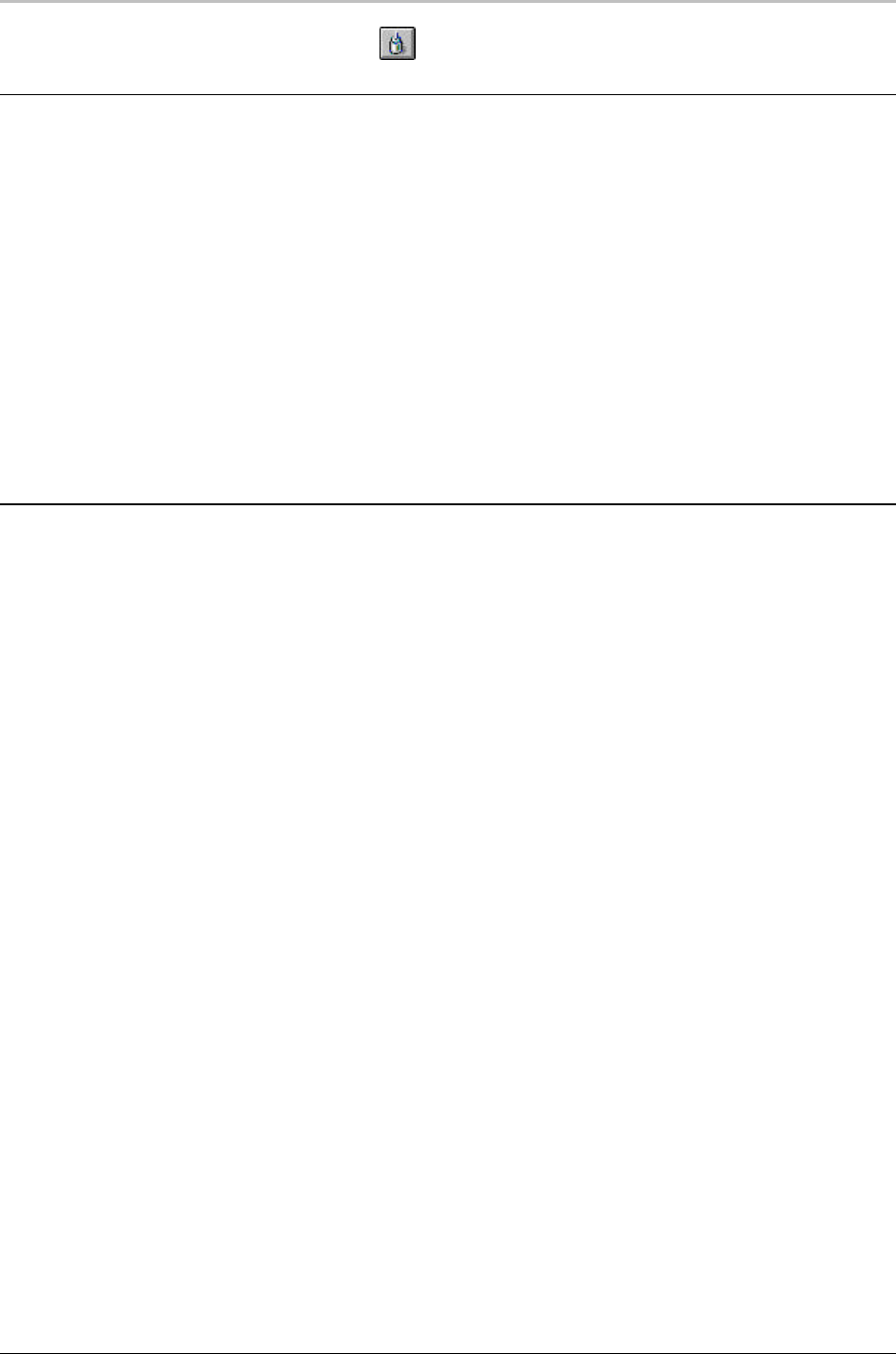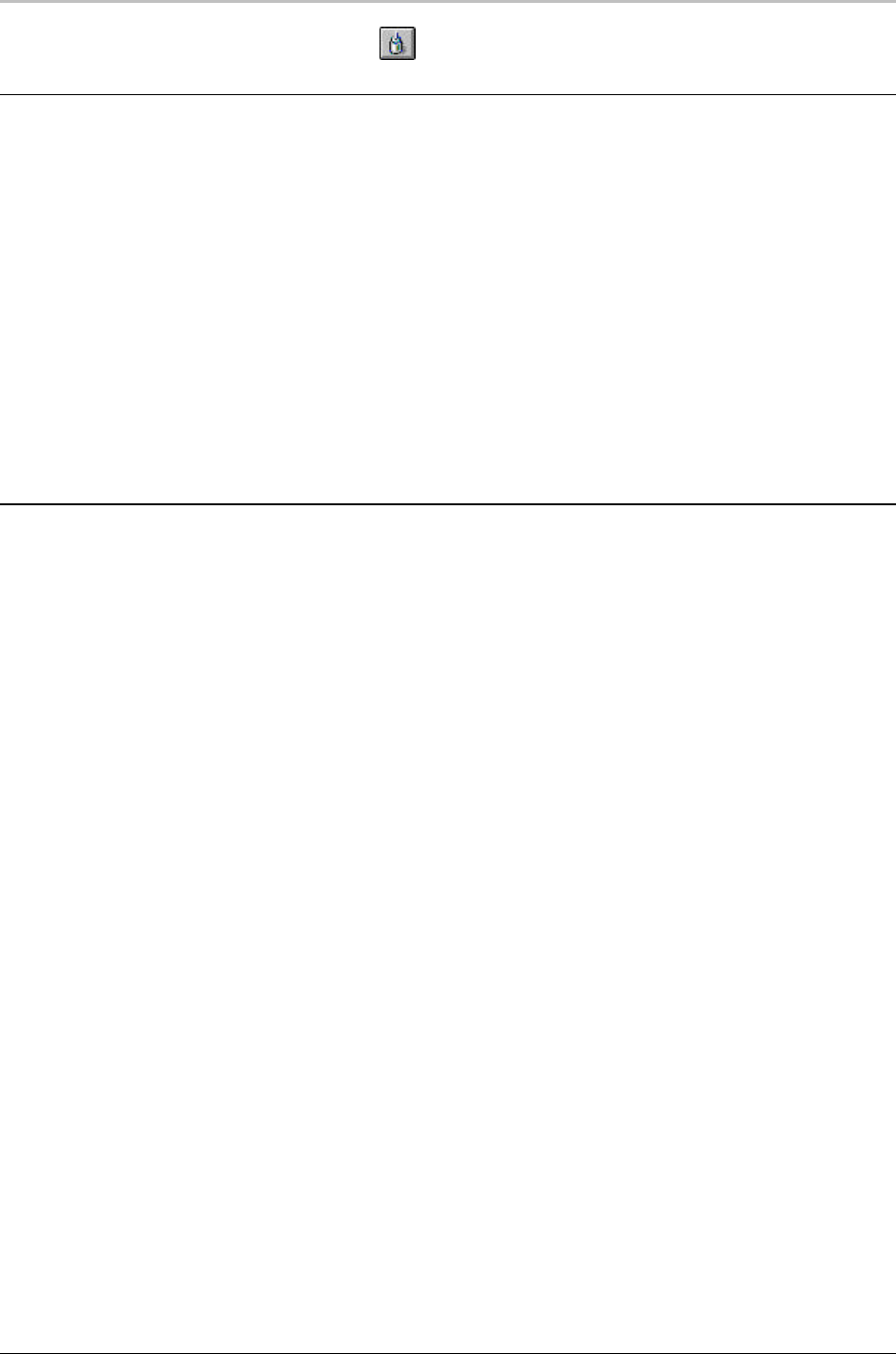
108 Effects, Motions, and Sequences
FXDeko User’s Guide
INSERTING AND DELETING EVENTS
To insert a blank event above the current event:
Choose Insert Event (Alt+Insert) from the Sequence menu.
To delete the current event:
Choose Delete Event (Alt+Delete) from the Sequence menu.
To delete a group of events:
1. Select the group of events to be deleted. See Selecting Events.
2. Press Delete.
COMPOSING ROLLS AND CRAWLS
To compose a graphic for a roll effect:
1. Activate a graphic window (F5).
2. In the Text menu, select Vertical Scrolling. A scrollable graphic can
be higher than one screen height.
3. Compose the text for the roll, scrolling down as necessary.
4. Save the graphic.
To run a roll effect:
1. Activate the Sequence window (F11).
2. Enter the graphic’s file name, specify “roll” as the effect, and enter
a playback rate.
3. Press Alt+Enter to run the effect.
To adjust duration or spacing for smooth roll
playback:
1. Activate the Sequence window (F11).
2. From the Sequence menu, choose Smooth Roll Playback
Adjustment, then select one of the following from the drop-down
menu:
• None—Turns off Smooth Roll Playback Adjustment. FXDeko
will not suggest any adjustments.