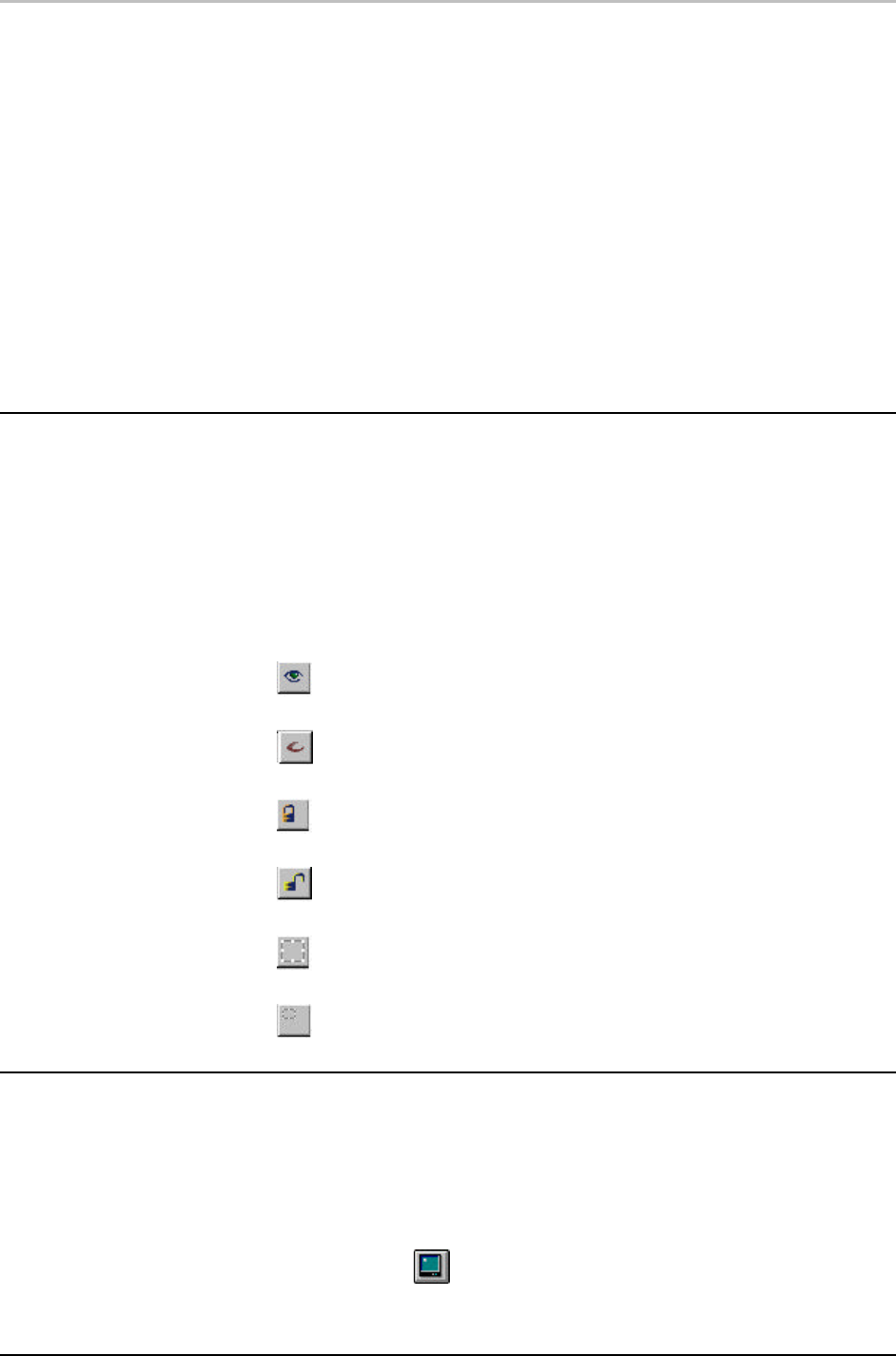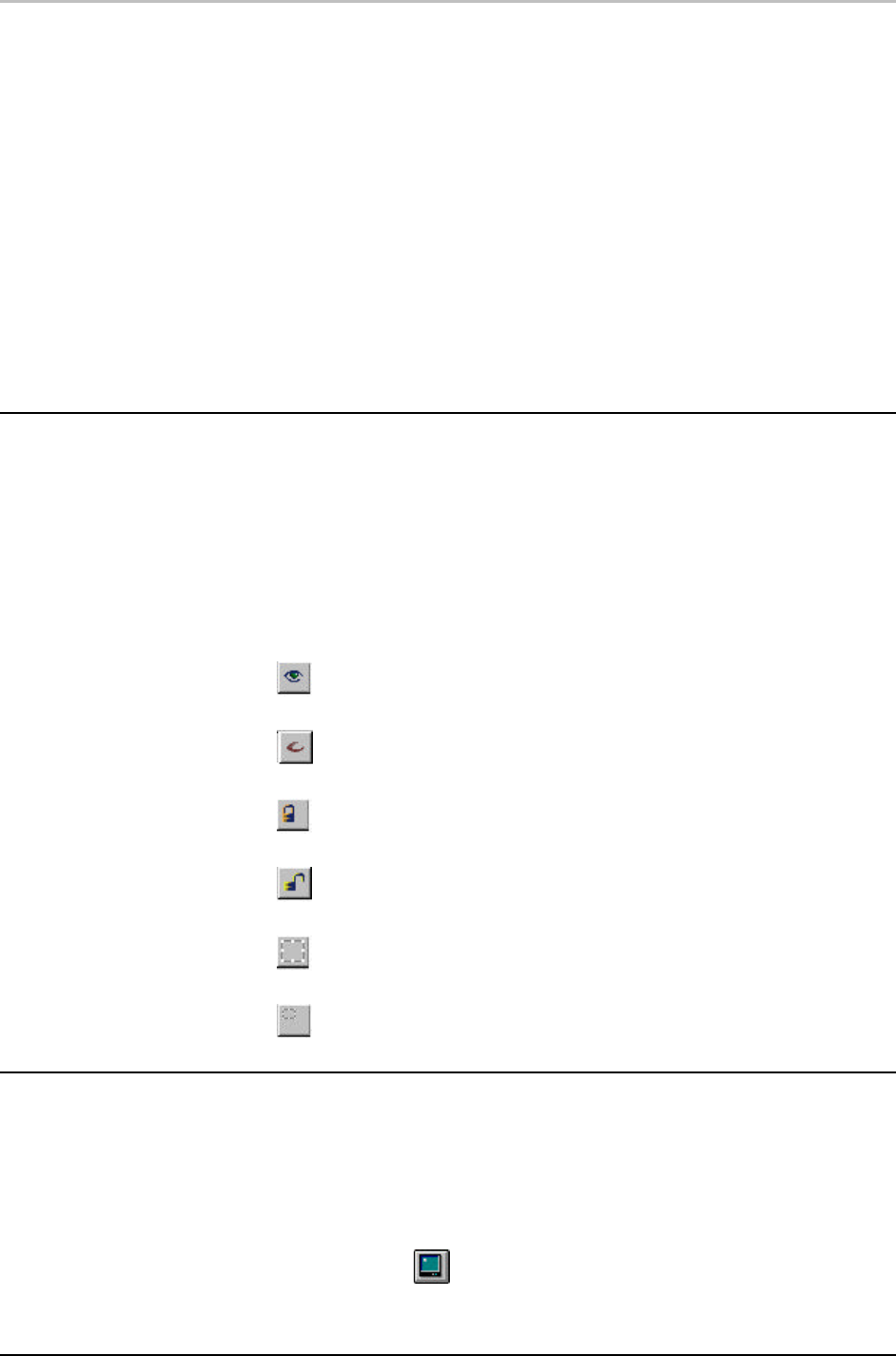
Adding Layers to a Graphic 85
FXDeko User’s Guide
Layers are rendered in order from front to back, starting with the first layer. Using
the Layer menu or the Layer Browser, layers may be selected, reordered, hidden,
moved, rotated, scaled, etc.
The background:
Behind the final layer is the background, a full-screen rectangle that is either off
or on.
• When off, the background is effectively transparent. This is
where “live video” shows through when FXDeko graphics are
keyed over external video.
• When on, the background’s shader determines its color. Like
all FXDeko shaders, the background can be a solid color, a
ramp or a texture.
THE LAYER BROWSER
The Layer Browser shows a thumbnail image of each layer in the current graphic,
and displays the layer’s name and order. Type the first one or two letters of the
layer name to jump to that layer’s thumbnail.
You can click a thumbnail to select a layer, or reorder layers by dragging and
dropping them within the browser.
There are several Layer Browser tools:
Show Layer
Hide Layer
Lock Layer
Unlock Layer
Zoom Layer to Fill Thumbnail
Show Actual Perspective of Layer on Thumbnail
THE BACKGROUND
To turn the background on:
Do one of the following:
• Click the background button on the text bar.