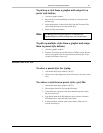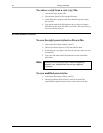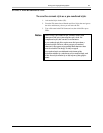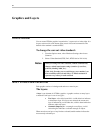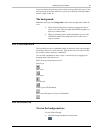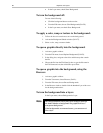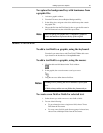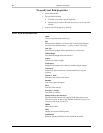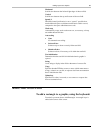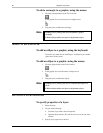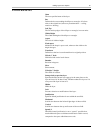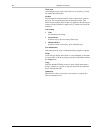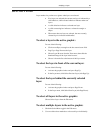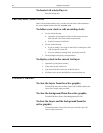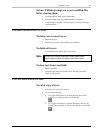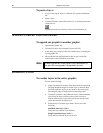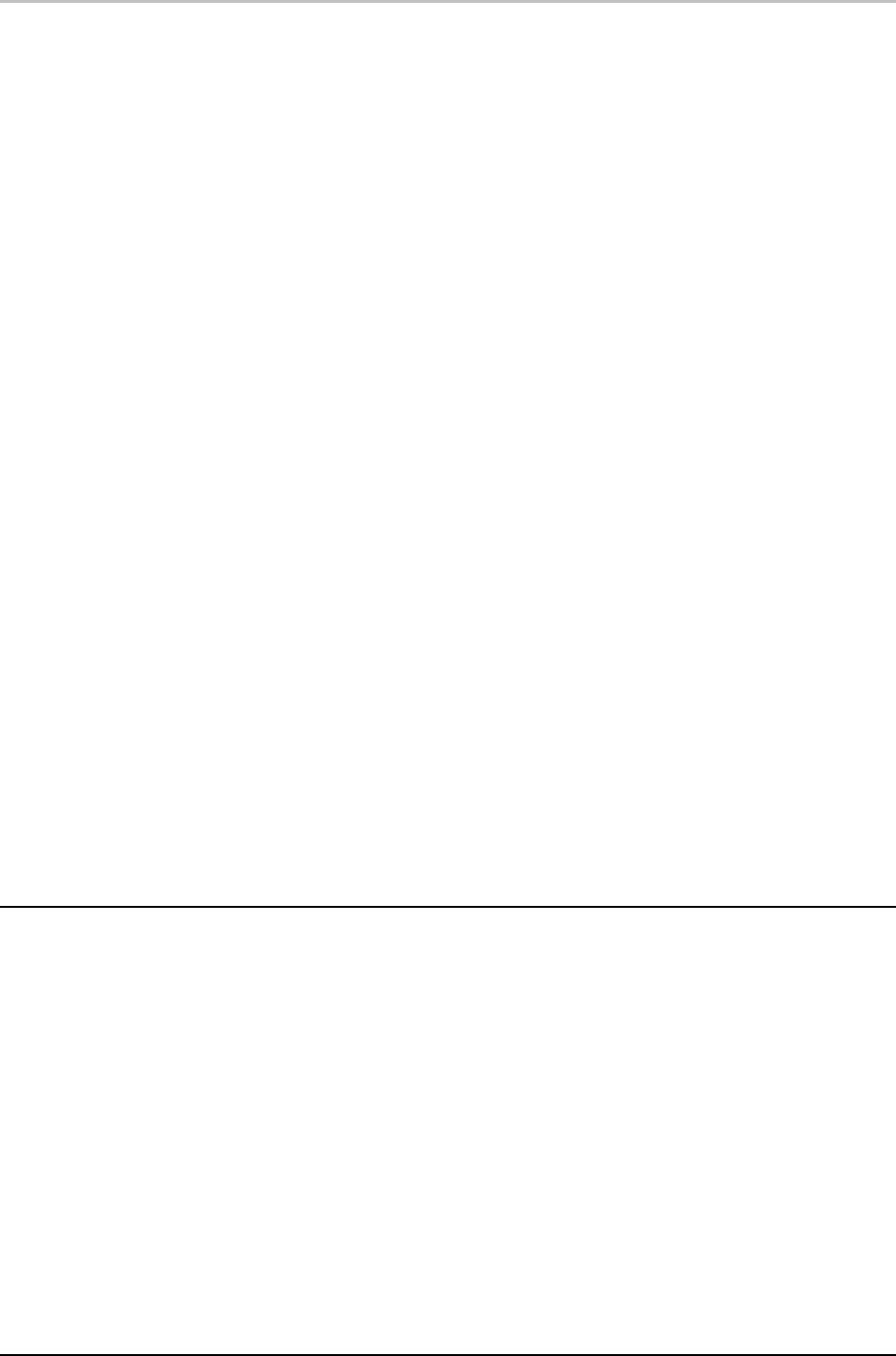
Adding Layers to a Graphic 89
FXDeko User’s Guide
Horizontal
Justifies text between the left and right edges of the text field.
Vertical
Justifies text between the top and bottom of the text field.
Spread %
When Horizontal justification is set to “spread,” specifies how
much additional space to add between the letters within a word,
compared to the space added between words.
Word wrap
Automatically wraps words to the next row, as necessary, to keep
text within the text field box.
Auto-scaling
• None
No automatic text scaling.
• Scale to fit box
Scales text up or down to exactly fit the text field.
• Shrink to fit box
Scales text down, if necessary, to fit within the text field.
Text initialization
Determines how the text field is initialized when its graphic is
opened.
String
A text string to display in the field or the name of a macro file.
Usage
Specifies whether FXDeko use text, a macro (which must return a
string), or data in an .aut file, or requests data from an automation
host to initialize the field.
Update freq
Specifies how often, in seconds, to run a macro or request data
from an automation host.
ADDING A RECTANGLE LAYER
To add a rectangle to a graphic, using the keyboard:
From the Layer menu choose Add Rectangle. A rectangle layer is
added at the center of the screen.