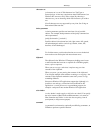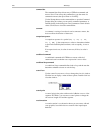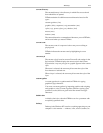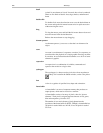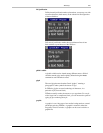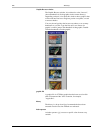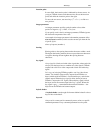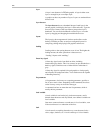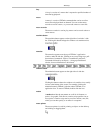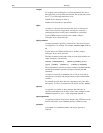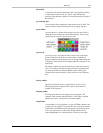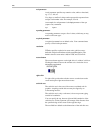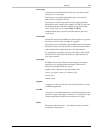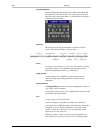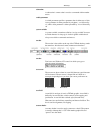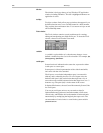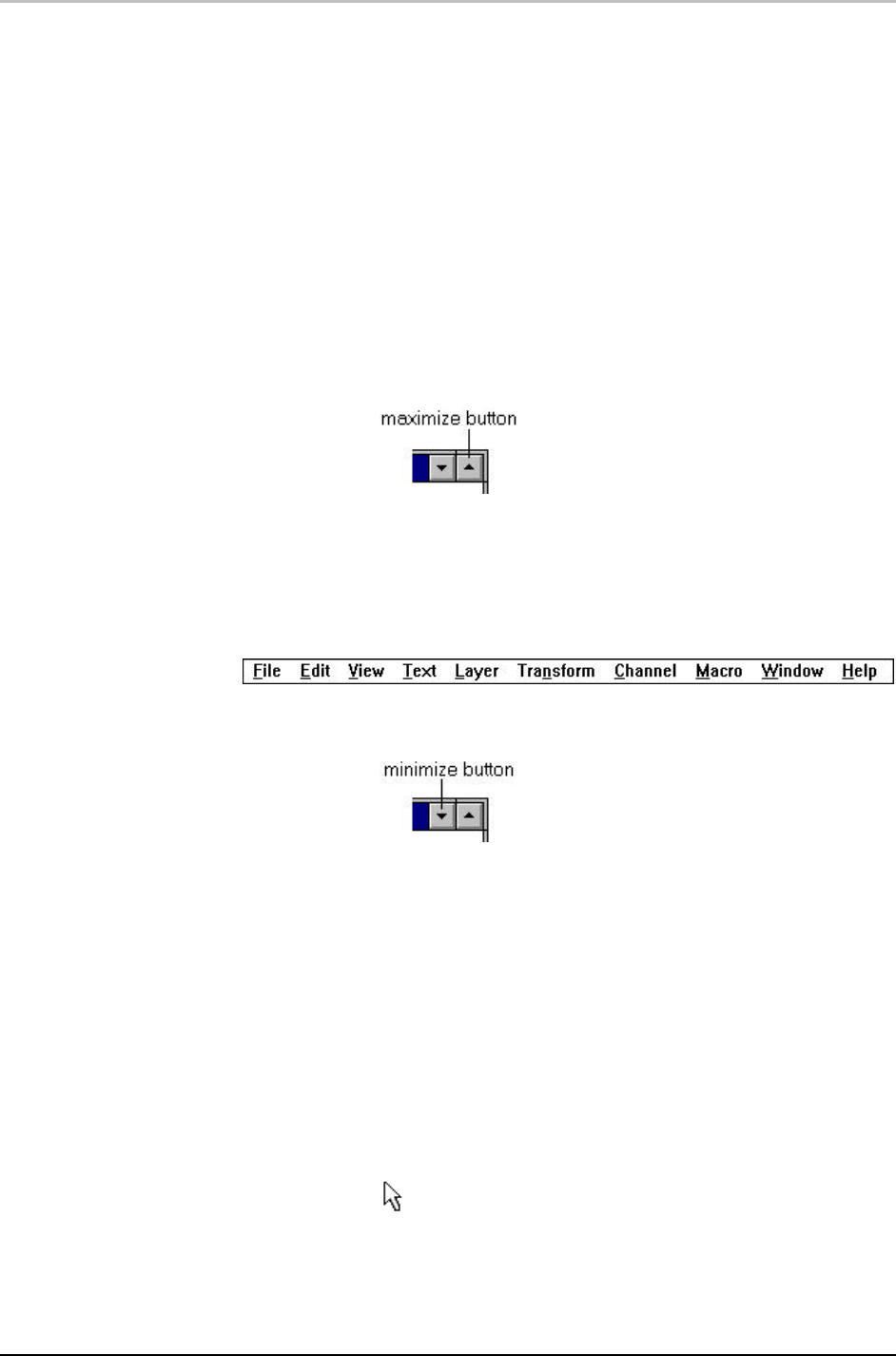
Glossary 225
FXDeko User’s Guide
loop
A loop is a section of a macro that is repeated a specified number of
times during playback.
macro
A macro is a series of FXDeko commands that can be saved in a
macro file and played back on demand. You can use the macro
recorder to record a macro, or you can edit a macro as a text file.
macro recorder
The macro recorder is used to play macros and to record actions to
create macros.
maximize button
The maximize button appears on the right side of a window’s title
bar. Clicking this button enlarges the window to its maximum size.
menu bar
The menu bar appears near the top of FXDeko’s application
window, under the title bar. Clicking on any entry brings up a pull-
down menu of commands. Click on a command to perform it.
Commands followed by an ellipsis (...) bring up an additional
window for more information to be entered.
minimize button
The minimize button appears on the right side of a title bar.
Clicking this button reduces the window to its smallest size, usually
an icon at the bottom of the screen. For example, clicking the
minimize button in FXDeko’s title bar reduces FXDeko to its
application icon. To restore FXDeko, double-click the icon.
motion
A motion describes the movement on or off air of elements, or
sprites, of a graphic. Each line in a motion script specifies one or
more sprites. A motion script can be saved in a motion (.mot) file,
which you can then specify as an effect in a sequence.
mouse pointer
The mouse pointer is used for pointing to objects on the desktop
and clicking or dragging them.