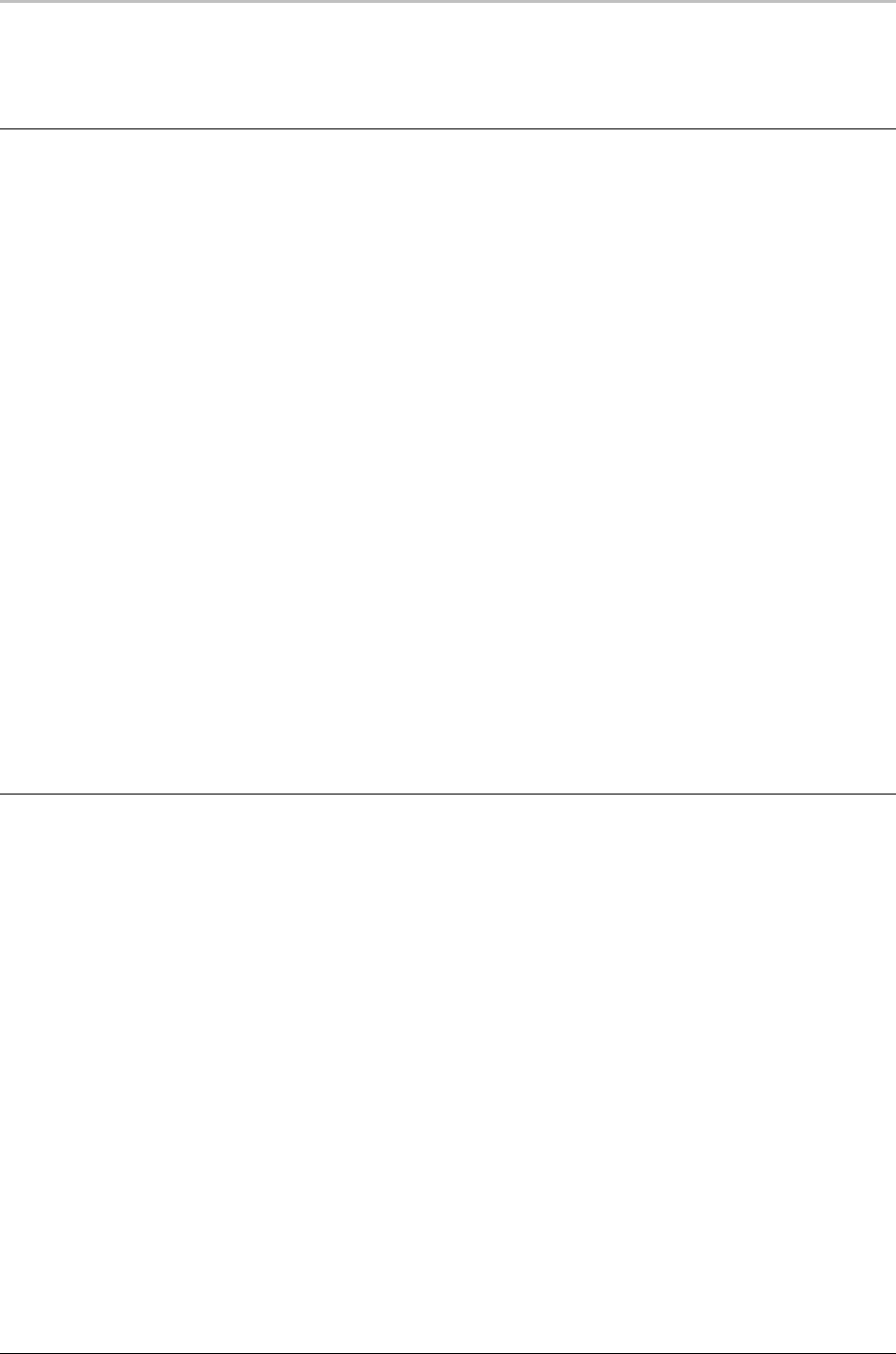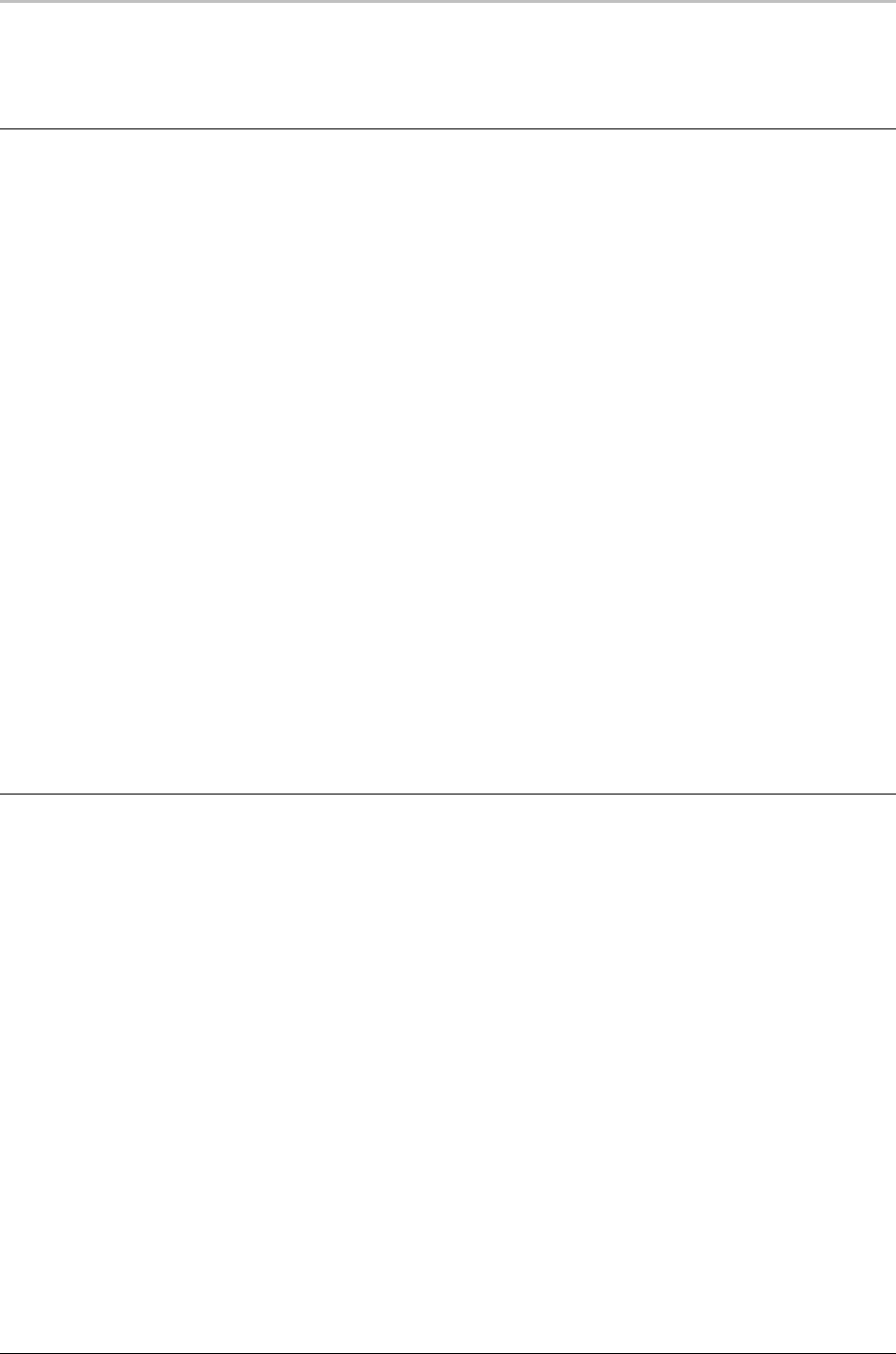
94 Graphics and Layers
FXDeko User’s Guide
To deselect all selected layers:
Press the Escape key.
CREATING REAL-TIME CLOCKS
Deko’s Clocks feature makes it easy to create real-time clocks. Deko maintains a
list of user-defined clocks in the file, clocks.clk.
To define a new clock or edit an existing clock:
1. Do one of the following:
• Open the Layer Properties window for the current text layer,
then click the View Clocks button in the window.
• In the View menu, click Clocks.
2. Do one of the following:
• If you are adding a new clock, in the Clock List dialog box, click
Add, and specify a clock ID.
• If you are editing an existing clock, specify the clock ID.
3. Click Configure and specify clock parameters.
To display a clock in the current text layer:
1. Open the Layer Properties window.
2. Under Auto Update, click Clock.
3. Type in the clock ID or select it from the Clock List.
4. Click the arrows next to the On/Off box to turn the clock on.
CLEARING A GRAPHIC
To clear the layers from the active graphic:
From the Edit menu, choose Clear Layers (F8). FXDeko replaces the
layers with a single, empty text field.
To clear the background from the active graphic:
From the Edit menu, choose Clear Background (Ctrl+F8).
To clear the layers and the background from the
active graphic:
From the Edit menu, choose Clear All (press Alt+F8 or press F8
twice in rapid succession).