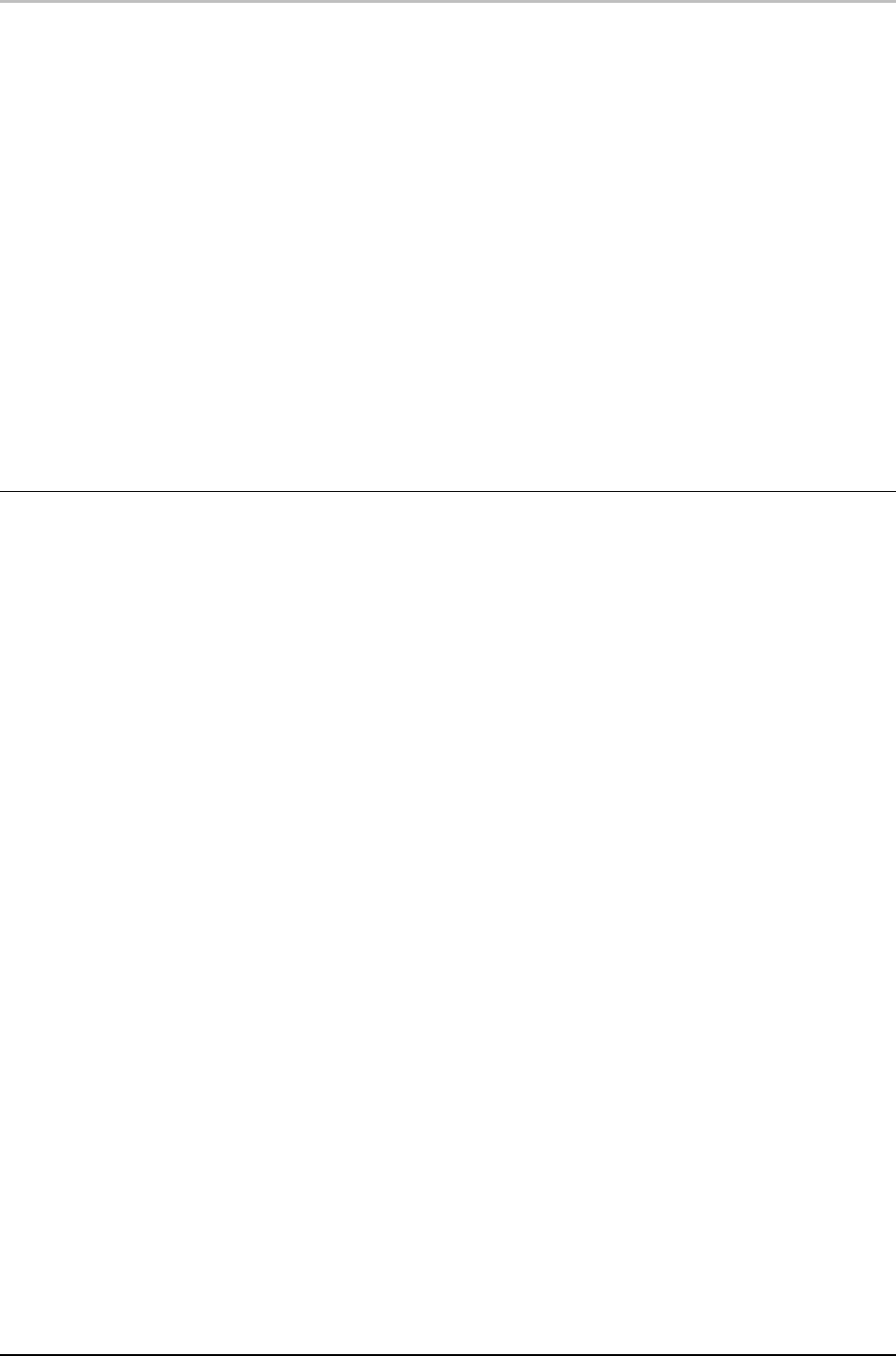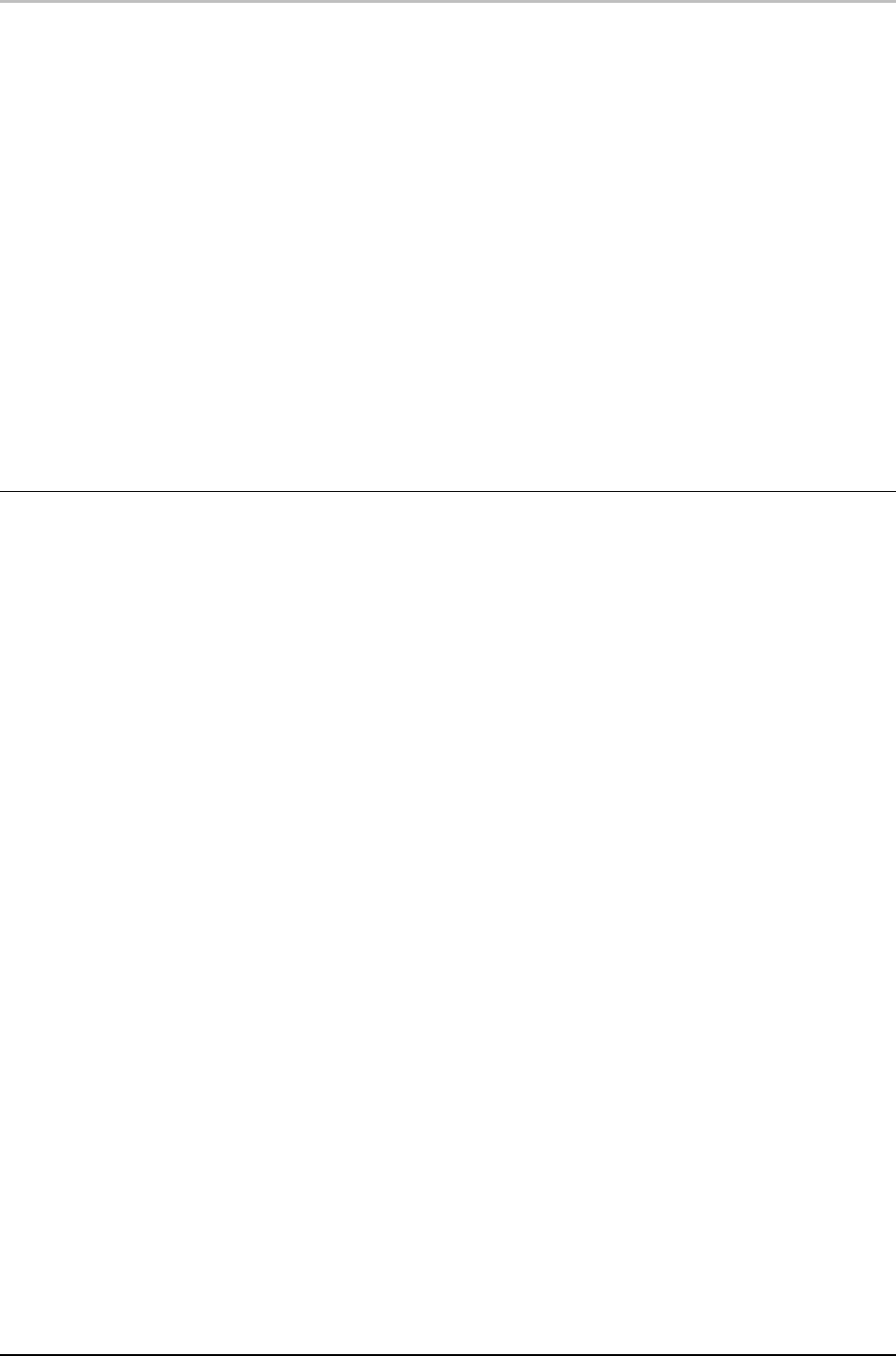
Creating a Sequence 103
FXDeko User’s Guide
Text Effects
Text effects operate primarily on text fields:
roll
Text scrolls continuously up the Program graphic, bottom to top.
crawl
Text moves continuously across the Program graphic, right to left.
reveal
Text is typed onto the Program graphic, one character, word or row
at a time.
Motion Effects
You can use the Motion Editor to create special effects, “motion scripts”, that are
not necessarily based on specific graphics. You can save these custom effects in
motion (.mot) files and specify them within a sequence, just as you would any
other effect. See the Creating Motions later in this chapter.
SINGLE EFFECT PLAYBACK
To open an Effect Playback window:
Do one of the following:
• From the Windows menu, choose Select Layout, then Effect
Playback.
• From the View menu, choose Effect Playback (Shift+F11).
To play a single effect on the current graphic:
1. Activate the Effect Playback window.
2. Enter the following information in the Effect Playback window:
Channel
The channel for playback output.
Effect
The FXDeko effect to be played on the current graphic.
Layers
The graphic element, e.g. layers, background, row, etc., on which to
perform the effect. Options depend on the specified effect. Leave
this column blank to perform the effect on the entire graphic.
Rate
The numerical value for the rate at which FXDeko performs the
effect.
Units
The unit of measurement for rate.
Hold
When checked, loads the graphic in and waits for a trigger to play
the effect.