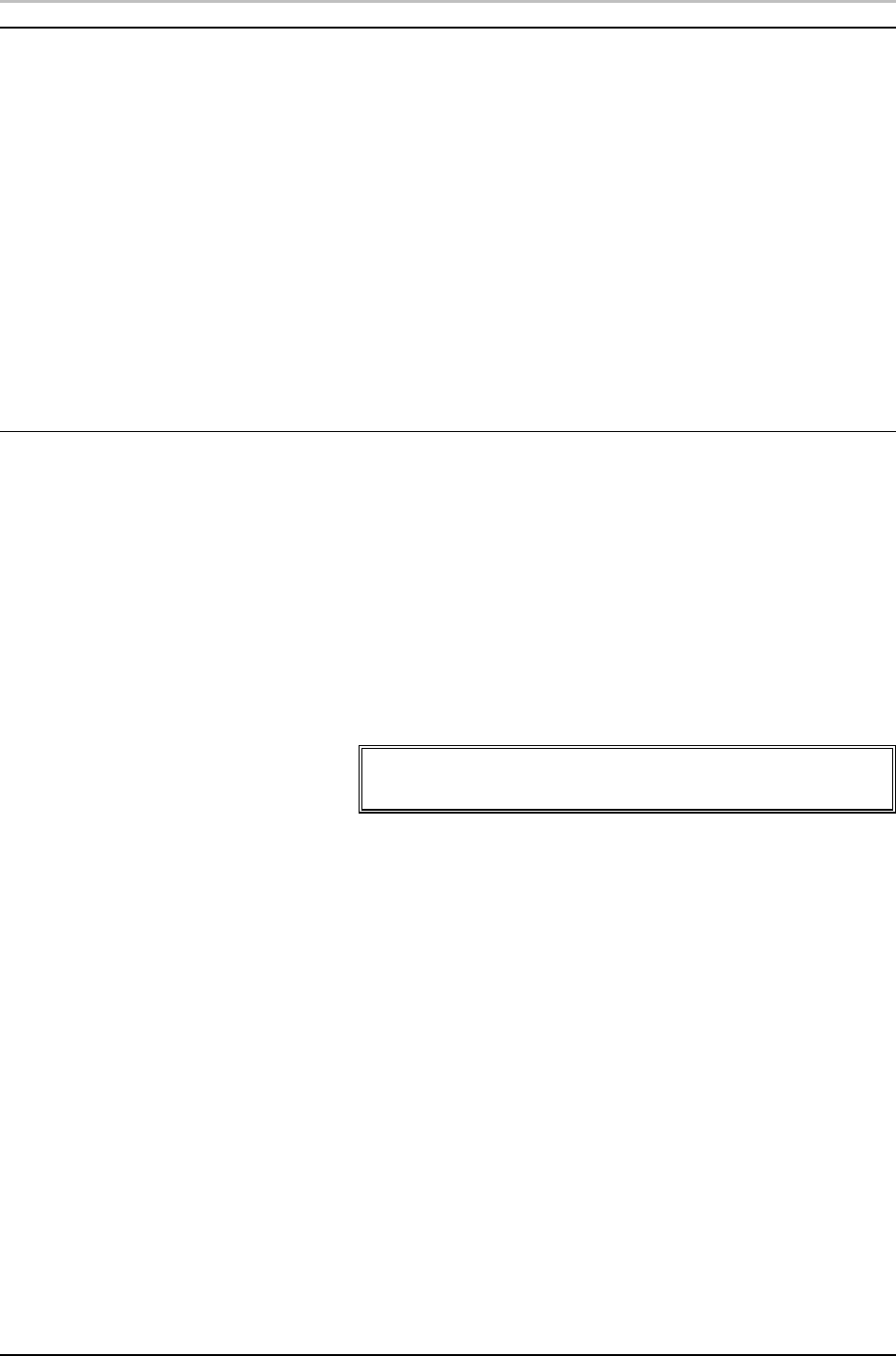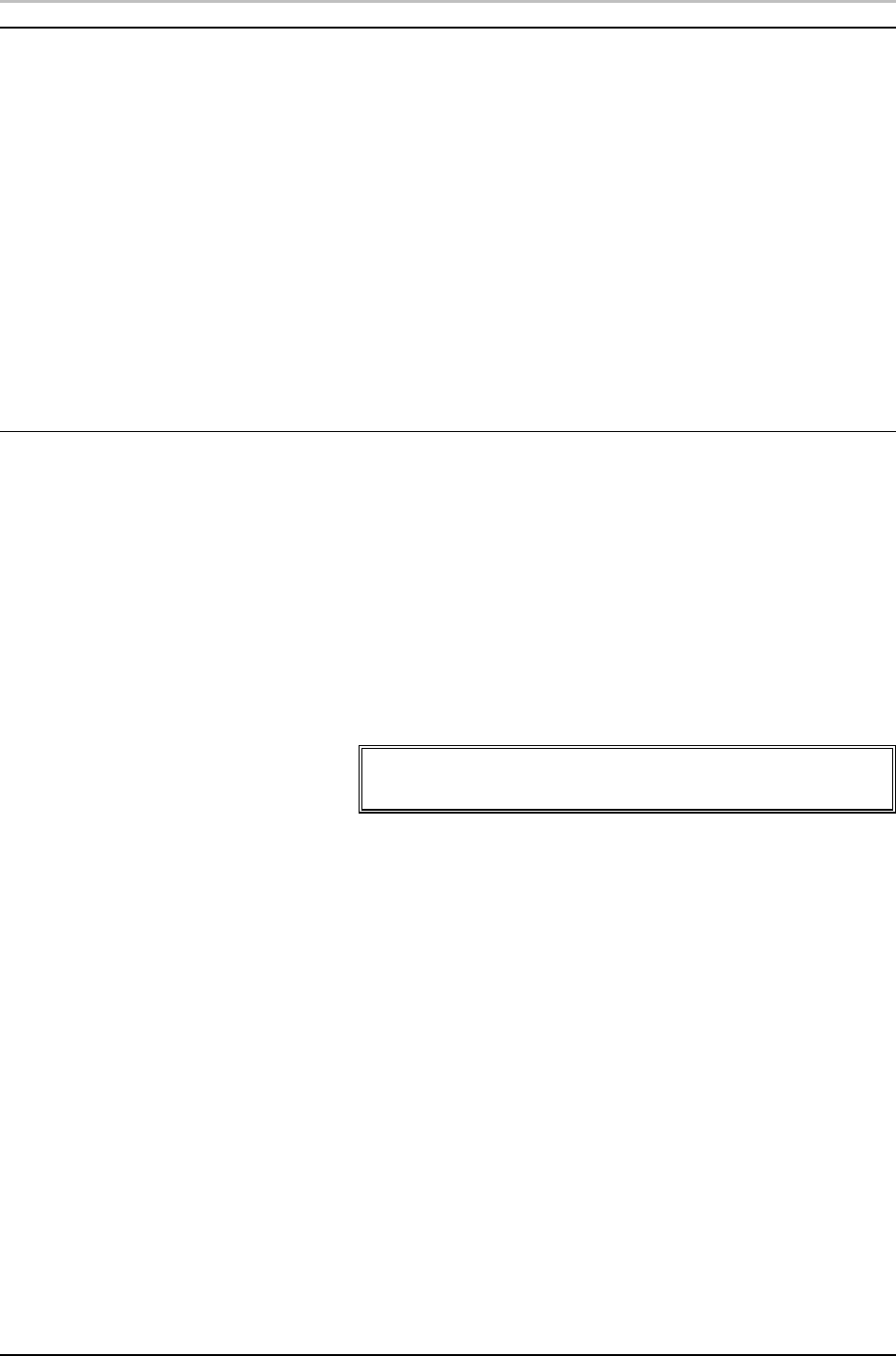
Creating and Saving Graphics 17
FXDeko User’s Guide
CREATING A GRAPHIC
To create a FXDeko graphic:
1. Activate a Program or Preview window. If desired, clear any
previous graphic by pressing F8 once, or press F8 twice to clear the
background, too.
2. Use the cursor keys or click the mouse to position the text cursor.
3. Type any desired text.
4. Use any of FXDeko’s compositional tools to select fonts and
styles, add geometric shape or text layers, position layers, etc.
5. Save the graphic, by choosing Save Graphic As (F12) from the File
menu.
SAVING A GRAPHIC FILE
To save a graphic under a new name:
1. Activate the graphic window (F5).
2. From the File menu, choose Save Graphic As (F12).
3. In the dialog box, navigate to the drive and directory where you
will store the file.
4. Type a new file name in the File Name text box, then click OK or
press Enter.
Note
FXDeko automatically attaches “.dko” to the file name. Do
not type a different extension.
To save a modified graphic:
1. Activate the graphic window.
2. From the File menu, choose Save Graphic (Ctrl+S or Alt+F12) to
replace the previous version of the .dko file.
To save a graphic under a different video standard:
1. From the File menu choose Save Graphic As (F12).
2. In the Save Graphic As dialog box, choose Options.
3. Do one of the following:
• In the Video Standard text box, select NTSC.
• In the Video Standard text box, select PAL.
• In the Video Standard text box, select custom, then enter
Horizontal pixel and Vertical pixel values.