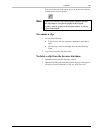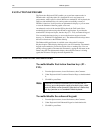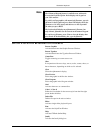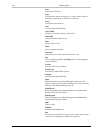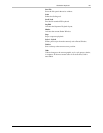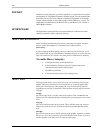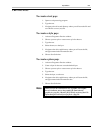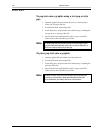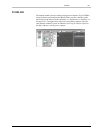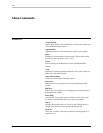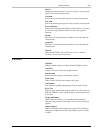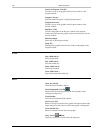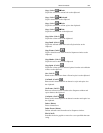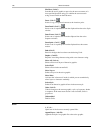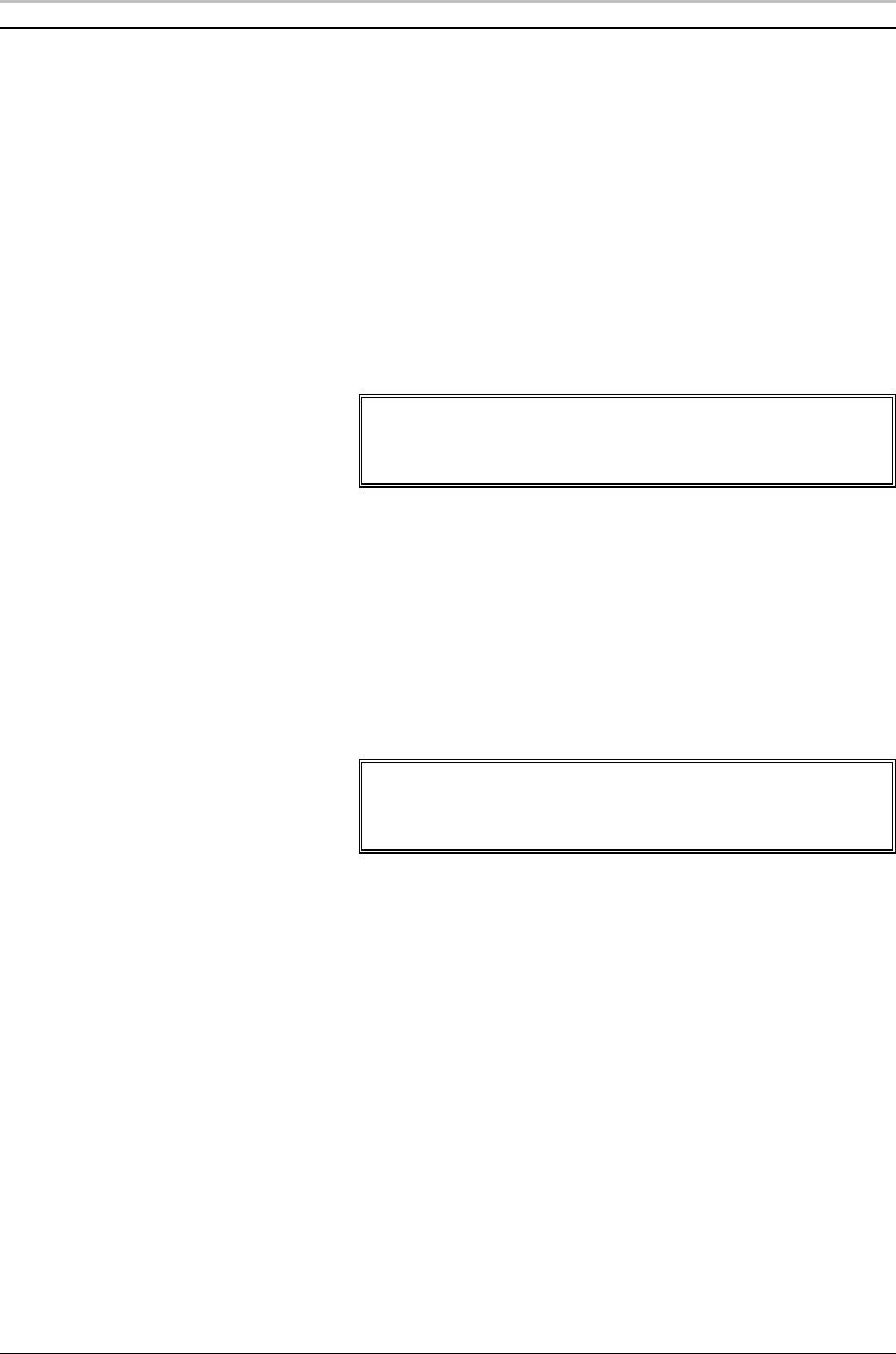
190 FXDeko Options
FXDeko User’s Guide
USING POPS
To pop text onto a graphic using a text pop or style
pop:
1. Open the graphic file and position the cursor or select the layer
where you will pop in the text.
2. From the File menu, choose Open (F9).
3. In the dialog box, navigate to the drive and directory containing the
text pop (.txt) or style pop (.dko) file.
4. Choose the file from the File Name list box or type it in the File
Name text box, then click OK or press Enter.
Note
FXDeko pops the text into the current or selected layer of the
graphic, then automatically selects the next layer behind it. It
does not create a new layer for the pop.
To place pop text onto a graphic:
1. Open the graphic file onto which you will pop the text.
2. From the File menu, choose Open (F9).
3. In the dialog box, navigate to the drive and directory containing the
place pop (.dko) file.
4. Choose the file from the File Name list box or type it in the File
Name text box, then click OK or press Enter.
Note
FXDeko creates a new layer for the place pop in front of the
current or selected layer, then automatically activates the
layer behind the previously current or selected layer.