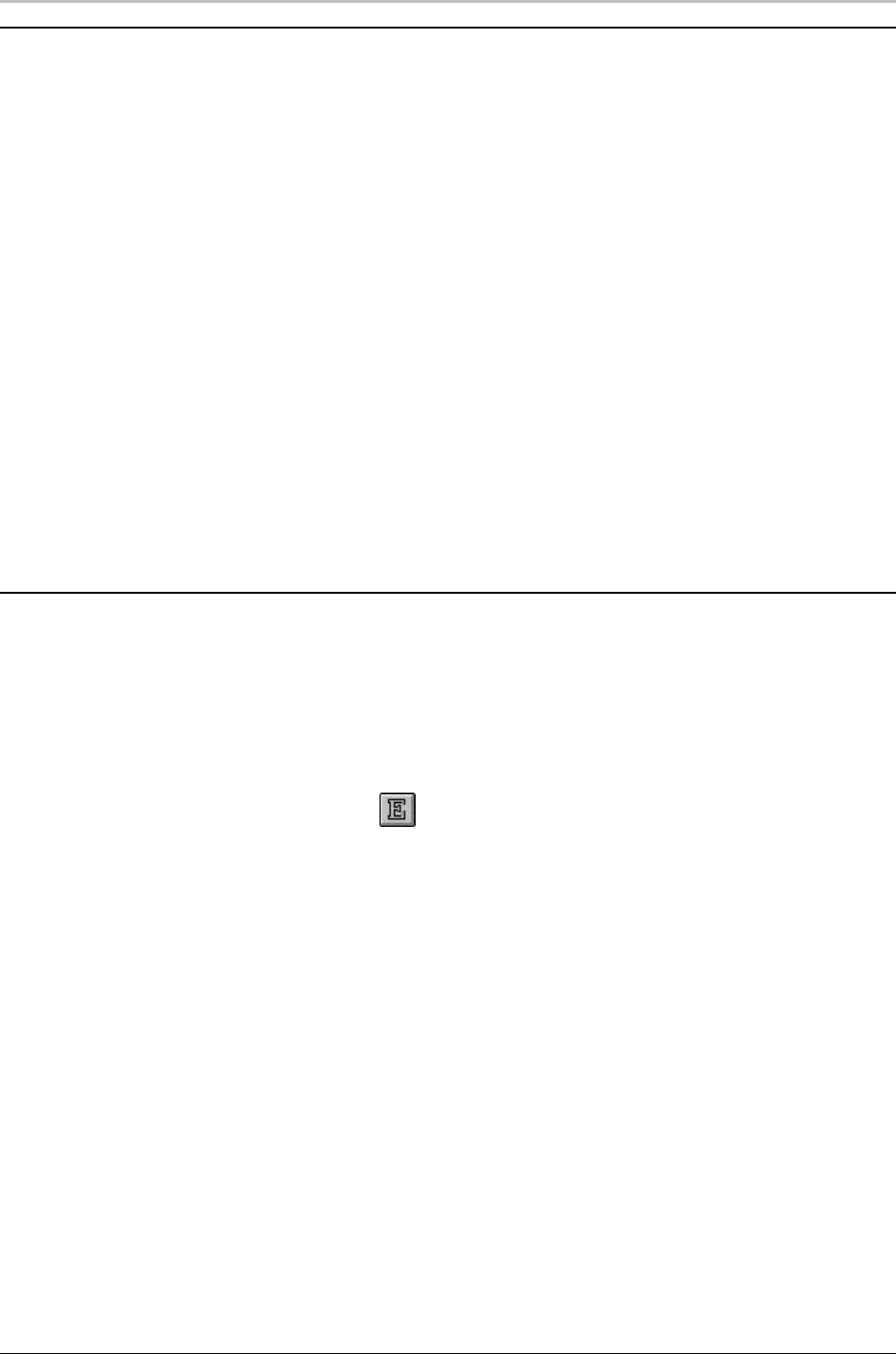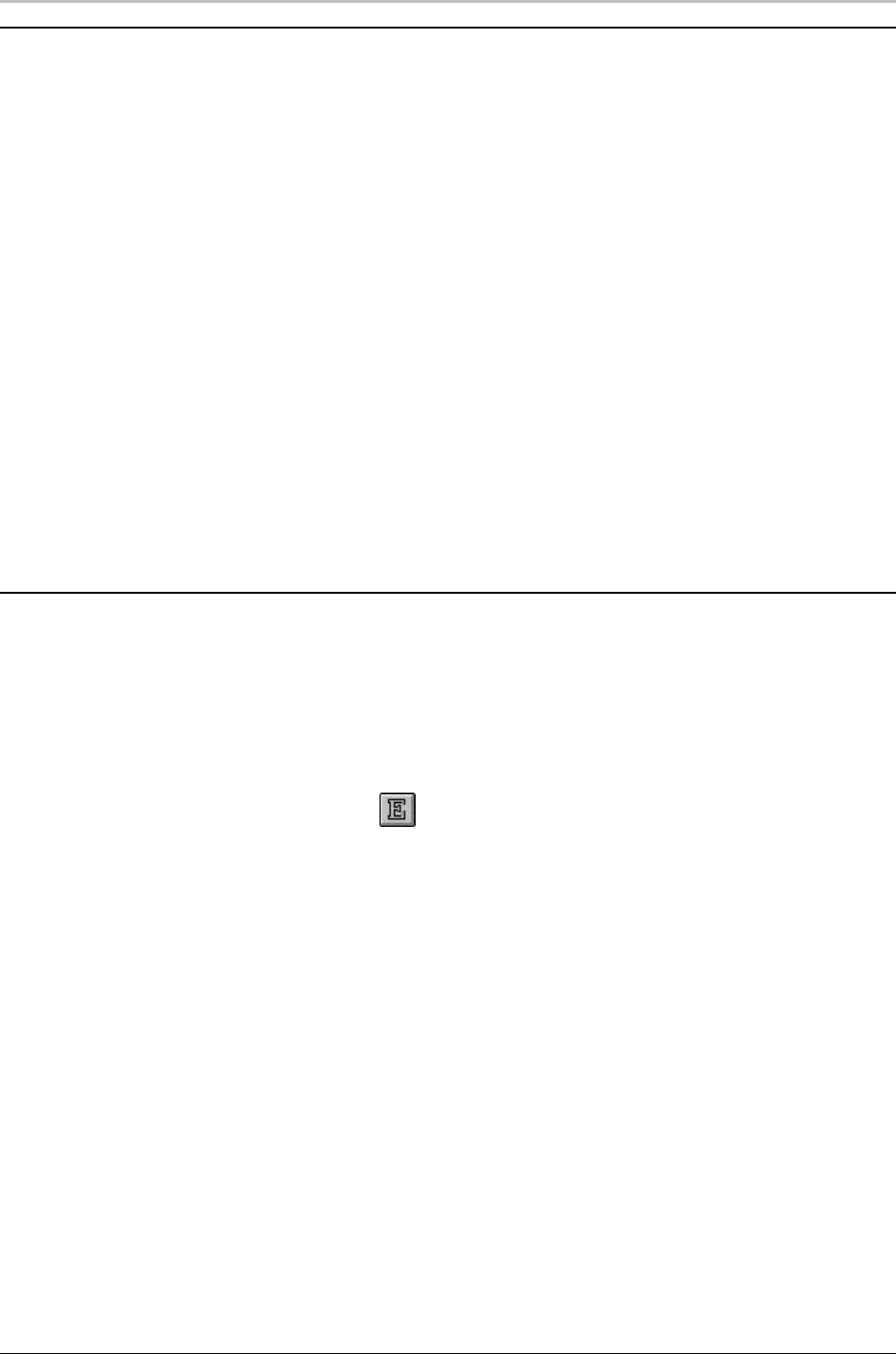
56 Creating Styles
FXDeko User’s Guide
FACE ATTRIBUTES
Hide
Check this box to hide the face. A hidden face can still affect other
details, based on its Priority and the “From previous detail”
settings of other details.
Shader
Opens the Face Shader window. Use the Face Shader to apply a
color, ramp or texture to the face.
Blur
Controls the amount of blur, from 0 (no blur) to 100.
Priority
Determines whether the face appears in front of or behind other
details. By default, FXDeko assigns a priority to each detail so that
they render from front to back, in the order they appear in the
Details list. Use Priority to change the rendering order. Priority
ranges from 0 (closest to viewer) to 1000 (farthest from viewer).
Priority also controls the rendering order of overlapping details
from different styles.
EDGE
To add or remove an edge:
1. Select the text to change. If no text is selected, an edge is added to
or removed from the current style.
2. Click the edge button on the text bar to toggle the edge on or off.
This button controls only the first edge of a look.
To add additional edges:
1. Activate the Style window.
2. Choose Look at the top of the Style window.
3. Next to the Details list, choose Add, then choose Edge from the
popup menu. The edge is added after the selected detail.